The 6 Best PDF Readers For 2026 (Only FREE Options)
I tested & reviewed more than 30 apps and spent over 12 months to find the best PDF readers in 2026.
Sounds a lot, right?
I will be honest, it was overwhelming sometimes to test all the features, check the pricing, and user reports. However, my list of the best free PDF readers is finally completed.
In this article, I show you the best PDF readers you can find currently on the market. I tested all of them personally, and my goal was simple: help you save time & money as well.
Let’s dive in!
Which PDF readers are best in 2026?
Normally, all the PDF reader features are free, no matter which software you use. You only have to buy the paid plan once you need advanced features like PDF editing, document signing, and more.
That said, when selecting the best PDF readers, I also considered other features besides PDF reading, such as PDF editing, annotation tools, form filling, OCR and more.
While all the selected PDF software have free PDF reader capabilities, I also considered their pricing if you want to upgrade for more advanced features.
Here are the top 6 free PDF readers that stood out the most to me in 2026:
|
Best free PDF readers |
Overall score |
My top picks |
|---|---|---|
|
Best PDF Reader Overall | ||
|
Best PDF reader for Mac | ||
|
Best 100% free PDF reader | ||
|
Best PDF reader for the web | ||
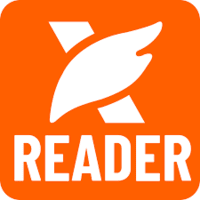 |
A PDF reader with advanced editing features | |
 |
A solid PDF reader |
Best PDF readers in 2026
Let’s dive into the best PDF readers in 2026!
EaseUS PDF
Best PDF reader overall

EaseUS is an offline PDF reader for Windows & Mac. While it has an advanced PDF reader feature that you can access for free, it also offers excellent tools for PDF editing, OCR, digital signatures, and more.
EaseUS’s PDF reader

EaseUS offers solid reading features for your PDFs. It allows you to choose from different layout options, such as single-page view or two-page view. During my testing, I especially appreciated the fact that it has a dedicated mode for reading e-books for maximum eye comfort.
Furthermore, you can rotate and zoom your pages, which helps to read your documents with ease. Another feature that stands out is the “search and replace,” which is useful to find the term you are looking for and quickly replace it with a few clicks.
EaseUS PDF’s other features

PDF editing tools: When it comes to PDF editing, it has all the tools you need to customize your documents. With a few clicks, you can add, edit, and remove text or images. When you select the text, you can choose from various formats, styles, sizes, and colors. EaseUS utilizes a drag-and-drop function when editing, so you can easily move text boxes and images around.
Annotate PDFs: When testing EaseUS, I discovered that you can smoothly draw, add lines, shapes, highlights, and stamps to your PDF documents. When highlighting, it offers the option to choose the color of the highlights. In addition, you can insert comments and callouts, which are helpful when adding comments to your team members.
Organize PDFs: You can change the order of the pages, replace, split, extract, and merge them with a few clicks.
PDF forms and signatures: This PDF reader provides quite straightforward solutions for creating and filling out forms. When creating a form, you can choose from inserting a text field, checkboxes, drop-down menus, and more. Furthermore, it features one of the most advanced digital signature capabilities in the PDF editor space, allowing you to easily add and manage your signatures.
File converting: It is easy to convert your PDF files into 10+ file formats, including Word, Excel, PNG, and more. When converting PDF documents, it took 20-30 seconds to obtain the content in the selected format, which is relatively fast.
Optical character recognition: EaseUS also has an OCR feature that recognizes text and converts pictures to editable PDF documents. For me, it is among the top OCR software after testing numerous alternatives.
Password protection: This PDF reader provides reliable security features to help you protect your files with passwords.
If there is a chance that you need the advanced features, use the above link for signup and the code THEBUSINESSDIVE20 to get 20% OFF if you fall in love with EaseUS PDF later.
Pricing

You can purchase EaseUS’s monthly plan for $19.95, while the yearly plan costs $49.95. Such plans include one license for one computer and 1-year free upgrades. If you go for the lifetime upgrades, it will be $79.95.
Regardless of which plan you choose, you will access every feature of EaseUS.
Overall, EaseUS is currently one of the cheapest PDF readers on the market. So, if you need more than just a PDF reader but want to utilize its advanced features, I recommend EaseUS, as it is one of the most budget-friendly solutions.
If there is a chance that you need the advanced features, use the above link for signup and the code THEBUSINESSDIVE20 to get 20% OFF if you fall in love with EaseUS PDF later.
My experience with EaseUS PDF
EaseUS PDF has an intuitive interface and some useful tools for editing and reading PDF files. I loved how straightforward this PDF software is.
It’s easy to navigate through its features & you can find everything easily. Its homepage helped a lot in this, as it shows all the tools you can use. Furthermore, I did not notice any performance issues even when I worked with larger PDF documents.
Compared to other PDF readers, EaseUS has great tools to read PDF files or e-books on a desktop, even without an internet connection.
There are two things I did not like when testing EaseUS PDF’s reading tools. First, it does not have a mobile version. Additionally, EaseUS does not offer an in-built AI assistant.
All things considered, I had a good experience with EaseUS PDF, and it is one of the best free PDF readers. And most importantly, its feature-rich paid plans come with affordable pricing if you decide to upgrade later.
EaseUS PDF’s pros and cons

If you think you may need the advanced features, use the above link for signup and enter the code THEBUSINESSDIVE20 to receive 20% OFF if you fall in love with EaseUS PDF later.
Related article:
PDF Expert
Best PDF reader for Mac

If you need a PDF reader for Mac or iOS mobile devices, you should definitely take a look at PDF Expert. It is fast, easy to use, and has fantastic tools to edit and read PDFs smoothly.
PDF Expert’s PDF reader

When reading documents in PDF Expert, you can choose from a one-page or a two-page layout. PDF Expert also offers the possibility to view two pages vertically next to each other or horizontally after each other.
During my PDF Expert testing, I valued that it provides three different themes when viewing your PDF documents. It means you can choose day, night, or sepia mode to reach the best eye comfort.
To summarize, PDF Expert is a lightweight PDF reader and editor, and offers a solid free solution for Mac users.
PDF Expert’s other features

PDF editing tools: With PDF Expert, you can easily add, replace, and resize images and text boxes in your files. I loved that you can easily insert links in the PDF document that point to external websites or to other pages in the document.
Annotate PDFs: Using this free PDF reader, you can highlight text, comment, draw, and add stickers and shapes. I particularly loved that you can leave audio comments in the documents.
Organize PDFs: It is super easy to rotate, add, reorder, and remove pages from your PDF documents. With a few clicks, you can combine multiple PDFs into one or split a PDF into multiple documents.
PDF forms and signatures: PDF Expert allows you to fill out or create PDF forms in minutes. You can add text boxes, number fields, checkboxes, and places for signatures. To use the signing tool, just type your name, and PDF Expert will transform it into a handwriting format.
Convert PDFs: It supports conversion to and from Word, Excel, PowerPoint, JPG, PNG, and more.
Optical character recognition: PDF Expert has a built-in OCR, so it recognizes the font type and seamlessly inserts the new text in the same format.
Password protection: With PDF Expert, you can set passwords to your PDFs with a few clicks.
AI tools: It offers an AI assistant to generate summaries and list the main points. That said, you can get a quick understanding of the PDF documents fast.
Pricing

PDF Expert offers two paid plans.
You can get a lifetime subscription for a one-time fee of €149.99. While it includes almost all the features except the PDF Co-pilot, you have to pay for the updates, and you will not have access to the iPhone and iPad versions.
The annual subscription is €63.74 for the first year and €84.99 for the remaining years. It includes the updates, iPhone and iPad versions, and the PDF Co-pilot.
All in all, PDF Expert is a great free PDF viewer. If you decide to upgrade to one of its paid plans for the advanced features, PDF Expert comes at a reasonable price. It is way cheaper than Adobe Acrobat Pro, Nitro, or Foxit.
My experience with PDF Expert
PDF Expert is a fast and lightweight tool for reading and editing PDFs, particularly when compared to Adobe Acrobat Reader or Nitro PDF Reader. It is a solid PDF viewer that allows you to change between different themes. So, it offers a pleasant experience when reading PDF files.
Moreover, PDF Expert is a simple PDF editor. It has the most crucial features for editing PDFs quickly. While it does not have as many PDF editing features as EaseUS PDF, it is easy to use its tools.
Finally, I loved PDF Expert’s user-friendly interface. It is easy to navigate its pages, access the tools, and convert PDF files into different formats.
Overall, I had a positive experience with PDF Expert and did not encounter many issues.
PDF Expert’s pros and cons

Related articles:
- PDF Expert Review 2026 | Is it REALLY the best for Mac Users?
- Adobe Acrobat Vs PDF Expert: A Honest Comparison (2026)
- PDF Expert vs PDFelement: A Honest Comparison (2026)
- PDF Expert Vs UPDF: Side-by-Side Comparison (2026)
PDFgear
Best 100% free PDF reader

PDFgear is a 100% free PDF reader and editor software. It is available on Windows, Mac, iOS, and Android devices, and its web version offers many valuable tools.
If you need a truly free PDF editor and reader, you should check out PDFgear!
PDFgear’s reading feature

PDFgear offers single and double-page view options, and it also has an auto-scroll tool, which can be helpful when reading PDF files.
You can use PDFgear’s features to read PDFs on the web or desktop. Its online viewer shows your documents in a book-like format, offering a natural and familiar reading experience.
What separates PDFgear from other PDF software is that you can access all the tools for completely free, which can also enhance the overall reading experience.
PDFgear’s other features
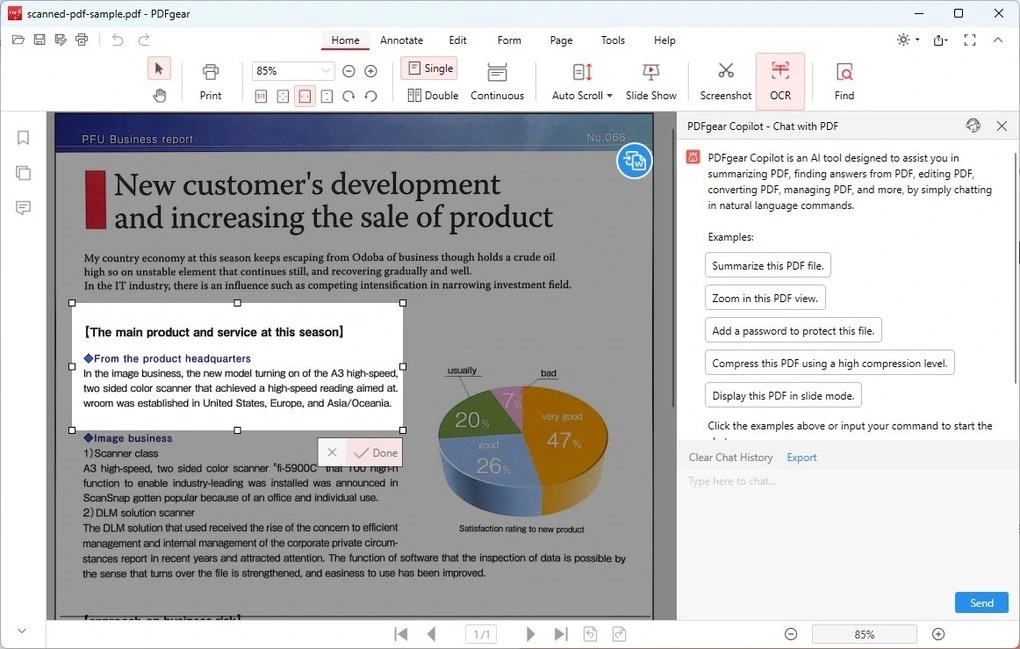
PDF editing tools: This PDF reader lets you edit text, adjust fonts, color, and size, and make it bold or italic. Although it does not have as many editing tools as some other options mentioned in this list, it includes some useful tools to manage documents for free.
Annotate PDFs: Using PDFgear can highlight, underline, and strike through text with a few clicks. Also, you can highlight areas of your pages and add notes, shapes, and text boxes.
Organize PDFs: With PDFgear, you can extract, delete, insert, and rotate pages of your scanned documents. If you want to move them, simply drag and drop them.
PDF forms and signatures: PDFgear provides essential features for creating and filling out forms. Also, you can create your e-signatures to sign documents.
Convert files: You can convert PDF files into many other formats, such as Word documents or pictures, and vice versa.
Optical character recognition: PDFgear has an easy-to-use OCR feature to extract text from images and scanned documents. I especially valued that it has an in-built AI feature, which can also help in the OCR tasks.
Password protection: This PDF reader allows you to control who can open the PDF file. Nevertheless, there is no option to restrict the editing or printing of the PDF files.
AI tools: When launching the AI co-pilot, you will get some sample prompts you can use to interact with your PDFs. It is also valuable that you can not only chat but also add commands to the AI, for example, protecting the PDF with a password or converting it into another format.
Pricing
PDFgear is a 100% free PDF reader.
My experience with PDFgear
PDFgear is one of the best free PDF readers. It has excellent features for reading documents and offers the essential editing features to effectively manage PDF documents.
Besides, it has solid AI features that make it easy to digest documents faster. When using this PDF reader, I did not experience any performance issues.
Ultimately, if you only need the essential tools for PDF editing and primarily want to use PDFgear for reading PDF files, it is probably the best choice.
PDFgear’s pros and cons

Smallpdf
Best free PDF reader for the web

Smallpdf is a top lightweight PDF reader with numerous tools to convert, compress, and edit PDF files for free. What makes Smallpdf special compared to other PDF readers in this list is that it provides a Chrome extension that lets you utilize its features when you open a PDF in your browser.
Besides the online tools, it has a desktop app for Windows, and mobile apps for iOS and Android devices.
Smallpdf’s reading feature

With Smallpdf, you can read your PDF files smoothly and zoom in and out with one click. Furthermore, you have the option to select whether you want to fit the page to height or width.
Although it does not have many PDF reading features, the way you handle your documents within your browser compensates for this.
You can access its tools, including the PDF reader feature, inside your Google Workspace and Dropbox apps. This way, you can read, edit, compress, sign, merge, convert, and summarize PDF files with SmallPDF’s AI feature without leaving your Google Workspace.
In addition, Smallpdf recently launched its OneDrive integration, so users can upload OneDrive files to Smallpdf for processing. It works similarly to other integrations, so you can seamlessly manage your PDF documents directly within the OneDrive environment.
Smallpdf’s other features

PDF editing tools: When editing text with Smallpdf, you can use different font types for the text, adjust the size, and change the color and alignment. Apart from adding and editing text boxes, you can insert image files into PDF documents using Smallpdf. Once you have inserted the image files, you can smoothly move them and change their size and opacity level.
Annotate PDFs: With Smallpdf, you can add text, drawings, shapes, and highlights. If you click on the highlight option, you will access some additional tools like text underlining, strikethrough, and squiggle.
Organize PDFs: Smallpdf lets you merge, split, rotate, delete, and extract pages when working with your PDF files. You can combine multiple PDFs into a single, longer document, making it easier to read and review everything in one file.
Signatures: This PDF reader offers a straightforward solution to sign documents. You can draw, type, or upload the signature you want to use to sign PDFs & and you only need to place it where you want to sign.
Convert PDFs: Utilizing Smallpdf, you can convert PDFs into Excel, images, PowerPoint, and Word files. It works vice versa, so you can convert the supported file formats into PDF documents.
Optical character recognition: Smallpdf also offers OCR tools, allowing you to convert scanned documents and images into editable and searchable text. The OCR is handy when you work with printed materials or older documents that you want to digitize.
File compression: You only need to drag-and-drop the file, select your preference, whether you need standard or lower resolution (the file size will change accordingly), and Smallpdf will do the rest.
Password protection: You can set passwords for your PDFs and other formats, too. Moreover, it has an Unlock feature, so you only need to upload your file, enter the password, and download your unrestricted document.
AI tools: Smallpdf has many useful AI features. That said, you can chat, summarize, and translate your PDF documents.
Pricing

Smallpdf’s free version gives you access to all the basic tools for document management. It covers compression, PDF conversion tools, passwords, a PDF editor, and e-signature features. Nevertheless, the Free Plan has a daily download limit for these features.
The Pro Plan is ideal for professionals who require unlimited downloads and access to all Pro features. The Pro version of Smallpdf starts at $10 per month if the annual billing is chosen. Alternatively, if you want to pay monthly, you can use its monthly plan for $15.
SmallPDF has a dedicated plan for teams. The Pro for Teams Plan is perfect if you and your team need access to advanced features and faster support, and want to save a bit more compared to individual subscriptions.
You can get this plan for $8/month per seat if opting for the yearly billing. In the case of monthly billing, the Pro For Teams Plan will cost you $12/month per seat.
My experience with Smallpdf
When testing Smallpdf, I mostly used its web tools. With its intuitive user interface, it was super easy to access all the features I needed.
The integration with my Google Workspace made it easy to read, edit, and manage my documents without leaving my browser.
When editing PDFs, Smallpdf adopted a drag-and-drop functionality, which made it easy to edit PDFs quickly and smoothly. Furthermore, Smallpdf offers advanced PDF organization, conversion, and AI features.
Overall, I had an absolutely positive experience with Smallpdf, and I think it is among the best PDF and document management solutions. So, if you need a minimalist PDF reader while you’re browsing, I recommend taking a look at Smallpdf.
Smallpdf’s pros and cons

Related article:
Foxit PDF Reader
A PDF reader with advanced editing features
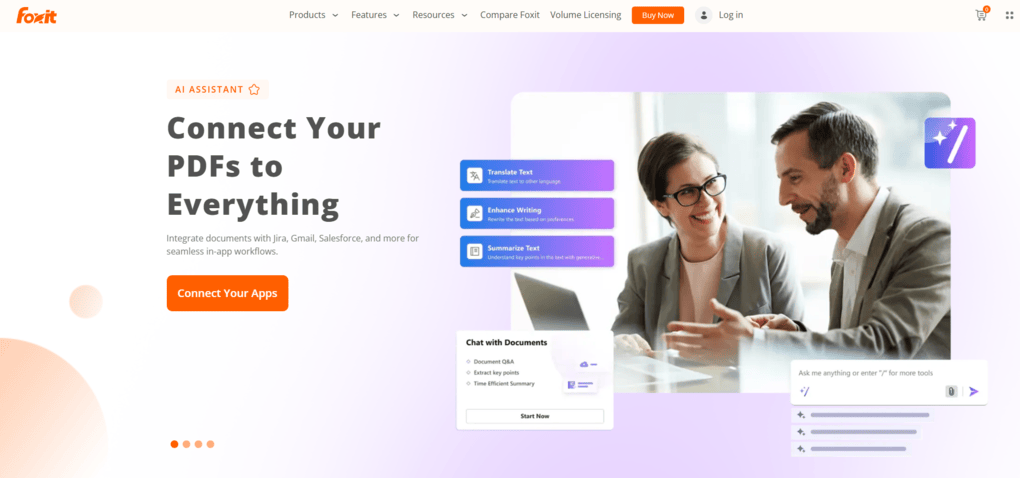
Foxit is a free PDF reader with numerous features to view, read, and edit your PDFs. It works on Windows, Mac, iOS, and Android and offers some online tools as well.
Let’s see what the PDF viewer looks like!
Foxit’s PDF reading feature

If you click on the View tab, you will have access to some Foxit PDF reader features to read and review your PDF files smoothly.
You can use the read mode, change to night view if you want, and change between numerous view options. If you use the multi-tab reading mode, it helps you to open multiple PDF files in different tabs in the same instance.
Ultimately, Foxit has all the tools you need for convenient PDF viewing.
Foxit PDF Reader’s other features

PDF editing tools: Similar to other PDF readers in this list, you can add images, text, or links and edit the existing ones. It allows the use of different font types for the text, adjusting the size, and changing the margins of a content block and paragraph alignment and spacing.
Annotate PDFs: There are plenty of options when it comes to highlighting text, adding callouts, or notes. Whenever you add one of these items, you can customize it further using the window that comes up on the right.
Organize PDFs: With Foxit PDF Reader, you can reorder, delete, insert pages, swap, flatten, crop, extract, and split them with a few clicks.
PDF forms and signatures: It has easy-to-use tools to create or fill out forms within a PDF document and add your e-signatures.
Convert PDFs: Using this PDF reader, you can convert PDFs into many file formats, such as Microsoft Office formats or image files.
Optical character recognition: Foxit has an OCR tool so that you can transform scanned images into editable documents.
Password protection: With a few clicks, you can add passwords to your PDFs and restrict access.
AI tools: Compared to other PDF readers, Foxit has decent AI tools. That said, you can ask questions about the PDFs or ask the AI assistant to summarize the document for you.
Pricing

Using Foxit’s free version, you can view and read your PDFs and utilize its PDF reader tools. Besides the free version, Foxit offers two plans.
The PDF editor includes the essential features to edit PDF files for $129.99. By choosing this plan, you can create documents, edit them, fill out forms, add security, and more.
Essentially, you can have many advanced features with this plan; the real limitations of this plan are the limited AI credits and signing tools.
Nevertheless, if you need the eSign, smart redact features, and want to use Foxit on your mobile, you must go with the PDF Editor+. You can get this plan for $172.79 per year and access all the advanced features of Foxit.
Lastly, if you want to add an AI Assistant, which includes 2000 credits per month, that is an extra $49.99/year.
Overall, Foxit is not a cheap PDF reader, but also not too expensive one. As far as I see it, it provides excellent value for the money, and considering PDF viewing features, it has to be among the best free PDF readers.
My experience with Foxit PDF Reader
Foxit has editing features similar to Adobe Acrobat Pro, but it is significantly cheaper. Another difference I noticed is that Foxit is a fast PDF reader. Even when I opened up large files, I did not have an issue with the loading time. Therefore, Foxit PDF Reader is a better solution for me than Adobe Reader.
When it comes to PDF editing, Foxit adopted a smooth drag-and-drop function when editing text or image formats. Ultimately, it makes it easy to edit or create documents quickly.
Foxit PDF Reader’s pros and cons

Related articles:
- My Honest Foxit Review After Trying +30 PDF Editors (2026)
- 5 Best Foxit Alternatives 2026 (#1 Will Surprise You)
- Adobe Acrobat Vs Foxit: I Tried Both and Found The BEST (2026)
- Adobe Acrobat Vs Nitro: A Honest Comparison (2026)
Adobe Acrobat Reader
A solid PDF reader

I will be honest, guys. I don’t like Adobe Acrobat. My personal opinion is this: While Adobe Acrobat Pro has solid PDF reading and editing features, it is incredibly overpriced, and this is one of the main reasons why I do not recommend it normally.
However, when it comes to PDF reading, you can do it completely free with the Adobe Reader, and it has some top tools.
Adobe Acrobat Reader’s reading feature

Adobe Acrobat offers single-page and two-page views, and you can also enable scrolling when reading PDFs.
If switching on the reader mode, Adobe Reader reformats the page into a simpler layout, with clear fonts and proper spacing, but without the tools on the left or right side.
Moreover, it has a full-screen mode, but personally, I did not like this option for reading. For better eye comfort, you can choose from dark gray, light gray, and system themes.
Adobe Acrobat Reader’s other features

PDF editing tools: While Adobe Acrobat Reader does not include editing tools, the Pro version has solid features for editing your PDFs. With the Adobe Acrobat Pro, you can edit text, images, and create new ones.
Annotate PDFs: Adobe Acrobat Reader has some useful annotation tools for free. With these tools, you can highlight, underline, or copy text. Also, it allows you to add comments, text fields, sticky notes, or shapes.
Organize PDFs: Adobe Acrobat allows you to insert, replace, extract, rotate, split, and remove pages. While they are not included in Adobe Acrobat Reader’s free plan, you can access them with the paid version.
PDF forms and signatures: Overall, it provides quite decent options for creating PDF forms. Additionally, you can sign documents with Adobe Acrobat Reader.
File conversion: Converting PDF files into other formats is smooth. You can convert Microsoft Word, PowerPoint, and other formats into PDFs with Adobe Acrobat.
Optical character recognition: Adobe Acrobat has a decent OCR tool as well, but you can access it only with the paid version.
Password protection: With Adobe Acrobat, you can protect your PDF files with passwords. I appreciated that you can limit access to certain features like printing or editing.
AI tools: You can access Adobe Acrobat’s AI tools with the paid plans. They are valuable for getting quick information about your document, summarizing content, and digesting information faster. However, based on my experience, it has fairly limited AI capabilities compared to other tools in this list of best PDF readers.
Pricing

Adobe Acrobat has three plans, and you can add the AI Assistant feature for $4.99 per month.
The free plan is called Adobe Reader. This plan lets you view, print, share, and add comments to your PDF files. Essentially, it has the most basic features to read PDF files.
The Acrobat Standard also includes PDF editor features, so you can edit text and images. You can sign, send, or create digital forms and add your signatures if opting for the Acrobat Standard plan. Essentially, this plan has all the basic and some advanced features to effectively edit PDFs. It costs $155.88/year/user for individuals and $179.88/year/license for businesses.
The Acrobat Pro plan includes all the PDF features you need. With this plan, you can send bulk e-signature requests, turn scanned documents into editable, searchable PDFs, compare two versions, and add branding. You can get the Acrobat Pro for $239.88/year if you purchase it as an individual. The business license is $287.88/year per license for businesses. If you are a student or a teacher, you can get discounts on the Acrobat Pro plan.
The yearly fee for the AI assistant is $59.88 per user, and it is the same for individuals and businesses.
Lastly, Adobe offers the Acrobat Studio plan for $299.88/year and includes all the features, including the AI assistant and Adobe Express Premium.
Related articles:
When taking a look at the paid plans of Adobe Acrobat, you will quickly realize that the price is much higher than that of some of its competitors.
My experience with Adobe Acrobat Reader
While Adobe Acrobat Reader is an easy-to-use PDF software, it is essentially the entry point to Adobe Acrobat Pro, which has more comprehensive tools.
Therefore, when testing this PDF editor, I used the Adobe Acrobat Pro version. I would say that it has massive PDF editing tools, but they are only included in the paid plans, which come with an extremely high price.
The free version, Adobe Acrobat Reader, is useful for PDF reading, but includes a limited feature set. So, if you only need a PDF software for reading, Adobe Reader can be the right solution.
Nevertheless, if there is a chance that you need the advanced editing features, and you have to upgrade, I recommend avoiding its paid plans.
Adobe Acrobat Reader’s pros and cons

Related articles:
- Adobe Acrobat Review: What Nobody Tells You (2026)
- The 7 Best Adobe Acrobat Alternatives: 30+ PDF Editors Tested
- Adobe Acrobat Vs Foxit: I Tried Both and Found The BEST (2026)
- Adobe Acrobat Vs Nitro: A Honest Comparison (2026)
Summary: The best PDF readers in 2026
I know, there are 100+ PDF readers, and it’s tough to decide which one to use. Although I did not test all of them, after using 30+ PDF readers, I found these to be the best PDF readers in 2026.
Related article:
- 6 Best OCR Software For 2026 | 30+ Personally Tested Tools
- The 8 Best PDF Editors In 2026 | 30+ Personally Tested PDF Tools
I hope I was able to find the best PDF readers in 2026. As always, I will keep updating this list to ensure it reflects reality.
Why you can trust our reviews
At thebusinessdive.com, our team tests, reviews, and compares hundreds of productivity apps every year — from project management tools to note-taking apps. We dive deep into real-world use cases to help you find the right tools that actually improve your workflow, not just add noise.
Every month, 35,000–50,000 people trust us to find the best productivity apps at the best price.
Our mission? No fluff, no shortcuts—just honest, hands-on insights from productivity pros, so you can make an easier decision.
Have a question or suggestion? I’d love to hear from you. Feel free to reach out anytime at aronkantor@thebusinessdive.com.
Frequently asked questions
Which is the best free PDF reader?
After personally testing over 30 PDF editors, I think EaseUS, PDF Expert, and PDFgear are the top three best free PDF readers. Besides the ones I mentioned in this list, you can check the following:
- PDF Xchange Editor: It is a free PDF reader with some essential features in the free plan.
- DocHub: Although it’s mainly an e-signature tool, it includes unlimited cloud storage in the free plan to read and share PDF documents.
- Nitro PDF Reader: It offers a touchscreen mode, which could be useful for tablet users.
- SlimPDF: It is a lightweight PDF reader for those who only need to work with PDF files occasionally.
- Xodo PDF Reader: Xodo PDF Studio is an offline desktop PDF editor. It allows reading, editing, and annotating PDF files on Windows, Linux, iOS, and Android devices.
Is there a better PDF reader than Adobe?
Yes, EaseUS PDF, PDF Expert, PDFgear, SmallPDF, and Foxit PDF Reader are better solutions for reading PDF documents. They have similar or better features, but you can get them at an affordable price.
However, many free PDF readers have limited capabilities compared to paid versions, particularly in terms of collaboration and document management tools. If you need these features as well, but a completely free PDF reader, check out PDFgear.
What is the best way to read a PDF?
It depends on how you “consume” such a document. Most users prefer to download the PDF file and read it on a desktop. However, numerous PDF readers support in-browser PDF reading, so you do not even need to open your desktop app.
An additional way to read PDF documents safely is by using Foxit PDF Reader, which provides a safe reading mode that disables JavaScript in PDF documents. This way, you can work with your PDF files with 100% privacy.
Disclosure: I only recommend products I would use myself, and all opinions expressed here are my own. This post may contain affiliate links through which, at no additional cost to you, I may earn a small commission. Read the full privacy policy here.

Hey there! I am Aron, the founder of Thebusinessdive. With my website & YouTube channel, I reach 25.000 -35.000 people monthly with the mission to help you find the perfect productivity apps. Subscribe to my YouTube channel to hear more about the best productivity tools. Let’s dive in!







