6 Best Foxit Alternatives 2026 (#1 Will Surprise You)
Foxit is a decent PDF editor, but recently we & our followers (thanks for the feedback, guys) have also experienced that it is slow and crashes sometimes. Therefore, I decided to find & select the best Foxit alternatives in 2026.
After testing more than 30 PDF editors and spending hundreds of hours with them, I will share the best Foxit alternatives available right now.
Let’s dive in!
Which are the best Foxit alternatives in 2026?
When putting together my list of best Foxit alternatives, I considered numerous factors:
Features: I collected those PDF editors that offer similar or even more advanced features than Foxit.
Pricing: My aim was to find affordable alternatives for both businesses and individuals.
My experience: I also ranked these Foxit alternatives based on my experience with them. The most important factor was how fast and intuitive each PDF editor I tried was. I did not want to rely solely on user reports, so I made sure to spend sufficient time with each possible PDF editor.
Top Foxit PDF editor alternatives | +30 personally tested apps
Based on these factors, here are the best 6 Foxit alternatives:
|
Foxit Alternatives |
My Top Picks |
|---|---|
|
Best all-in-one Foxit alternative | |
|
Best Foxit alternative for Windows | |
|
Best Foxit alternative for Web | |
 |
Best affordable Foxit alternative |
|
Best Foxit alternative for Mac | |
|
Best free Foxit alternative |
Best Foxit Alternatives in 2026
Let’s see the list of the best Foxit alternatives in 2026!
WPS
Best all-in-one Foxit alternative

WPS is more than just a PDF editor. It is an AI-powered Office Suite with PDF, Doc, Slides, Sheet, and Photo features to replace Microsoft Office.
But for now, let’s focus on the PDF editing features!
Platform support
Windows, Mac, Linux, iOS, Android, and Online
Key features

PDF reader: WPS has a dedicated reader mode to review PDF files. You can choose from single-page or two-page views with scrolling options. Additionally, it features an eye protection mode, allowing you to select from night mode, daytime, and other options. This way, you can smoothly review your files, reducing eye strain and improving reading comfort.
PDF editing tools: When it comes to the PDF editing capabilities, WPS does a good job. You only need to click on the “Edit PDF” tab, and it identifies the text boxes. Once you click on the text box, you can change the text properties, replace them, add line or character spacing, and more. In addition to editing text, you can insert a picture in your documents. To place an image, you can drag-and-drop it or hit the “Add picture” option. Besides the more essential PDF editing tools, WPS allows you to insert headers, footers, hyperlinks, watermarks, videos, and audio. To summarize, WPS has massive PDF editing tools sufficient for individuals & businesses and feels like easy and convenient as in Word.
Optical character recognition: Using WPS’s OCR feature, you can transform scanned documents into editable ones. You can access this feature under the Convert tab.WPS offers two types of OCR features. The first converts scanned PDFs into editable and searchable documents, making it ideal for organizations or schools that need to digitize archives, for example, quickly retrieving and updating contracts, agreements, or study materials. The second allows users to extract text from images and export it directly into TXT, Word, or Excel formats. This is especially useful in study or work scenarios, such as turning a photo of a classroom whiteboard or a meeting slide screenshot into an editable document within seconds.
Convert PDFs: With this Foxit alternative, you can convert your PDFs into Word, Excel, Image, PPT, and TXT formats.
Annotate PDFs: WPS offers numerous annotation tools, including comments, highlights, callouts, and notes, among others. I particularly appreciated that you can highlight sentences, as well as specific areas of text. Furthermore, you can attach files to your PDF document.
Organize PDFs: You can smoothly organize your pages by dragging and dropping them. WPS allows you to rotate all pages at once, delete and replace them, or insert new ones. Features like merge, split, page rearrangement, and batch operations give users strong control over large PDF files.
PDF forms and signatures: WPS has some essential tools for form filing. As for the signatures, you can create your e-signature & initials with one click. It is also great that you can type, draw, or insert your signature from an image.
Password protection: The security features are important, since PDF documents can easily include sensitive information. And WPS did not let me down in this. You can set an open password, but you can also create a password for editing and extracting, which allows you to select the features you want to encrypt. Compared to other PDF editors, WPS offers more options to protect your documents.
AI tools: WPS also offers AI tools that help you summarize, translate, and chat with your PDFs. Using its Chat and Summarize tools, users can instantly turn lengthy or complex PDFs into clear key points, making it much easier to digest information quickly. The built-in Translate tool allows you to read multilingual PDF documents seamlessly without switching to an external translator.
Use the above link, and you automatically get a 30-Day FREE Pro Access to WPS (no credit card required) to fully experience the advanced PDF editing features.
My experience with WPS

I have a pretty smooth experience with WPS’s PDF reader & editor. It was fast, I experienced no crashes, and it has an extensive feature set ideal for both teams and individuals.
Its most standout feature for me was its PDF reader feature, especially its eye-protection tool. This is something I missed many times when testing other PDF editors.
And ultimately, WPS is more than just a PDF editor. It is an Office Suite and offers an all-in-one solution for document creation and management.
Pricing

WPS offers a free version that provides essential PDF editing, conversion, and annotation tools for basic PDF tasks on both desktop and mobile devices.
If you need more advanced features, you should consider buying the WPS Pro plan. It is $2.99 per month if you choose the yearly plan. It includes all the PDF editing features, full document conversion capabilities, unlimited template downloads, advanced text recognition, an electronic signature feature, and 20GB of cloud storage.
Compared to many other PDF solutions, WPS offers budget-friendly pricing.
If you want to use the AI features as well alongside the WPS Pro feature, you have to go with the WPS Pro + WPS AI plan. This plan covers all the features of the WPS Pro, plus you get unlimited access to WPS’s AI features. You can get this plan for $10.83 per month with yearly billing.
Lastly, if you only need the AI features, you can opt for the WPS AI plan for $9.99 per month.
Overall, WPS offers a very reasonable price for the value it provides.
Use the above link, and you automatically get a 30-Day FREE Pro Access to WPS (no credit card required) to fully experience the advanced PDF editing features.
WPS’s pros and cons

Why is WPS the best all-in-one Foxit alternative?
As mentioned, WPS is not only a PDF editor, but a whole Office Suite, which can effectively replace Microsoft Office. As for the PDF app, it has solid features ideal for businesses and individuals.
Use the above link, and you automatically get a 30-Day FREE Pro Access to WPS (no credit card required) to fully experience the advanced PDF editing features.
PDNob
Best Foxit alternative for Windows

Tenorshare PDNob is an AI-powered PDF editor that offers many features to edit, read, organize, convert, and annotate files. It is one of my favorite PDF editors, and I am a bit surprised why I do not hear more about it.
With its intuitive interface, it is a great decision for individuals looking for a powerful tool for PDF editing.
Platform support
Windows, Mac, and Online
Key features

PDF reader: This PDF editor offers all the essential features to read your PDF files smoothly.
PDF editing tools: PDNob utilizes a drag-and-drop function when moving elements within your PDF document or editing. Using this PDF editor, you can make changes to the text, pictures, and more. If you select a text box, you can move it around, change the font type, adjust the alignment, and more. However, you can insert images and add or remove watermarks and backgrounds, so you have many possibilities to work with your PDF document.
Optical character recognition: PDNob offers an optical character recognition feature as well to edit and convert scanned PDFs. You can find the OCR feature on the top sidebar. Overall, the OCR was quite accurate, and I was satisfied with this feature when testing.
Convert PDFs: Using PDNob, you can convert PDF format into Excel, PowerPoint, images, Word documents, and more. Compared to Adobe or Foxit, the conversion is faster, taking only 10-15 seconds, and you can work on the document in the desired format.
Annotate PDFs: PDNob offers multiple features to annotate your PDF files. That said, you can easily add comments, text highlights, and more. Similar to the editing features, annotating PDFs is very simple with PdNob.
Organize PDFs: If you select the Page tab on the top tools, you can access PDNob’s tools to organize your PDF pages. You can select the pages’ order, insert a new one, rotate, split, and replace them if you want.
PDF compress: I am sure you have already encountered a situation when you could not send a PDF file due to its size. Fortunately, this Foxit alternative provides PDF compression tools. I especially loved that, if selecting the high quality, you can essentially reduce the size without losing the quality of the files.
Password protection: If you click on “Protect,” you can easily add password protection to your PDF files and restrict access to more sensitive data. When restricting access to PDF documents, PDNob provides numerous options. For instance, you can only allow others to print, but not to edit.
AI tools: One of the best features of the PDNob PDF editor is the AI-powered tools. You can ask the AI assistant to summarize your PDF document in seconds. Moreover, you can chat with your PDFs and get instant answers about your PDF documents. Lastly, you can ask AI to translate, rewrite, or explain the PDF for you.
Use the above link and the discount code TS-TBD-20 to get 20% OFF on the paid plans.
My experience with PDNob

Tenorshare PDNob offers a wide range of PDF editing and annotation tools. With its easy-to-use tools and user-friendly interface, I had almost zero learning curve with this PDF editor.
Using the OCR and converting features was super smooth, and I had almost zero learning curve to utilize such features. They were fast, easy to use, and did not encounter any issues.
When testing PDNob, I used my Windows PC, and I had a quite smooth experience. To summarize, I was satisfied with PDNob, and I recommend it to those who need a simple yet effective solution for managing PDFs across multiple platforms, including Windows.
Pricing

Tenorshare PDNob offers a one-week free trial. You can access 50 AI Credits, 2 GB cloud storage, and the ability to upload 120 pages per file, and the size has to be below 15MB. You can edit and organize your PDF documents with the free trial, but it will include watermarks.
Essentially, the free trial is ideal for trying its features and deciding if it fits your needs.
The monthly plan’s regular price is $49.99. However, PDFNob is running a campaign, so you can get it for $14.99. It covers 100 AI credits/month, one month of free updates, 20 GB of cloud storage, and no watermarks.
The original one-year license price is $79.99, but you can now purchase it for $35.99. Essentially, it has the same features as the PDNob PDF editor offers in the monthly plan. Considering that this is a way cheaper option if we break down the price monthly, I recommend going with this plan if you are satisfied with the PDNob.
Finally, the PDNob PDF editor has lifetime access for $349.95. Its current price is $69.99, and it offers lifetime access to all the features. It’s also great that it covers the updates, as most of the time, you have to buy those separately.
Use the above link and the discount code TS-TBD-20 to get 20% OFF from on paid plans.
PDNob’s pros and cons

Why is PDNob the best Foxit alternative for Windows?
PDNob is a powerful tool for editing PDF files on Windows. It has excellent OCR, conversion, and compression features for a reasonable price.
Use the above link and the discount code TS-TBD-20 to get 20% OFF on the paid plans.
You can read the full review here:Tenorshare PDNob Review 2026 | My Unfiltered Opinion
Smallpdf
Best Foxit alternative for Web

If you need a simple Foxit alternative, you should check out Smallpdf. It offers a Chrome extension that allows you to use its tools when you open a PDF in your browser, and you can access its tools inside your Google Workspace and Dropbox.
In addition to the web version, you can also use Smallpdf on Windows, iOS, and Android devices.
Platform support
Windows, iOS, Android, and Online
Key features
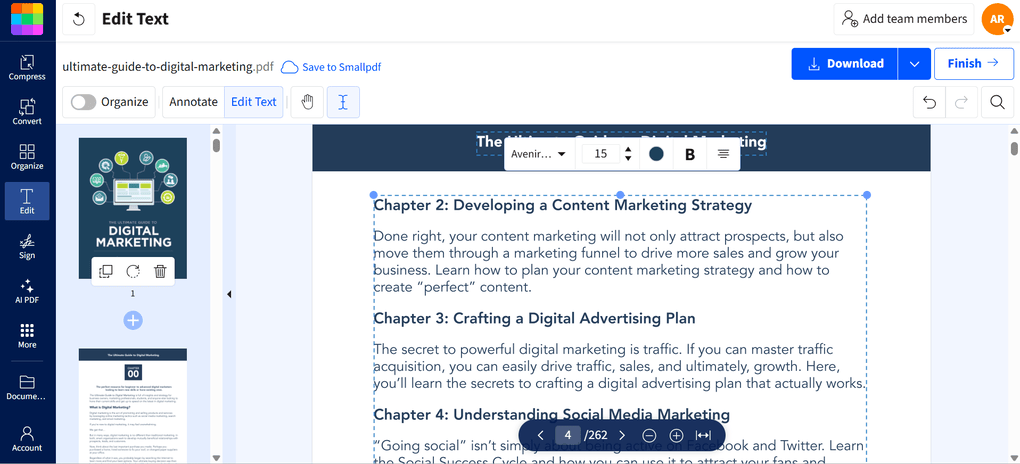
PDF reader: This Foxit alternative has solid features to read your PDF files both on the web and desktop. You can zoom in and out, manage, and organize your PDF documents easily.
PDF editing tools: Smallpdf adopted drag-and-drop functions when editing text in your PDF files. To access this feature, just go to the edit tab and select the edit text. When selecting a text box, you make it smaller, larger, and move it around. Smallpdf allows you to use a different font type for the text, adjust the size, and change the color and alignment. In addition to editing existing text, you can add new text boxes to your PDF documents. Apart from adding new text boxes, you can insert image files into PDF documents.
Annotate PDFs: During my Smallpdf review, I discovered that it has the essential annotation tools for PDF files, but the focus was not on these features. You can add text, drawings, shapes, and highlights. If you click on the highlight option, you will access some additional tools like text underlining, strikethrough, and squiggle.
Organize PDFs: Smallpdf offers valuable features for organizing your PDF files and supports other formats, including images (JPG and PNG), Excel, PPT, and Word files. With this PDF tool, you can merge, split, rotate, delete, and extract pages. You can combine multiple PDFs into one longer document, which makes it easy to read and review everything in one file.
Electronic signatures: You can either draw, type, or upload the signature you want to use to sign PDFs. Once you have your signature, you only need to insert it in the place where you need to sign the PDF, and that’s it. It works like images, so you can move, rotate, and adjust the size.
Convert PDFs: Another area where Smallpdf worked great is its PDF conversion tools. You can convert PDFs into Excel, images, PowerPoint, and Word files. It works vice versa, so you can convert the supported file formats into PDF documents.
Optical character recognition: Smallpdf provides OCR tools as well, which allow you to convert scanned documents and images into editable and searchable text. The OCR is particularly useful when you work with printed materials or older documents that you want to digitize.
Password protection: With Smallpdf, you can set passwords for your PDFs and other file formats. Moreover, it has an Unlock feature, so you only need to upload your file, enter the password, and download your unrestricted document.
AI tools: Smallpdf offers extensive AI features, allowing you to chat, summarize, and translate your PDF documents. Additionally, it features a function to generate questions based on the PDF file you uploaded.
My experience with Smallpdf

I mostly used Smallpdf’s online version when testing this PDF tool. With its intuitive user interface, it was super easy to access all the features I needed.
In the course of my Smallpdf review, I had a feeling that it was more than just a PDF editor; it was rather a document management solution. It supports various formats and offers many tools to manage your documents.
When editing PDFs, Smallpdf adopted a drag-and-drop functionality, which made it easy to edit PDFs quickly and smoothly. Furthermore, Smallpdf offers advanced PDF organization, conversion, and AI features.
I also appreciated the option to add team members. With its discounted pricing for teams, Smallpdf is an ideal solution for teams as well.
Overall, I had an absolutely positive experience with Smallpdf, and I think it is among the best PDF and document management solutions.
Pricing

Smallpdf’s free version gives you access to all the basic tools for document management. It covers the compression, PDF conversion tools, passwords, PDF editor, and e-signature features. Nevertheless, the Free Plan has a daily download limit for these features.
The Pro Plan is excellent for professionals who need unlimited downloads and access to all the Pro features. The Pro version of Smallpdf starts at $10 per month if the annual billing is chosen. Alternatively, if you want to pay monthly, you can use its monthly plan for $15.
Using the 7-day free trial version, you will have a chance to test Smallpdf’s Pro features for yourself before buying it. The Pro Plan includes all the features in the free version without limits, plus you will access some more advanced features.
Such features cover text editing, strong compression, batch processing, OCR tools, and more. Besides the advanced features, there is no size limit, and you can use the mobile app without daily task limits.
After testing +30 PDF editors, I can say that Smallpdf offers a reasonable price for its features.
SmallPDF has a dedicated plan for teams. The Pro for Teams Plan is perfect if you and your team need access to advanced features and faster support, and want to save a bit more compared to individual subscriptions.
You can get this plan for $8/month per seat if opting for the yearly billing. In the case of monthly billing, the Pro For Teams Plan will cost you $12/month per seat.
Smallpdf’s pros and cons

Why is Smallpdf the best web-based Foxit alternative?
Smallpdf is special. Its Chrome extension lets you use its tools when you open a file in your browser, and you can access its tools inside your Google Workspace and Dropbox.
If you work a lot in your browser on PDF documents, Smallpdf is a top choice for teams & individuals as well.
Related article:
EaseUS PDF
Best affordable Foxit alternative

EaseUS PDF is an affordable Foxit alternative for Windows and Mac. It has all the editing, e-signing, and annotating capabilities you might need to manage PDF documents effectively.
Platform support
Windows, Mac
Key features

PDF reader: EaseUS PDF Editor offers solid reading features. You can choose from different layout options like single page view or two page view, and have a dedicated mode for reading e-books.
PDF editing tools: When it comes to PDF editing, EaseUS PDF Editor has all the tools you need to customize your documents. With a few clicks, you can add, edit, and remove text with this Foxit alternative.
Annotate PDFs: You can smoothly draw, add lines, shapes, highlights, and stamps to your PDF documents. You also have the option to choose the color of the highlights. Furthermore, you can add comments and callouts, which are helpful when adding comments to your team members.
Organize PDFs: If you click on the “Page” tab on the top toolbar, you can access the PDF organization features. Here, you can change the order of the pages, replace, split, extract, and merge them.
PDF forms and signatures: Using EaseUS PDF editor, you can create fillable forms or questionnaires with EaseUS PDF. You can add items like text fields, check boxes, drop-down menus, and more. Also, it allows you to create your signature by drawing, typing, or importing it. It’s pretty fast and straightforward to generate your first e-signature.
Convert PDFs: You can convert your PDF documents into 10+ file formats, including Word, Excel, PNG, and more. When converting PDFs, it took 20-30 seconds to get the format I selected.
Optical character recognition: EaseUS PDF Editor offers an accurate OCR feature compared to other PDF software. It supports 29 languages, including English, French, and German.
Password protection: With this Foxit alternative, you can add an open and permission password as well. Therefore, you can customize who can view, copy, edit, or print your document. In addition, you can decrypt your documents easily.
PDF file compression: The compression feature of EaseUS PDF Editor is a helpful functionality, and it works pretty well. You only need to add the file you want to compress and select the level of compression.
If you think you may need the advanced features, use the above link for signup and enter the code THEBUSINESSDIVE20 to receive 20% OFF if you fall in love with EaseUS PDF later.
My experience with EaseUS PDF

EaseUS PDF has an intuitive interface and some useful tools for editing and reading PDF files. This tool is very simple.
You can find all the tools you need, whether it is OCR or annotation tools, in seconds. When testing EaseUS PDF Editor, I did not notice any performance issues even when I worked with larger PDF documents.
The features that mostly stand out for me were the editing, OCR, and encryption tools. I only missed the built-in AI tools when using EaseUS PDF Editor’s desktop version. Also, it does not have a mobile version, which would probably be useful for some of you.
To summarize, I had an excellent experience with EaseUS PDF, and it is ultimately an affordable alternative to Foxit.
Pricing

EaseUS’s monthly plan is $19.95, while the yearly plan is $49.95. They include one license for one computer and 1-year free upgrades. If you go for the lifetime upgrades, it will cost you $79.95.
With all of these plans, you will access all the features of EaseUS, including the OCR tools.
Overall, EaseUS is currently one of the cheapest PDF editors on the market.
If you think you may need the advanced features, use the above link for signup and enter the code THEBUSINESSDIVE20 to receive 20% OFF if you fall in love with EaseUS PDF later.
EaseUS PDF’s pros and cons

Why is it the best affordable Foxit alternative?
EaseUS PDF is one of the most advanced PDF editors in terms of editing, e-signing, OCR, and protection. Plus, you can get it for a reasonable price compared to Foxit’s pricing plans.
If you think you may need the advanced features, use the above link for signup and enter the code THEBUSINESSDIVE20 to receive 20% OFF if you fall in love with EaseUS PDF later.
Related article:
PDF Expert
Best Foxit alternative for Mac

If you need a Foxit PDF editor alternative for Mac, PDF Expert is my number one recommendation. It is fast, easy to use, and offers numerous features to manipulate PDFs.
Platform support
Mac and iOS
Key features

PDF reader: With PDF Expert, you can choose from a one-page or two-page layout. It also allows you to view two pages vertically next to each other or horizontally after each other. Furthermore, you can decide from day, night, or sepia themes for maximum eye comfort with its PDF reader.
PDF editing tools: It is a straightforward app for PDF editing. You can easily add, replace, and resize images and text boxes in your documents. I appreciated that during testing, you can easily insert links in the PDF document that point to external websites or to other pages in the document.
Annotate PDFs: Using PDF Expert, you can highlight text, insert comments, draw, and add stickers and shapes. When reviewing PDF documents, you can leave audio comments, which is a valuable feature to save time and collaborate with team members smoothly.
Organize PDFs: It is super easy to rotate, add, reorder, and remove pages from your PDFs. With a few clicks, you can combine multiple PDFs into one or split a PDF into multiple documents.
PDF forms and signatures: You can manage forms with PDF Expert. That said, it lets you insert text boxes, number fields, checkboxes, and places for signatures. Besides, it has an e-signature tool as well, where you can type your name, and PDF Expert will transform it into a handwriting format.
Convert PDFs: With its PDF converter, you can transform PDFs to and from Word, Excel, PowerPoint, JPG, PNG, and more quickly.
Optical character recognition: PDF Expert has a built-in OCR technology, so it recognizes the font type and seamlessly inserts the new text in the same format.
Password protection: Similar to other Foxit alternatives, PDF Expert has security features. With this PDF editor, you can set passwords to your files in a quite straightforward way.
AI tools: PDF Expert has an AI assistant feature that you can utilize to generate summaries and list the main points.
My experience with PDF Expert

PDF Expert is a pretty fast, lightweight PDF editor, especially if we compare it to Foxit or Adobe Acrobat Reader. It is a solid PDF viewer that allows you to change between different themes. So, it offers a pleasant experience when reading PDF files.
Moreover, PDF Expert is a simple PDF editor. It has the most crucial features to edit PDFs fast. While it does not have as many PDF editing features as Foxit or UPDF, it is easy to use its tools.
Finally, I loved PDF Expert’s user-friendly interface. It is easy to navigate its pages, access the tools, and convert PDF files into different formats.
Overall, I had a positive experience with PDF Expert and did not encounter many issues.
Pricing

PDF Expert offers two paid plans.
You can get a lifetime subscription for a one-time fee of €149.99. While it includes almost all the features except the PDF Co-pilot, you have to pay for the updates, and you will not have access to the iPhone and iPad versions.
The annual subscription is €63.74 for the first year and €84.99 for the remaining years. It includes the updates, iPhone and iPad versions, and the PDF Co-pilot.
All in all, PDF Expert is way cheaper than Adobe Acrobat and an affordable PDF solution on the market.
PDF Expert’s pros and cons

Why is it the best Foxit alternative for Mac users?
The answer is pretty simple. PDF Expert is a fast, straightforward, and reliable PDF reader and editor for Mac users.
When it comes to the pricing, the paid version is fair compared to other PDF editors on the market.
PDFgear
Best free Foxit alternative

PDFgear is the best free PDF editor, currently, in my opinion. With this free Foxit alternative, you can read, edit, convert, merge, and sign PDF files across your devices with PDFgear.
Platform support
Windows, Mac, iOS, Android, and Online
Key features

PDF reader: You can read PDF files with PDFgear easily. This free PDF editor offers single and double-page view options, and it also has an auto-scroll tool. So, it is similar to Adobe Reader or Foxit Reader’s features.
PDF editing tools: This alternative to Foxit has all the essential tools you might need to work with PDFs. You can edit text, adjust fonts, color, and size, and make it bold or italic. Although it does not have as many editing tools as other paid PDF editors, it includes the most useful features, and you can get them for free.
Annotate PDFs: You can access valuable collaboration & annotation tools using this free PDF editor. You can highlight, underline, and strike through text. I loved that you can highlight areas of your pages. Besides these options, you can add notes, shapes, and text boxes.
Organize PDFs: You can extract, delete, insert, and rotate pages, and if you want to move them, just drag and drop the page thumbnails. Organizing your PDF pages is super easy with PDFgear.
PDF forms and signatures: PDFgear only has the essential features to create and fill forms. Moreover, you can generate your digital signatures and sign documents digitally.
Convert PDFs: You can convert files into many other formats, such as Microsoft Word files or pictures, and vice versa.
Optical character recognition: You can find the OCR tool on the homepage, so you can quickly extract text from scanned documents.
Password protection: PDFgear allows you to control who can open the PDF file with the password. Nevertheless, there is no option to restrict the editing or printing of the PDF files.
AI tools: When opening up the AI co-pilot, you will get some sample prompts you can use to interact with your PDFs. It is also great that you can not just chat but also add commands to AI, for example, protect the PDF with a password or convert the PDF into another format.
My experience with PDFgear

PDFgear is a simple but, most importantly, free PDF editor that has all the basic editing features to effectively manage PDF documents. When using PDFgear, I did not experience any performance issues.
Moreover, it was great that you could give commands to the AI co-pilot, making your processes more efficient.
Pricing
PDFgear is a free PDF editor. The reason behind this is simple: they are just starting out.
The business is currently in a stage where it focuses on growth and acquiring users. So, they will introduce some advanced features in the future and offer paid plans for that. But for now, it is a completely free online PDF editor that also has a desktop version.
PDFgear’s pros and cons

Why is PDFgear the best free Foxit alternative?
PDFgear is the most extensive free PDF editor, and can replace Foxit for casual users. I had a positive experience with this PDF tool, and can recommend it for individuals.
Related readings:
- The 8 Best PDF Editors In 2026 | 30+ Personally Tested PDF Tools
- Adobe Acrobat Vs Foxit: I Tried Both and Found The BEST (2026)
- 6 Best OCR Software For 2026 | 30+ Personally Tested Tools
- I Tested +30 PDF editors for Windows | Here Are The 8 Best
- Adobe Acrobat Pricing In 2026 | Why I Regret Buying It
Summary: Best Foxit Alternatives in 2026
While Foxit is a decent PDF editor, it has some issues. While there are 100+ PDF editors on the market, I tried to select the best Foxit alternatives based on my experience and user reports.
I hope I was able to find the best alternatives to Foxit in 2026. As always, I will keep updating this list to ensure it reflects reality.
Why you can trust our reviews
At thebusinessdive.com, our team tests, reviews, and compares hundreds of productivity apps every year — from project management tools to note-taking apps. We dive deep into real-world use cases to help you find the right tools that actually improve your workflow, not just add noise.
Every month, 35,000–50,000 people trust us to find the best productivity apps at the best price.
Our mission? No fluff, no shortcuts—just honest, hands-on insights from productivity pros, so you can make an easier decision.
Have a question or suggestion? I’d love to hear from you. Feel free to reach out anytime at aronkantor@thebusinessdive.com.
Frequently asked questions
What is better than Foxit PDF?
For me, WPS, PDNob, Smallpdf, PDF Expert, and PDFgear are the best Foxit alternatives. I believe they have a similar, if not better, feature set, faster, and offer a more budget-friendly option.
Besides these, there are some popular alternatives, such as Wondershare PDFelement, Nitro PDF Pro, and Adobe Acrobat Pro.
Is Foxit owned by China?
Yes, Foxit is a Chinese company. It is based in Fuzhou, China.
Is Foxit still free?
Foxit has a free version, but if you want to access the more advanced features, you need to purchase one of its paid plans. As for Foxit’s pricing structure, it is not cheap, but I would not call it an expensive PDF editor, particularly if we consider Adobe Acrobat’s pricing.
Related article:
- The 8 Best Adobe Acrobat Alternatives: 30+ PDF Editors Tested
- Adobe Acrobat Pricing In 2026 | Why I Regret Buying It
Disclosure: I only recommend products I would use myself, and all opinions expressed here are our own. This post may contain affiliate links through which, at no additional cost to you, I may earn a small commission. Read the full privacy policy here.

Hey there! I am Aron, the founder of Thebusinessdive. With my website & YouTube channel, I reach 25.000 -35.000 people monthly with the mission to help you find the perfect productivity apps. Subscribe to my YouTube channel to hear more about the best productivity tools. Let’s dive in!








