The 8 Best Adobe Acrobat Alternatives: 30+ PDF Editors Tested
I understand you. Adobe Acrobat is too expensive, and yet you are unsure whether there are alternatives. I also had the same feeling, so I decided to find the best Adobe Acrobat alternatives in 2026.
I invested over 200 hours in this project and tested more than 30 PDF editors to discover the best Adobe Acrobat alternatives.
And I have good news for you! I found some PDF editing software that is better and cheaper than Adobe.
In this article, I will share the best Adobe Acrobat alternatives you can find in 2026.
Let’s dive in!
Which are the best Adobe Acrobat alternatives in 2026?
When putting together my list of best Adobe Acrobat alternatives, I considered numerous factors:
Features: I collected those PDF editors that offer similar or even more advanced features than Adobe Acrobat.
Pricing: My goal was to find cheaper alternatives to Adobe Acrobat, so the pricing was an important aspect when ranking the best Adobe Acrobat alternatives.
My experience: I also ranked these PDF editors based on my experience with them. I did not want to rely solely on user reports, so I made sure to spend sufficient time with each possible Adobe Acrobat alternative.
Similarities to Adobe Acrobat: While all the above factors are crucial, I wanted to rank the best Adobe Acrobat alternatives based on how similar they are to Adobe Acrobat in terms of user interface, features, and navigation. So, I did not want to just simply collect the best PDF editors, but also wanted to ensure that you can smoothly change from Adobe Acrobat with a short learning curve.
Based on these factors, here are the best 8 Adobe Acrobat alternatives that are better and cheaper than Adobe Acrobat:
|
Adobe Acrobat Alternatives |
My Top Picks |
|---|---|
|
Best Simple Adobe Acrobat Alternative | |
|
Best Adobe Acrobat Alternative For Mac | |
|
Best Adobe Acrobat Alternative for Windows | |
|
Best Affordable Adobe Acrobat Alternative | |
|
Best Lightweight Adobe Acrobat Alternative | |
|
Best Free Adobe Acrobat Alternative | |
|
Best Adobe Acrobat Alternative For Teams | |
|
A Solid Adobe Acrobat Alternative |
Best Adobe Acrobat Alternatives in 2026
Let’s see the list of the best Adobe Acrobat Alternatives in 2026!
Tenorshare PDNob
Best Simple Adobe Acrobat Alternative

Tenorshare PDNob is an AI-powered PDF editor that offers many features to edit, read, organize, convert, and annotate files. It is a full-featured PDF editor with an intuitive interface that more than 5 million people use daily.
Platform support
Windows, Mac, and Online
Key features

PDF reader: PDNob has the essential tools to read your PDFs easily.
PDF editing tools: When editing your PDFs, PDNob uses a drag-and-drop system. With this PDF editor, you can make changes to the text, pictures, and more. If you select a text box, you can move it around, change the font type, adjust the alignment, and more. Nevertheless, you can insert images and add or remove watermarks and backgrounds, so you have many possibilities to work with your PDF document.
Optical character recognition: PDNob offers an optical character recognition feature as well to edit and convert scanned PDFs. You can find the OCR feature on the top sidebar. Overall, the OCR was quite accurate, and I was satisfied with this feature when testing.
Convert PDFs: Using PDNob, you can convert PDF format into Excel, PowerPoint, images, Word documents, and more. The conversion takes 10-15 seconds, and you can work on the document in the desired format.
Annotate PDFs: Using this PDF editor, you can easily add annotations, for example, comments, text highlights, and more. Similar to the editing features, annotating PDFs is very simple with PdNob.
Organize PDFs: If you select the Page tab on the top tools, you can access PDNob’s tools to organize your PDF pages. You can select the pages’ order, insert a new one, rotate, split, and replace them if you want.
PDF compress: You can compress your PDF files with the PDNob. If you select high quality, you can reduce the file size without losing quality. It is very accessible, as you can find this feature under your home tab.
Password protection: If you click on “Protect,” you can easily add password protection to your PDF files and restrict access to more sensitive data. When restricting access to PDF documents, PDNob provides numerous options. For instance, you can only allow others to print but do not allow editing.
AI tools: One of the best features of the PDNob PDF editor is the AI-powered tools. You can ask the AI assistant to summarize your PDF document in seconds. Moreover, you can chat with your PDFs and get instant answers about your PDF documents. Lastly, you can ask AI to translate, rewrite, or explain the PDF for you.
My experience with Tenorshare PDNob

Tenorshare PDNob offers a wide range of PDF editing and annotation tools. With its easy-to-use tools and user-friendly interface, I had almost zero learning curve with this PDF editor.
Using the OCR and converting features was super smooth, and I had almost zero learning curve to utilize such features. They were fast, easy to use, and did not encounter any issues.
To summarize, I had an absolutely positive experience with the PDNob PDF editor, and I recommend it to those who need a simple yet effective solution for PDF management on multiple platforms.
Use the above link and the discount code TS-TBD-20 to get 20% OFF from the paid plans.
Pricing

Tenorshare PDNob offers a one-week free trial. You can access 50 AI Credits, 2 GB cloud storage, and the ability to upload 120 pages per file, and the size has to be below 15MB. You can edit and organize your PDF documents with the free trial, but it will include watermarks.
Essentially, the free trial is ideal for trying its features and deciding if it fits your needs.

The monthly plan’s regular price is $49.99. However, PDFNob is running a campaign, so you can get it for $14.99. It covers 100 AI credits/month, one month of free updates, 20 GB of cloud storage, and no watermarks.
The one-year license’s original price is $79.99, but you can get it for $35.99 now. Essentially, it has the same features as the PDNob PDF editor offers in the monthly plan.
Considering that this is a way cheaper option if we break down the price monthly, I recommend going with this plan if you are satisfied with the PDNob PDF editor.
Finally, the PDNob PDF editor has lifetime access for $349.95. Its current price is $69.99, and it offers lifetime access to all the features. It’s also great that it covers the updates, as most of the time, you have to buy those separately.
Tenorshare PDNob’s pros and cons

Why is it the best simple Adobe Acrobat alternative?
PDNob is an intuitive and easy-to-use PDF editor with powerful AI features. I recommend it to those who need a simple yet effective solution for PDF management, and want to interact with the documents in a smarter way.
You can read the full review here: Tenorshare PDNob Review 2026 | My Unfiltered Opinion
Use the above link and the discount code TS-TBD-20 to get 20% OFF from the paid plans.
PDF Expert
Best Adobe Acrobat Alternative For Mac

PDF Expert is a lightweight PDF editor for Mac and iOS devices. Compared to Adobe Acrobat Pro, it is way faster, has better reading options, and is a more straightforward PDF app.
Platform support
Mac and iOS
Key features

PDF reader: You can use a one-page or two-page layout. Also, you have the option to view two pages vertically next to each other or horizontally after each other. PDF Expert offers three themes when viewing your PDF documents. It allows you to choose day, night, or sepia mode to reach maximum eye comfort.
PDF editing tools: PDF Expert is a simple tool for PDF editing. You can easily add, replace, and resize images and text boxes in your PDFs. I loved that you can easily insert links in the PDF document that point to external websites or to other pages in the document.
Annotate PDFs: You can highlight text, comment, draw, and add stickers and shapes. It is very cool that you can leave audio comments in the PDFs. This feature could be especially valuable when reviewing PDF documents and collaborating with others.
Organize PDFs: It is super easy to rotate, add, reorder, and remove pages from your PDFs. With a few clicks, you can combine multiple PDFs into one or split a PDF into multiple documents.
PDF forms and signatures: With PDF Expert, you can easily fill out PDF forms. You can add text boxes, number fields, checkboxes, and places for signatures. To use the signing tool, just type your name, and PDF Expert will transform it into a handwriting format.
Convert PDFs: It is also a PDF converter that allows you to convert PDFs to and from Word, Excel, PowerPoint, JPG, PNG, and more.
Optical character recognition: PDF Expert has a built-in OCR technology, so it recognizes the font type and seamlessly inserts the new text in the same format.
Password protection: You can set passwords to your PDF files in a quite straightforward way.
AI tools: It has an AI assistant to generate summaries and list the main points. This helps to digest PDF files faster.
My experience with PDF Expert

PDF Expert is a pretty fast, lightweight PDF editor, especially if we compare it to Adobe Acrobat Reader. It is a solid PDF viewer that allows you to change between different themes. So, it offers a pleasant experience when reading PDF files.
Moreover, PDF Expert is a simple PDF editor. It has the most crucial features to edit PDFs fast. While it does not have as many PDF editing features as Foxit or UPDF, it is easy to use its tools.
Finally, I loved PDF Expert’s user-friendly interface. It is easy to navigate its pages, access the tools, and convert PDF files into different formats.
Overall, I had a positive experience with PDF Expert and did not encounter many issues.
Pricing

PDF Expert offers two paid plans.
You can get a lifetime subscription for a one-time fee of €149.99. While it includes almost all the features except the PDF Co-pilot, you have to pay for the updates, and you will not have access to the iPhone and iPad versions.
The annual subscription is €63.74 for the first year and €84.99 for the remaining years. It includes the updates, iPhone and iPad versions, and the PDF Co-pilot.
All in all, PDF Expert is way cheaper than Adobe Acrobat and an affordable PDF solution on the market.
PDF Expert’s pros and cons

Why is it the best alternative to Adobe Acrobat for Mac?
PDF Expert is the best alternative to Adobe Acrobat Pro for Mac users who need a fast and easy-to-use PDF editor.
Full review here: PDF Expert Review 2026 | Is it REALLY the best for Mac Users?
EaseUS PDF Editor
Best Adobe Acrobat Alternative for Windows

EaseUS PDF is an affordable PDF editor software for Windows and Mac. It has all the editing capabilities you might need to manage PDF documents effectively.
I tested it on Windows and found EaseUS PDF editor an ideal alternative to Adobe Acrobat for saving money while offering similar or even better features.
Platform support
Windows, Mac
Key features

PDF reader: EaseUS PDF offers two view options: single and two-page views. You can decide between scrolling the pages or automatically jumping to the next page once you reach the end of the PDF page.
PDF editing tools: With EaseUS PDF editor, you can edit all the elements of the PDF files, including text, images, shapes, and shades. Just select the “all options” tab, and with this function, you can edit all the items you click on. Ultimately, it provides a straightforward way to edit PDF text and images.
Annotate PDFs: You can highlight text, use underline, or strikethrough, but there are also other options. For example, you can add sticky notes and callouts, or you can even draw.
Organize PDFs: Using the Page Tab, you can rearrange your PDF pages, merge, crop, delete, split, and extract pages. So, it has all the tools you need to smoothly organize your PDF pages.
PDF forms and signatures: EaseUS PDF offers simple solutions for creating and filling out forms. When creating a form, you can choose from inserting a text field, checkboxes, drop-down menus, and more. You can also create your signature with one click.
Convert PDFs: You can convert your PDF documents into Word documents, Excel, PPT, image files, TXT, or HTML formats.
Optical character recognition: EaseUS PDF also has a CR tool that recognizes text and converts image files to PDF documents.
Password protection: It also has security features, so you can protect your PDF files with passwords.
AI tools: Although it does not have an in-built AI assistant yet, you can use the online PDF editor version, where you can access this tool. Apart from this aspect, it works like the other AI assistants.
My experience with EaseUS PDF Editor

EaseUS PDF has an intuitive interface and some useful tools for editing and reading PDF files. This tool is a very simple alternative to Adobe Acrobat Pro.
You can find all the tools you need, whether OCR or annotation tools, in seconds. Furthermore, I noticed no performance issues even when I worked with larger PDF documents.
There are two limitations here. First, it has no mobile version. Second, the AI assistant is currently only available online.
Nevertheless, I had a good experience with EaseUS PDF, and it is ultimately an affordable PDF editor for Windows & Mac users.
If you think you may need the advanced features, use the above link for signup and enter the code THEBUSINESSDIVE20 to receive 20% OFF if you fall in love with EaseUS PDF later.
Pricing

EaseUS’s monthly plan is €19.47, while the yearly plan is €46.95. They include one license for one computer and 1-year free upgrades.
If you go for the lifetime upgrades, it will cost you €79.95.
Overall, EaseUS is currently one of the cheapest PDF editors on the market.
EaseUS PDF editor’s pros and cons

Why is it the best Adobe Acrobat Alternative for Windows?
EaseUS PDF editor is a simple and budget-friendly alternative to Adobe Acrobat for Windows users. It is quite fast and offers an efficient way to manage PDF tasks.
If you think you may need the advanced features, use the above link for signup and enter the code THEBUSINESSDIVE20 to receive 20% OFF if you fall in love with EaseUS PDF later.
Related article:
- EaseUS PDF Editor Review 2026 | My Unfiltered Opinion
- 6 Best OCR Software For 2026 | 30+ Personally Tested Tools
UPDF
Best Affordable Adobe Acrobat Alternative

UPDF is a versatile PDF editor that allows you to view, edit, sign, protect, translate, and manage your PDFs. One of the huge pluses of UPDF is that it allows you to use it across multiple devices with a single license. You can use it on a desktop, and it also supports mobile devices.
After reviewing many PDF editors, I realized that UPDF currently offers the most powerful AI features, including the ability to generate mind maps. With its affordable pricing, extensive AI tools, and solid PDF editing features, UPDF is the best alternative to Adobe Acrobat for individuals.
Platform support
Windows, Mac, iOS, Android, and Online
Key features

PDF reader: When managing your PDFs with UPDF, you can choose between multiple layouts and view options. It is also great that you can compare two PDF documents and access this option on the main page.
PDF editing tools: UPDF allows you to add text boxes and pictures and edit all the elements of the PDF pages. Whenever you add new text or edit existing text, you can customize the text’s color, font, and alignment. I loved that you could customize all the elements of the PDF.
Annotate PDFs: UPDF has many annotation tools, such as sticky notes, stickers, highlighting, and more. It offers unique stickers, which can also come in handy when reviewing PDF files.
Organize PDFs: UPDF allows you to effortlessly rearrange, replace, extract, and split pages.
PDF forms and signatures: It offers PDF forms, and you can sign PDFs using your digital signature with a few clicks.
Convert PDFs: You can convert PDF files into Word, Excel, PPT, HTML, Images, Txt, RTF, and other file formats.
Optical character recognition: UPDF also has OCR features to make scanned PDF editable and searchable.
Password protection: UPDF also has strong security features. You can easily add passwords to your PDFs. You can ask for a password when someone opens the PDF, but you can also use permission passwords.
AI tools: Its AI tools make UPDF one of the best PDF editors on the market. They help you summarize PDFs, answer questions, translate PDF documents, and create mind maps. Currently, it has the most advanced AI features.
My experience with UPDF

UPDF has a clean user interface, so even new users can learn all the features quickly. I loved that I could access every tool with one or a maximum of two clicks.
Another thing that stands out is how easy it is to edit PDFs. You can change every element in a PDF file with high flexibility. The AI mindmap feature was also special; it makes learning and understanding PDF documents faster.
Use the above link and the coupon code OZGDRO8H to get $5 off the paid plans.
Pricing

UPDF has three plans. The pricing structure changes depending on whether you are an individual, student, or enterprise client.
The free version includes limited AI assistant features (i.e., Analyze three files, ask 30 questions) and two file conversions per day. While you can use many editing features, UPDF will add watermarks to your document.
The UPDF Pro license is $39.99 per year, and you can access all editing features without watermarks. If you are not interested in AI features, a lifetime license is an ideal option at $69.99.
If you want to use the AI tools, opt for the UPDF with AI plan. Using this UPDF license, you can utilize all the editing and AI features without limits.
Pros and cons of UPDF

Why is it the best affordable alternative to Adobe Acrobat?
UPDF is the best alternative to Adobe Acrobat for individuals and even teams that need a budget-friendly yet solid PDF editing tool with advanced AI features.
You can read the full review here: UPDF Review: Is It The Best PDF Editor In 2026? (REAL Experience)
Use the above link and the coupon code OZGDRO8H to get $5 off the paid plans.
Smallpdf
Best Lightweight Adobe Acrobat Alternative

Smallpdf is a top lightweight PDF software with numerous tools to convert, compress, and edit PDF files for free. What makes Smallpdf special compared to other PDF editors is that it offers a Chrome extension that allows you to use its tools when you open a PDF in your browser or Google Drive.
It is almost three times cheaper than Adobe Acrobat yet offers advanced PDF organization, conversion, and AI features. During my Smallpdf review, I realized that it is among the best PDF and document management solutions.
Platform support
Windows, Android, and Online
Key features
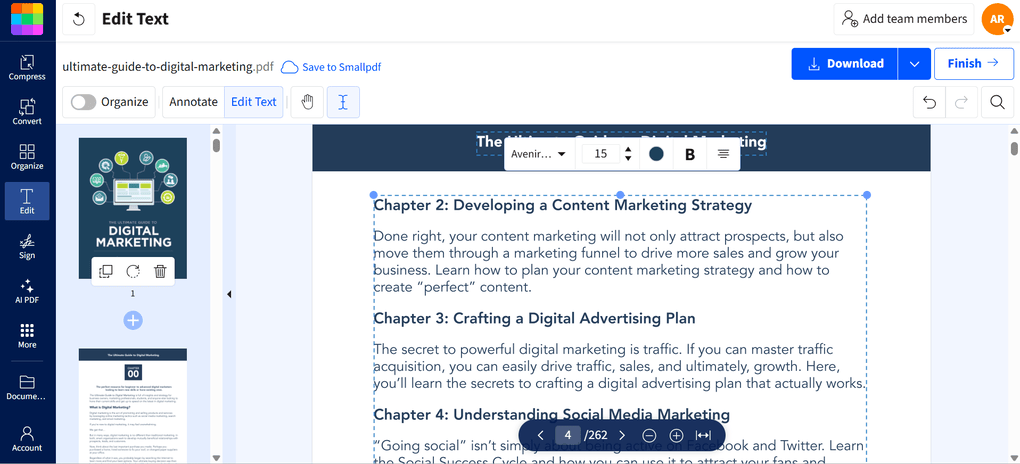
PDF reader: Smallpdf allows you to smoothly read your PDF documents and zoom in and out. Also, you can select whether you want to fit the page to height or width.
PDF editing tools: If you double-click on the text you want to edit, you can use different font types for the text, adjust the size, and change color and alignment. In addition to editing existing text, you can add new text boxes to your PDF documents. Apart from adding new text boxes, you can insert image files into PDF documents using Smallpdf. Once you have inserted the image files, you can smoothly move them and change their size and opacity level.
Annotate PDFs: Using Smallpdf, you can add text, drawings, shapes, and highlights. If you click on the highlight option, you will access some additional tools like text underlining, strikethrough, and squiggle.
Organize PDFs: With this PDF tool, you can merge, split, rotate, delete, and extract pages. You can combine multiple PDFs into one longer document, which makes it easy to read and review everything in one file. Smallpdf’s splitter feature helps you extract, split, and save pages as separate documents. It is an easy-to-use feature that also lets you drag and drop pages and reorganize your PDF documents. Moreover, I tried the PDF extract tool as well during my Smallpdf review, and it worked great. Essentially, it lets you select and save pages as a new document in seconds.
Signatures: You can either draw, type, or upload the signature you want to use to sign PDFs. Once you have your signature, you only need to insert it in the place where you need to sign the PDF, and that’s it.
Convert PDFs: You can convert PDFs into Excel, images, PowerPoint, and Word files. It works vice versa, so you can convert the supported file formats into PDF documents.
Optical character recognition: Smallpdf offers OCR tools as well, which allow you to convert scanned documents and images into editable and searchable text. The OCR is particularly useful when you work with printed materials or older documents that you want to digitize.
Password protection: Using Smallpdf, you can set passwords for your PDFs and other formats, too. Moreover, it has an Unlock feature, so you only need to upload your file, enter the password, and download your unrestricted document.
PDF compression: With Smallpdf, you can compress PDFs easily. Simply drag-and-drop the file, and select your preference, whether you need standard or lower resolution (the file size will change accordingly), and Smallpdf will do the rest.
AI tools: Smallpdf has massive AI features, as you can use it to chat, summarize, and translate your PDF documents. Also, it has a feature to generate questions about the PDF file you uploaded.
My experience with SmallPDF

When testing Smallpdf, I used its online version. With its intuitive user interface, it was super easy to access all the features I needed.
During the Smallpdf review, I had a feeling that it was more than just a PDF editor; it was rather a document management solution. It supports various formats and offers many tools to manage your documents.
When editing PDFs, Smallpdf adopted a drag-and-drop functionality, which made it easy to edit PDFs quickly and smoothly. Furthermore, Smallpdf offers advanced PDF organization, conversion, and AI features.
I also appreciated the option to add team members. With its discounted pricing for teams, Smallpdf is an ideal solution for teams as well.
Overall, I had an absolutely positive experience with Smallpdf, and I think it is among the best PDF and document management solutions.
Pricing

Smallpdf’s free version gives you access to all the basic tools for document management. It covers compression, PDF conversion tools, passwords, a PDF editor, and e-signature features. Nevertheless, the Free Plan has a daily download limit for these features.
The Pro Plan is excellent for professionals who need unlimited downloads and access to all the Pro features. The Pro version of Smallpdf starts at $10 per month if the annual billing is chosen. Alternatively, if you want to pay monthly, you can use its monthly plan for $15.
Using the 7-day free trial version, you will have a chance to test Smallpdf’s Pro features for yourself before buying it. The Pro Plan includes all the features in the free version without limits, plus you will access some more advanced features.
SmallPDF has a dedicated plan for teams. The Pro for Teams Plan is perfect if you and your team need access to advanced features and faster support, and want to save a bit more compared to individual subscriptions.
This plan includes all the features of the Pro Plan, plus access to centralized billing, member access management, and priority customer support.
You can get this plan for $8/month per seat if opting for the yearly billing. In the case of monthly billing, the Pro For Teams Plan will cost you $12/month per seat.
Pros and cons of Smallpdf

Why is it the best lightweight alternative to Adobe?
After testing Smallpdf, I realized that it is more than just a PDF editor but rather a document management platform. It is an ideal option for professionals and small businesses to edit, convert, compress, and manage their documents smoothly. With its easy-to-use features, it is an ideal lightweight Adobe Acrobat alternative.
You can read the full review here: Smallpdf Review 2026 | The Top Lightweight PDF Tool
PDFgear
Best Free Adobe Acrobat alternative

PDFgear is a very intuitive app and a completely free PDF editor. You can read, edit, convert, merge, and sign PDF files across your devices with PDFgear. It is also fantastic that it has numerous free online tools that you can access on its homepage.
While this is a free alternative to Adobe Acrobat Pro, it offers many useful editing tools, particularly for individuals.
Platform support
Windows, Mac, iOS, Android, and Online
Key features

PDF reader: You can read PDF files with PDFgear easily. This free PDF editor offers single and double-page view options, and it also has an auto-scroll tool. So, it is similar to Adobe Reader.
PDF editing tools: This alternative to Adobe Acrobat has all the essential tools you might need to work with PDFs. You can edit text, adjust fonts, color, and size, and make it bold or italic. Although it does not have as many editing tools as other PDF editors, it does include some useful tools for editing PDF documents.
Annotate PDFs: You can access valuable collaboration tools using this free PDF editor. You can highlight, underline, and strike through text. I loved that you can highlight areas of your pages. Besides these options, you can add notes, shapes, and text boxes.
Organize PDFs: You can extract, delete, insert, and rotate pages, and if you want to move them, just drag and drop the page thumbnails. Organizing your PDF pages is super easy with PDFgear.
PDF forms and signatures: PDFgear only has the basic features to create and fill forms. However, you can create your digital signatures and sign digital documents.
Convert PDFs: You can convert files into many other formats, such as Microsoft Word files or pictures, and vice versa.
Optical character recognition: You can find the OCR tool on the homepage, so you can quickly extract text from scanned files.
Password protection: PDFgear allows you to control who can open the PDF file with the password. Nevertheless, there is no option to restrict the editing or printing of the PDF files.
AI tools: When opening up the AI co-pilot, you will get some sample prompts you can use to interact with your PDFs. It is also great that you can not just chat but also add commands to AI, for example, protect the PDF with a password or convert the PDF into another format.
My experience with PDFgear

PDFgear is a simple but, most importantly, free PDF editor that has all the basic editing features to effectively manage PDF documents. When using PDFgear, I did not experience any performance issues.
Moreover, it was great that you could give commands to the AI co-pilot, making your processes more efficient.
Pricing
PDFgear is a free PDF editor. The reason behind this is simple: they are just starting out.
The business is currently in a stage where it focuses on growth and acquiring users. So, they will introduce some advanced features in the future and offer paid plans for that. But for now, it is a completely free online PDF editor that also has a desktop version.
Pros and cons of PDFgear

Why is it the best free Adobe Acrobat alternative?
PDFgear is currently the best free PDF editor on the market. It has many useful PDF tools and a clean interface that is similar to Adobe Acrobat Pro.
pdfFiller
Best Adobe Acrobat Alternative For Teams

pdfFiller is a cloud-based PDF software that provides excellent team collaboration tools and advanced document management features. One reason I think pdfFiller is the best PDF editor for teams is that it provides a platform for editing, signing, and managing all your document workflows efficiently.
Platform support
Online, iOS, and Android
Key features

PDF reader: pdfFiller has the basic functionality to read PDFs. After you uploaded the file from your local drives, Google Drive, Dropbox, and OneDrive.
PDF editing tools: When it comes to editing PDFs, pdfFiller has a wide range of features. You can change the font type, opacity, move text boxes around, and more. In terms of images, you have plenty of options to move them around, change the size, flip, rotate, crop, erase, and adjust them. Overall, I found pdfFiller’s editing features more convenient than Adobe Acrobat Pro DC’s features.
Annotate PDFs: With pdfFiller, you can add comments, sticky notes, draw, and more. It also offers redaction tools to remove sensitive data from your PDFs. I loved that all the annotation tools are highly customizable.
Organize PDFs: pdfFiller allows you to rearrange or delete pages with a few clicks. On the left side, just click the three dots to delete, add, duplicate, or move pages around.
PDF forms and signatures: Using pdfFiller, you can create form fields easily. You can drag and drop checkboxes, dates, text boxes, etc. It is an enterprise-grade esignature solution that offers SOC 2 Type II & ISO 27001 certifications for trust and legal validity.
Convert PDFs: With this Adobe Acrobat alternative, you can convert PDF files into many file types like JPEG, Excel, PPT, and Word documents. Nevertheless, it works both ways, so you can convert these file formats to PDFs.
Password protection: Thanks to pdfFiller’s security tools, you can protect your documents with passwords.
Document management: Compared to Adobe Acrobat Pro DC, pdfFiller feels way more advanced in terms of document management. With this PDF editor, you have custom labels and folders to organize and structure your PDFs. Moreover, it has an extensive document library with numerous customizable government, legal, and business forms. Lastly, you can create reusable templates to prepare repetitive documents faster.
Team collaboration tools: pdfFiller provides shared workspaces, centralized user controls, role-based access, and audit trails to help teams collaborate on documents.
AI tools: pdfFiller’s AI features are designed to automate and streamline document workflows, including chatting with PDFs, summarization, translation, AI-powered document generation, and so on.
My experience with pdfFiller

After testing 30+ PDF software, I found pdfFiller is an outstanding alternative to Adobe Acrobat Pro DC. During my review, I discovered that it has advanced document management, team collaboration, and e-signature features.
That said, pdfFiller is more than just a PDF editor; it’s an all-in-one solution for managing your documents. Thanks to its team collaboration features, it is among the best Adobe Acrobat Pro DC alternatives for teams.
Pricing

Although pdfFiller does not have a free version, it has a 30-day free trial, so you can test it for yourself. As for the pricing plans, you can choose from 3+2 paid subscription options.
With the Basic Plan, you can edit, fill, draw, and rearrange pages, as well as convert your PDF documents into Word files, and get customer support within a day. It is $8 per month with annual billing or $20 per month with monthly billing.
If choosing the Plus Plan, it is $30 month-to-month or $12 per month with an annual commitment. It offers some advanced features like smart document tags and folders, password protection, and allows you to create reusable templates and add basic fillable fields.
pdfFiller’s Premium Plan is $40 monthly or $15 per month with an annual billing for more advanced features. With this plan, you can sign documents, access the US legal forms library, use custom branding on your documents, and more.
Finally, pdfFiller offers two business plans, starting with a minimum of 10 users.
pdfFiller’s pros and cons

Why is it the best Adobe Acrobat alternative for teams?
If you need an all-in-one document management solution for your team, I recommend checking out pdfFiller. With its advanced team collaboration features, it is one of the best Adobe Acrobat Pro DC alternatives for teams.
Full review here: pdfFiller Review 2026: Here is what surprised me
Foxit PDF Editor
A Solid Adobe Acrobat Alternative

Foxit is a PDF editing software that offers many features, such as text editing, image manipulation, page organization, and outstanding annotation tools. Foxit is currently the best alternative to Adobe Acrobat. It is cheaper and faster than Adobe Acrobat, yet offers the same or more value.
Considering all the features, versatility, pricing structure, and ease of use, Foxit is the best Adobe Acrobat alternative currently on the market.
Platform support
Windows, Mac, iOS, Android, and Online
Key features

PDF reader: Foxit has a great PDF reader mode. You can change to night view if you want to protect your eyes and choose from many view options.
PDF editing tools: Of all the PDF editors, Foxit adopted the smoothest drag-and-drop function when editing PDF files. You can add images, text, or links and edit the existing ones. It is a powerful PDF editor that allows you to choose from many font types for the text, adjust the size, and change the margins of a content block and paragraph alignment and spacing.
Annotate PDFs: I enjoyed using Foxit’s annotation tools during testing. You can use many options when it comes to highlighting text, adding callouts, or notes. It is great that when you add one of these elements, you can customize them further using the window on the right.
Organize PDFs: Foxit is 5/5 in PDF management. You can reorder, delete, insert pages, swap, flatten, crop, extract, and split them in seconds.
PDF forms and signatures: It has easy-to-use tools to create or fill forms within a PDF document and electronically sign documents.
Convert PDFs: With Foxit, you can convert PDFs into many file formats, such as Microsoft Office formats or image files.
Optical character recognition: Foxit has super OCR tools, so you can easily make scanned files searchable and editable.
Password protection: We all know that PDFs can include sensitive data. Fortunately, with a few clicks, you can add passwords to your PDFs and restrict access.
AI tools: Foxit implemented AI technology as well. Using these tools, you can ask questions about the PDFs or ask the AI assistant to summarize the document.
My experience with Foxit PDF Editor

Foxit PDF Editor has features similar to Adobe Pro, but it is significantly cheaper. Another difference I noticed is how fast this PDF editor is. Even when I opened up large files, I did not have an issue with the loading time I experienced with Adobe Acrobat DC.
Nevertheless, some users mentioned in my reviews to me that they experienced performance issues, so the above was only my experience.
Foxit implemented a smooth drag-and-drop function when editing text or image formats. It makes it super convenient to edit or create PDFs quickly.
Pricing

Using Foxit’s free version, you can view and read your PDFs and utilize its PDF reader tools. Besides the free version, Foxit offers two plans.
The PDF editor includes the essential features to edit PDF files for $129.99. By choosing this plan, you can create documents, edit them, fill out forms, add security, and more.
Essentially, you can have many advanced features with this plan; the real limitations of this plan are the limited AI credits and signing tools.
Nevertheless, if you need the eSign, smart redact features, and want to use Foxit on your mobile, you must go with the PDF Editor+. You can get this plan for $172.79 per year and access all the advanced features of Foxit.
Lastly, if you want to add AI Assistant, which includes 2000 credits per month, that is an extra $49.99/year.
Pros and cons of Foxit PDF Editor

Why is it a solid Adobe Acrobat alternative?
Foxit is a reasonably priced, feature-rich PDF editor. It is cheaper than Adobe Acrobat Pro, offers more advanced features, and is a faster PDF editor overall, based on my experience. It works on all the operating systems and has mobile support as well.
Foxit PDF Editor is an excellent choice for teams and individuals as well.
You can read the full review here: My Honest Foxit Review After Trying +30 PDF Editors (2026)
Related readings:
- The 8 Best PDF Editors In 2026 | 30+ Personally Tested PDF Tools
- Adobe Acrobat Vs Foxit: I Tried Both and Found The BEST (2026)
- Adobe Acrobat Vs Nitro: A Honest Comparison (2026)
- I Tested +30 PDF editors for Windows | Here Are The 8 Best
Summary: Best Adobe Acrobat Alternatives in 2026
While I think Adobe Acrobat DC and Pro are still reliable options, they are too expensive, considering what other PDF editors can offer. One thing is sure: no matter which Adobe Acrobat alternatives you try from this list, they will be among the best PDF editors in 2026.
Related articles:
- The 6 Best PDF Readers For 2026 (Only FREE Options)
- 5 Best Foxit Alternatives 2026 (#1 Will Surprise You)
- Adobe Acrobat Pricing In 2026 | Why I Regret Buying It
- 6 Best PDF Converter For 2026 | 30+ Personally Tested Tools
I hope I was able to find the best alternatives to Adobe Acrobat DC and Pro in 2026. As always, I will keep updating this list to ensure it reflects reality.
Why you can trust our reviews
At thebusinessdive.com, our team tests, reviews, and compares hundreds of productivity apps every year — from project management tools to note-taking apps. We dive deep into real-world use cases to help you find the right tools that actually improve your workflow, not just add noise.
Our mission? No fluff, no shortcuts—just honest, hands-on insights from productivity pros.
Have a question or suggestion? I’d love to hear from you. Feel free to reach out anytime at aronkantor@thebusinessdive.com.
Frequently asked questions
Is there an alternative to Adobe Acrobat that is free?
The best alternative to Adobe Acrobat DC and Pro version that you can get for free is PDFgear. It has all the editing and annotation tools you need to manage your PDFs effectively.
Can you edit PDF files without Adobe Acrobat?
There are many other alternatives on the market for PDF editing needs. I recommend trying PDFelement, Foxit PDF Editor, SmallPDF, Nitro PDF Pro, and UPDF, as they have more advanced PDF editing features than Adobe Acrobat DC and Pro.
Who is the biggest competitor of Adobe?
The biggest competitors currently are Foxit and Nitro PDF Pro. Nevertheless, there are always new competitors, such as PDFgear.
Disclosure: I only recommend products I would use myself and all opinions expressed here are our own. This post may contain affiliate links that at no additional cost to you, I may earn a small commission. Read the full privacy policy here.

Hey there! I am Aron, the founder of Thebusinessdive. With my website & YouTube channel, I reach 25.000 -35.000 people monthly with the mission to help you find the perfect productivity apps. Subscribe to my YouTube channel to hear more about the best productivity tools. Let’s dive in!











