Smallpdf Review 2025 | The Top Lightweight PDF Tool
In this Smallpdf review, I will share what I found during my week-long testing using this PDF editor. I spent several hours discovering and using Smallpdf’s features, and I will guide you through my findings so you can easily decide whether this is the PDF editor you are looking for.
In this article, I will show Smallpdf’s key features, user interface, my experience, pricing, and pros and cons to give some insights into whether this PDF editor is worth trying.
Let’s dive in!
Smallpdf
Summary
Smallpdf is an online PDF software with numerous tools to convert, compress, and edit PDF files for free. Overall, I had an absolutely positive experience with Smallpdf, and I think it is among the best PDF and document management solutions.
|
|
Intuitive user interface
|
|
|
Advanced PDF organization features
|
|
|
Fantastic AI tools
|
|
|
Quick file compress
|
|
|
Great PDF conversion tools
|
|
|
Chrome extension
|
|
|
Annotation tools
|
Key points I found during my Smallpdf review
These are the key points that I explored during my Smallpdf review:
- Using its Chrome extension, you can use Smallpdf anytime when you open a PDF file in your browser.
- With Smallpdf, you can access many features without signing up or installing software.
- Smallpdf has solid AI tools that you can utilize to summarize, translate, and chat with PDF documents.
- This software offers advanced PDF organization features. You can easily split, rotate, delete, extract, and merge PDFs and other files.
- Smallpdf has an intuitive user interface, which makes navigation easy.
- Compared to other PDF tools, Smallpdf has fewer annotation features.
Let’s see the details!
What is Smallpdf?

The company behind Smallpdf is based in Switzerland, and it was founded in 2013. Smallpdf is an online PDF software with numerous tools to convert, compress, and edit PDF files for free.

What makes Smallpdf special compared to other PDF editors is that it offers a Chrome extension that allows you to use its tools when you open a PDF in your browser.

Furthermore, you can access its tools inside your Google Workspace and Dropbox App. This way, you can compress, sign, merge, convert, and summarize PDF files with SmallPDF’s AI feature without leaving your Google Workspace.
In addition, Smallpdf recently launched its OneDrive integration, so users can upload OneDrive files to Smallpdf for processing. It works similarly to other integrations, so you can seamlessly manage your PDF documents directly within the OneDrive environment.
Besides the online version, SmallPDF offers a desktop app for Windows. Additionally, it has a mobile version for iOS and Android devices, so you can scan, organize, and share PDF files wherever you are.
In the next step of this SmallPDF review, let’s take a look at the key features I tried during testing!
Key Features
Here, I will break down Smallpdf’s key features so you can get an overview of which workflows you can implement.
PDF editor
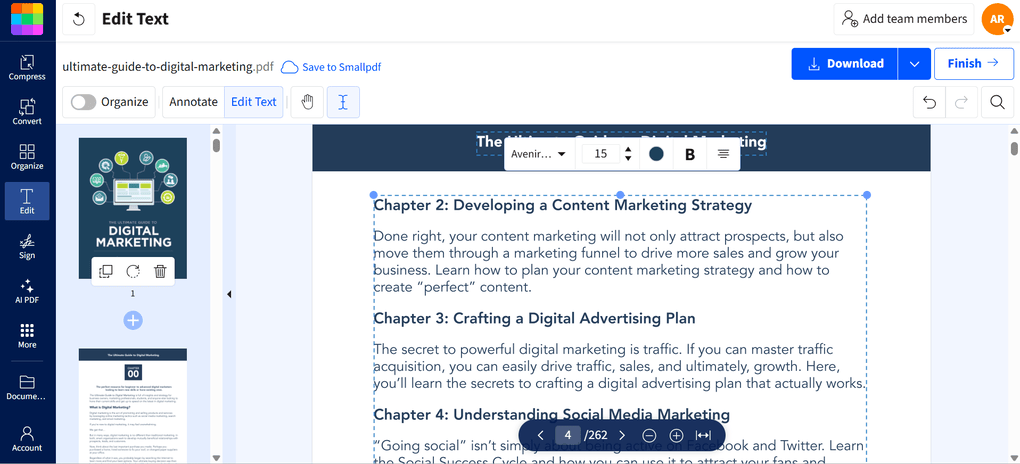
Smallpdf adopted drag-and-drop functions when editing text in your PDF files. To access this feature, just go to the edit tab and select the edit text. When selecting a text box, you make it smaller, larger, and move it around. While it is a paid feature, Smallpdf offers a 7-day free trial to try it for yourself.

If you double-click on the text you want to edit, Smallpdf allows you to use a different font type for the text, adjust the size, and change color and alignment. In addition to editing existing text, you can add new text boxes to your PDF documents.

Hit the “annotate” button, select “add text,” and you can easily insert new text boxes in your PDF files. You will have the same options here when editing existing text boxes.
Apart from adding new text boxes, you can insert image files into PDF documents using Smallpdf. To access this feature, click on the “image” options and select the one you want to use. Once you have inserted the image files, you can smoothly move them and change their size and opacity level.
Ultimately, Smallpdf is a smooth PDF editor that has all the features you need to manage your PDF documents.
Annotate PDF documents

During my Smallpdf review, I discovered that it has the essential annotation tools for PDF files, but the focus was not on these features. You can add text, drawings, shapes, and highlights.
If you click on the highlight option, you will access some additional tools like text underlining, strikethrough, and squiggle.
PDF organizer

Smallpdf offers some valuable features for organizing your PDF files. However, it supports other formats as well, like images (JPG and PNG), Excel, PPT, and Word files.

With this PDF tool, you can merge, split, rotate, delete, and extract pages. I especially found that Smallpdf allows PDF files to be merged easily. You can combine multiple PDFs into one longer document, which makes it easy to read and review everything in one single file.
Additionally, merging multiple PDFs into one file can be valuable when organizing reports, compiling research papers, or when you need to submit a single cohesive document.

Smallpdf’s splitter feature helps you extract, split, and save pages as separate documents. It is an easy-to-use feature that also lets you drag and drop pages and reorganize your PDF documents.
Moreover, I tried the PDF extract tool as well during my Smallpdf review, and it worked great. Essentially, it lets you select and save pages as a new document in seconds.
Overall, Smallpdf has powerful PDF organization features compared to other PDF editors on the market.
PDF conversion tools

Another area where SmallPDF worked great is its PDF conversion tools. You can convert PDFs into Excel, images, PowerPoint, and Word files. It works vice versa, so you can convert the supported file formats into PDF documents.
For example, you can convert Word to PDF with a few clicks.

You can drag & drop various formats into Smallpdf to create your PDF file. The conversion takes only a few seconds, and you get the desired file format with your content.

During testing, I experienced that Smallpdf’s output when converting PDFs is excellent. Also, I appreciated that you can use the conversion tools without downloads or sign-ups.
Furthermore, Smallpdf offers OCR tools as well, which allow you to convert scanned documents and images into editable and searchable text. The OCR is particularly useful when you work with printed materials or older documents that you want to digitize.
PDF protection

PDF protection is a crucial factor you need to consider when looking for the right PDF editor software, especially if your PDF files include sensitive data. Using Smallpdf, you can set passwords for your PDFs and other formats, too.
Moreover, it has an Unlock feature, so you only need to upload your file, enter the password, and download your unrestricted document.
Compress PDF files

With Smallpdf, you can compress PDFs easily. Simply drag-and-drop the file, and select your preference, whether you need standard or lower resolution (the file size will change accordingly), and Smallpdf will do the rest.

After a few seconds, you get the result. As you can see, Smallpdf made my PDF file’s size 83% smaller, which is pretty significant. This is another feature I found useful, as it made it possible for me to attach larger PDF files to my emails.
Sign PDFs

Similar to Smallpdf’s other PDF tools, you only need to drag and drop the file you want to work with. After, you can either draw, type, or upload the signature you want to use to sign PDFs.

Once you have your signature, you only need to insert it in the place where you need to sign the PDF, and that’s it. It works like images, so you can move, rotate, and adjust the size.
Ultimately, Smallpdf has all the tools you need to properly e-sign PDFs. Let’s take a look at the AI features I tried during my Smallpdf review!
AI features
Smallpdf has massive AI features, as you can use it to chat, summarize, and translate your PDF documents. Also, it has a feature to generate questions about the PDF file you uploaded.

The chat with PDF tool helps to quickly extract the data you need from your PDF documents. Besides the answer, it provides suggested questions and uses references, so you can check the source text as well.

With the AI summarizer, you can effortlessly find key points within your PDF files. After you get the summary, you can ask follow-up questions to ensure you have a good understanding of the PDF document.

Furthermore, Smallpdf has an AI translator that allows you to translate your PDF files into English, Spanish, French, and many other languages. Whenever you want to translate a PDF file, you can choose whether you want to get a summary or the whole document in another language.

In addition, Smallpdf has a special tool called AI Question Generator, which I have never seen with other PDF editors. With this feature, you can quickly generate test and quiz questions from your PDF files.
Smallpdf allows you to choose from different question types, like multiple choice questions, true or false, or open-ended questions. So, it is a really interesting feature, especially if you want to use it for study purposes.
During my Smallpdf review, I noticed how fast its AI features are compared to others. It only takes a few seconds, and you get the output. When it comes to the quality of output, I was quite satisfied, as it always provided me with the relevant answers.
Ultimately, Smallpdf has super massive AI features, and I really enjoyed using them when testing this software.
Smallpdf‘s user interface

Smallpdf’s user interface is different from most of the PDF editors I tried in the past two years. In a good way.
I used the online version during testing, and it is user-friendly and has a clean interface. It was easy to navigate, and had zero learning curve.
Smallpdf pricing
Let’s see what I found during my Smallpdf review when it comes to pricing.

Free Plan
Smallpdf’s free version gives you access to all the basic tools for document management. It covers the compression, PDF conversion tools, passwords, PDF editor, and e-signature features. Nevertheless, the Free Plan has a daily download limit for these features.
Furthermore, you can access the AI-powered tools for up to 4 documents and 30 prompts per day. In addition, the free version covers access to Smallpdf’s mobile app with a daily task limit.
Pro Plan

The Pro Plan is excellent for professionals who need unlimited downloads and access to all the Pro features. The Pro version of Smallpdf starts at $10 per month if the annual billing is chosen. Alternatively, if you want to pay monthly, you can use its monthly plan for $15.
Using the 7-day free trial version, you will have a chance to test Smallpdf’s Pro features for yourself before buying it. The Pro Plan includes all the features in the free version without limits, plus you will access some more advanced features.
Such features cover text editing, strong compression, batch processing, OCR tools, and more. Besides the advanced features, there is no size limit, and you can use the mobile app without daily task limits.
After testing +30 PDF editors, I can say that Smallpdf offers a reasonable price for its features.
Pro For Teams Plan
SmallPDF has a dedicated plan for teams. The Pro for Teams Plan is perfect if you and your team need access to advanced features and faster support and want to save a bit more compared to individual subscriptions.
This plan has all the features included in the Pro Plan, plus you access centralized billing, member access management, and priority customer support.
You can get this plan for $8/month per seat if opting for the yearly billing. In the case of monthly billing, the Pro For Teams Plan will cost you $12/month per seat.
Let’s do a quick calculation. Compared to Adobe Acrobat’s pricing, you can easily save approximately $12 per seat per month with Smallpdf.
So, if you have a team of 10 people, Adobe Acrobat Pro costs around $2,660 yearly, while Smallpdf’s Pro plan costs just $960 per year for 10 users. This means that Adobe is almost three times as expensive as Smallpdf.
I don’t know about you, but it sounds like a fair price to me.
My experience with Smallpdf
As mentioned, I used Smallpdf’s online version when testing this PDF tool. With its intuitive user interface, it was super easy to access all the features I needed.
During the Smallpdf review, I had a feeling that it was more than just a PDF editor; it was rather a document management solution. It supports various formats and offers many tools to manage your documents.
When editing PDFs, Smallpdf adopted a drag-and-drop functionality, which made it easy to edit PDFs quickly and smoothly. Furthermore, Smallpdf offers advanced PDF organization, conversion, and AI features.
I also appreciated the option to add team members. With its discounted pricing for teams, Smallpdf is an ideal solution for teams as well.
Overall, I had an absolutely positive experience with Smallpdf, and I think it is among the best PDF and document management solutions.
Is Smallpdf safe?

I know PDF files can include sensitive data, so security is a pretty crucial aspect of choosing a PDF editor. Therefore, I did some research on this question.
After taking a deep dive into SmallPDF’s safety, I discovered that it is ISO/IEC 27001 certified, GDPR, CCPA, and nFADP compliant. Also, SmallPDF adopted a TLS encryption technology, which gives an additional layer of security to your PDF files.
In addition, the process files are deleted within one hour unless you decide to save them on the Smallpdf drive.
While the internet is full of potential threats, I found that SmallPDF is a totally safe PDF software that you can use for editing, converting, and securing PDFs.
Pros and cons I discovered during my Smallpdf review
After reviewing Smallpdf, I detected the following pros and cons you should know about this software.

Smallpdf‘s pros
First and foremost, I really loved Smallpdf’s design. It has an intuitive user interface, which makes navigation easy.
Secondly, Smallpdf offers advanced PDF organization features. You can split, rotate, delete, extract, and merge PDFs and other files easily.
Furthermore, it has fantastic AI tools. It only takes a few seconds, and you get the output, which is highly accurate and relevant.
In addition, you can quickly compress PDF files with Smallpdf. With this tool, you can convert PDF documents into smaller files without much hassle.
Also, the PDF conversion tools stood out for me. It’s not because of how many file types it supports, but how easy and straightforward it is to use. It is definitely one of the most user-friendly options I’ve tried.
Lastly, it is cool that it offers a Chrome extension that allows you to use its tools when you open a PDF in your browser.
Smallpdf‘s cons
My only con is the limited annotation tools. It would be great if Smallpdf had more annotation features.
Related articles:
- The 8 Best PDF Editors In 2025 | 30+ Personally Tested PDF Tools
- The 7 Best Adobe Acrobat Alternatives: 30+ PDF Editors Tested
- I Tested +30 PDF editors for Windows | Here Are The 8 Best
Wrap-up: Smallpdf review
After testing Smallpdf, I discovered that it is more than just a PDF editor, but rather a document management platform. It is an ideal option for professionals and small businesses to edit, convert, compress, and manage their documents. For me, it is surely among the top PDF software.
Hope I was able to help you find the best PDF editor for you. As always, I will update this Smallpdf review over time so you guys have up-to-date information about this PDF software.
Why you can trust our reviews
At thebusinessdive.com, our team tests, reviews, and compares hundreds of productivity apps every year — from project management tools to note-taking apps. We dive deep into real-world use cases to help you find the right tools that actually improve your workflow, not just add noise.
Our mission? No fluff, no shortcuts—just honest, hands-on insights from productivity pros.
Have a question or suggestion? I’d love to hear from you. Feel free to reach out anytime at aronkantor@thebusinessdive.com.
Frequently asked questions
Is Smallpdf really free?
Smallpdf has a Free plan offering tools to compress, convert, secure, edit, and sign PDF files. Also, you can access Smallpdf’s AI tools. However, the free version has a daily download limit.
How much does Smallpdf cost?
The Pro version of SmallPDF starts at $10 per month if you opt for the annual billing. Alternatively, if you want to pay monthly, you can purchase its monthly plan for $15.
The Pro Plan is excellent for professionals who need unlimited downloads and access to all the advanced features.Additionally, SmallPDF has a Pro For Teams plan for $8/month per seat if you choose the yearly billing. In the case of monthly billing, it will cost you $12/month per seat.
Is Smallpdf a safe site?
I understand that security is important when using software, especially a PDF tool. So, after doing my homework on Smallpdf’s safety, I found that it is ISO/IEC 27001 certified, GDPR, CCPA, and nFADP compliant. Moreover, this PDF software adopted a TLS encryption technology.

Hey there! I am Aron, the founder of Thebusinessdive. With my website & YouTube channel, I reach 25.000 -35.000 people monthly with the mission to help you find the perfect productivity apps. Subscribe to my YouTube channel to hear more about the best productivity tools. Let’s dive in!




After reading the Smallpdf review, I’m intrigued by the lightweight nature of the tool and how it performs under practical use. It’s great to see a comprehensive review that can help users decide if Smallpdf is the right choice for their PDF editing needs. Looking forward to trying it out myself!