6 Best OCR Software For 2026 | 30+ Personally Tested Tools
I know, finding the ideal OCR software is tough. There are too many options, and you do not have the time to test them one by one, right?
No worries, I did this for you. After personally testing 30+ possible alternatives, I decided to collect the best OCR software.
In this article, I will guide you through each OCR software’s key features, pricing, my experience, and pros and cons.
Let’s dive in!
Which OCR software is the best in 2026?
When compiling my list of the best OCR software, I considered the accuracy of its optical character recognition (OCR) tool, other relevant features such as PDF editing, my experience, and pricing.
Based on these criteria, some of the OCR software I picked are not only a simple OCR tool, but a PDF editor as well. Also, experience shows me that people who are looking for an OCR software actually need a PDF editor with more advanced OCR tools.
Therefore, I not only focused on OCR accuracy, but also on other workflows. While I can not summarize all my findings in this table, this will help you get an overview of each OCR software’s use cases.
Here are thetop 6 OCR software in 2026:
|
OCR tools |
Overall score |
My top picks |
|---|---|---|
|
Best overall OCR software | ||
|
Best budget-friendly OCR solution | ||
|
A solid OCR software | ||
|
An easy-to-use OCR software | ||
|
Best Free OCR software | ||
|
Best OCR software for businesses |
Best OCR tools in 2026
Now, let’s see a more detailed breakdown of the best OCR software in 2026!
PDNob
Best overall OCR software

PDNob is an OCR software & AI-powered PDF editor with numerous features for document management and scanning. For me, it provided the most accurate OCR when testing it with various documents.
PDNob’s OCR solution

PDNob has an artificial intelligence-powered OCR feature that helps you extract editable text from images and PDFs with machine learning. Just a quick heads-up: this OCR feature works without an internet connection.
You can find the OCR feature on the top sidebar. It supports 20+ languages, including English, French, German, and Chinese. You can either scan your document into editable text or searchable text in an image.
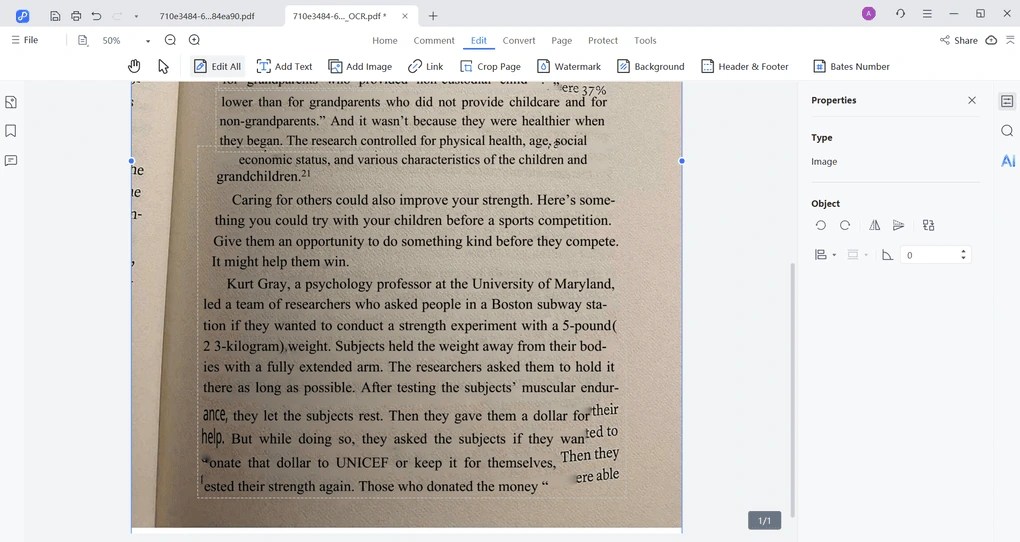
As you can see, once PDNob recognizes the scanned text, you can edit the parts of your documents. You can change the size, fonts, etc., in the recognized text with a few clicks.
Although it does not offer 100% accuracy, like no OCR tool does, I experienced 95% plus accuracy, which was the highest when searching for the best OCR software.
Use the above link and the discount code TS-TBD-20 to get 20% OFF on the paid plans.
PDNob’s other features

PDF editing tools: PDNob has some solid PDF editing features. It uses a drag-and-drop system, and you can easily add new text and images. Also, you can smoothly edit them, such as changing the font type and adjusting the alignment of the text.
File conversion: This OCR software offers many document management tools, including file conversion. You can convert PDF files into Excel, PowerPoint, images, Word documents, and vice versa. The conversion takes 10-15 seconds, and you can work on the document in the desired format.
Annotate PDFs: Using this OCR software, you can easily add annotations, for example, comments, text highlights, and more to your PDF documents.
Organize pages: You can easily organize your scanned documents with PDNob. You can insert a new page, rotate, split, and replace them if you want with a few clicks.
PDF compress: I am sure I am not the only one who could not send over a scanned document due to its size. So, when I explored that PDNob has a compression tool as well, I was quite satisfied. With this OCR app, you can reduce the size of your file without losing the quality.
Password protection: With PDNob, you can easily add password protection to your PDF files and restrict access to more sensitive data. When limiting access, you can choose from more possibilities. For instance, you can only allow others to print, but do not allow editing.
AI tools: PDNob’s AI assistant helps you summarize your PDFs in seconds. Additionally, you can chat with your files, allowing you to access the information you need instantly. Finally, you can use AI to translate your files.
Image translator: It has an image translator as well that supports 100+ languages. With this feature, you can translate text in images.
Pricing

PDNob offers a one-week free trial. You can access 50 AI Credits, 2 GB cloud storage, and the ability to upload 120 pages per file, and the size has to be below 15MB. With the free trial, you edit and organize your PDFs, but it will include watermarks.
That said, it is only ideal to test this OCR software’s capabilities and features.
The monthly plan’s regular price is $49.99. However, PDFNob is running a campaign, so you can get it for $14.99. It covers 100 AI credits/month, one month of free updates, 20 GB of cloud storage, and no watermarks.
Also, if you want to utilize the AI image translator, it is $15.95 monthly, no matter which plan you choose.
The one-year license’s original price is $79.99, but you can get it for $35.99 now. Essentially, it offers the same features as the PDNob PDF editor in its monthly plan.
Considering that this is a way cheaper option if we break down the price monthly, I recommend going with this plan if you are satisfied with the PDNob PDF editor.
Finally, the PDNob PDF editor has lifetime access for $349.95. Its current price is $69.99, and it offers lifetime access to all the features. It’s also great that it covers the updates, as most of the time, you have to buy those separately.
Use the above link and the discount code TS-TBD-20 to get 20% OFF on the paid plans.
My experience with PDNob
Using the OCR and converting features was super smooth, and I had almost zero learning curve to utilize such features. They were fast, easy to use, and did not encounter any issues.
As for its OCR technology specifically, it has high accuracy and supports various languages. Based on my experience, it has more advanced features than most of the OCR software you can find on the market.
Regarding the rest of its features, PDNob offers a wide range of PDF editing and annotation tools for document management. With its easy-to-use tools and user-friendly interface, I had almost zero learning curve with this PDF editor.
To summarize, I had an absolutely positive experience with the PDNob, and I recommend it to those who need a simple yet effective solution for optical character recognition and PDF management.
PDNob’s pros and cons

Use the above link and the discount code TS-TBD-20 to get 20% OFF from the paid plans.
Related article:
- Tenorshare PDNob Review 2026 | My Unfiltered Opinion
- The 9 Best PDF Editors In 2026 | 30+ Personally Tested PDF Tools
EaseUS PDF
Best budget-friendly OCR solution

EaseUS PDF is an affordable PDF editor and OCR software for Windows and Mac. It has an accurate OCR feature and offers many advanced features for PDF editing and document management.
Let’s take a quick look at its OCR technology and how it works!
EaseUS PDF’s OCR solution

EaseUS PDF’s OCR tool helps you to extract text and convert image files to PDF documents. You can access this feature if you open a PDF document, but you can also use it straight from its tools menu.
Once you open the OCR tool, you need to choose the recognition mode, language, output format, and saving path. I loved that EaseUS PDF took a step ahead and offered the option to convert the PDF into a Word document at the same time.

EaseUS PDF converted the scanned images into editable text with high accuracy. Based on my experience, it has around 90% accuracy, but I noticed that sometimes it does not use the right format for different words. For instance, if you check the last sentence of the picture, you can see that there is a word with a different text format.
However, EaseUS PDF still has one of the best OCR engines, and saves a lot of time by almost completely eliminating the manual data entry.
EaseUS PDF’s other features

PDF editing tools: Using EaseUS PDF, you can edit all the elements of your PDFs or scanned documents, including text, images, shapes, and shades. A quick tip: when you select the “all options” tab, you can edit any item you click on.
Annotate PDFs: EaseUS PDF allows you to highlight text, use underline, or strikethrough, but there are also other possibilities. For instance, you can add sticky notes and callouts, or you can even draw.
Organize PDFs: Using the Page Tab, you can rearrange your PDF pages, merge, crop, delete, split, and extract pages. So, it has all the tools you need to smoothly organize your PDF pages.
PDF forms and signatures: This OCR software provides quite straightforward solutions for creating and filling out forms. When creating a form, you can choose from inserting a text field, checkboxes, drop-down menus, and more. From these options, you can craft your form relatively easily. In addition, with its e-signature features, you can also add signatures to your documents with a few clicks.
File converting: You can convert your documents into PDFs, Docx files, Excel, PPT, image files, TXT, or HTML formats.
Password protection: EaseUS has security features so that you can protect your PDF files with passwords.
AI tools: Although it does not have an in-built AI assistant yet, you can use the online PDF editor version where you can access this tool. Apart from this aspect, it works like the other AI assistants.
Pricing

EaseUS’s monthly plan is $19.95, while the yearly plan is $49.95. They include one license for one computer and 1-year free upgrades. If you go for the lifetime upgrades, it will cost you $79.95.
With all of these plans, you will access all the features of EaseUS, including the OCR tools.
Overall, EaseUS is currently one of the cheapest PDF editors on the market.
If there is a chance that you need the advanced features, use the above link for signup and the code of THEBUSINESSDIVE20 to get 20% OFF if you would fall in love with EaseUS PDF later.
My experience with EaseUS PDF
EaseUS PDF has an intuitive interface and some useful tools for editing and reading PDF files. This tool is very simple.
You can find all the tools you need, whether it is OCR or annotation tools, in seconds. Furthermore, I did not notice any performance issues even when I worked with larger PDF documents.
When using its OCR feature, I had a positive experience. Yes, it does not always hit the right format, but as for the accuracy, it was better than Abbyy Finereader.
There is one major limitation when using EaseUS PDF. It lacks a mobile version, so you can only utilize it on a PC.
All things considered, I had a good experience with EaseUS PDF, and it is ultimately an affordable PDF editor & OCR software for businesses and individuals as well.
EaseUS PDF’s pros and cons

If you think you may need the advanced features, use the above link for signup and enter the code THEBUSINESSDIVE20 to receive 20% OFF if you fall in love with EaseUS PDF later.
Related article:
ABBYY FineReader
A solid OCR software

ABBYY FineReader is one of the most popular OCR software applications. I read that some people say it is the best OCR software currently, so I wanted to see if it’s true.
Let’s see what I found when testing ABBYY FineReader!
ABBYY FineReader’s OCR solution
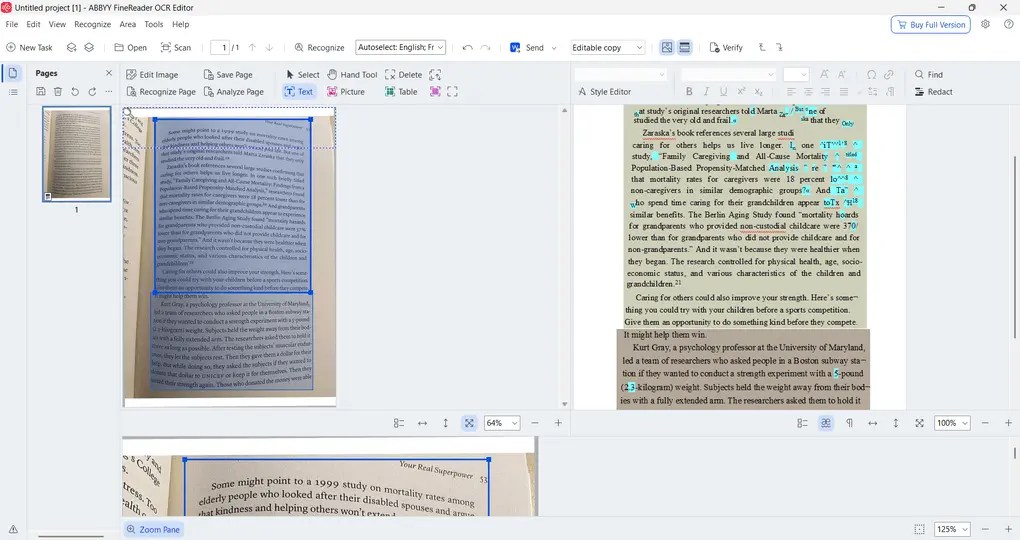
ABBYY FineReader has a solid OCR tool. But to be fully honest, I expected a bit more from it, as this software focuses almost completely on OCR technology.
You can process documents very easily with this OCR software and support 48 languages. Once you are done with the document scanning, ABBYY FineReader will recognize the text and convert it into editable text.
I experience its accuracy around 80%, and encountered some misformatting, like the text highlighting in the above picture.
When testing ABBYY FineReader, I appreciated that you can easily manage a large number of OCR tasks, but I was not completely satisfied with the accuracy.
ABBYY FineReader’s other features

PDF editing: In addition to the OCR features, you can easily edit text, change its styles, add new text boxes, and add images.
Annotation tools: This PDF editor & OCR software has the essential tools to annotate your PDF documents. You can highlight, underline, add stamps, and more to your PDF files.
Organize pages: Just open the document you want to work with, and ABBYY FineReader offers many options to structure your pages. You can move, split, add, and crop them with a few clicks.
Signature: You can sign your documents digitally with ABBYY FineReader. This feature is particularly useful for business purposes. Furthermore, you can create & complete PDF forms & questionnaires with this OCR software. You can add signature fields, radio buttons, lists, and more.
File converting: Furthermore, you can convert your files into numerous formats with ABBYY FineReader. With this OCR software, you can create PDFs from more than 25 different file formats.
Password & redaction: With ABBYY FineReader, you can add passwords to your documents to ensure only those who have the password can access them. Also, you can smoothly remove sensitive content from your PDFs using more colors.
ABBYY Screenshot Reader: Using the ABBYY Screenshot Reader, you can create “snapshots” of images and text from documents, web pages, presentations, or PDFs.
Pricing

ABBYY FineReader offers yearly, 3-yearly, and monthly subscription plans. If we take a look at the yearly plan, Windows users can get it for €99 yearly, while Mac users can purchase it for €69.
The ABBYY FineReader PDF Standard for Windows has all the features from OCR to PDF editing. However, the Mac version offers many fewer tools, so you can only use it for OCR purposes.
It also has a Corporate plan for €165 yearly, which includes some extra features for a large number of tasks for OCR.
My experience with ABBYY FineReader
ABBYY FineReader earned its spot among the best OCR software, but I had some mixed feelings as well. Let’s start with the good ones!
This PDF editor was designed for OCR tasks and has solid features. It works fast and has a minimal learning curve.
However, I had some issues with the accuracy and formatting when utilizing its OCR tools. For me, PDNob and EaseUS PDF offered more accurate outputs and way fewer formatting issues.
Ultimately, ABBYY FineReader is a massive OCR software, and while I do not think it has the most accurate OCR technology, it is definitely among the top ones.
ABBYY FineReader’s pros and cons

PDFelement
An easy-to-use OCR software

PDFelement is a powerful PDF editor with an intuitive interface and an easy-to-use OCR feature. It offers a desktop app for Windows and Mac, and a mobile version for Android & iOS devices.
PDFelement’s OCR solution

If you click on the “Tool>OCR” button in the top toolbar, you can easily access the OCR feature of PDFelement. This OCR software supports over 20 languages, and you can select the page range for the OCR.
You can either convert the scanned documents into searchable or editable files. So, you have many customization options.
As for the accuracy, I experienced around an 85% accuracy rate, which is solid. The process of turning the scanned documents into editable ones is quite fast, and you can do it with a few clicks.
PDFelement’s other features

PDF editing tools: Using PDFelement’s top bar, you can add, delete, move, and resize all the elements of the page. It offers drag-and-drop functionalities, so you can move text boxes, pictures, and forms all around your pages easily.
Annotate PDFs: You can leave comments, highlight text, or add stamps where others can sign the documents. I also enjoyed that PDFelement has many other tools to customize annotations. For example, you can choose from multiple colors when adding a note.
Organize pages: It is very easy to rearrange your pages in a PDF file. If you click the Organize button at the top, you can delete, insert, and change the order of the pages.
PDF forms and signatures: With PDFelement, you can fill out and create PDF forms. Furthermore, you can e-sign files using this OCR software.
Convert PDFs: PDFelement allows you to convert files in numerous formats, including Word, Excel, image, and Epub. Furthermore, you can export PDFs with just a few clicks.
Password protection: You can add an open password and a permission password to your PDF files, so you can restrict who can access them.
AI tools: Using the AI assistant feature, you can ask questions about a PDF file, request a summary, and more.
Pricing

You can get the yearly plan for $79.99 per user. The yearly plan includes no watermark, 1-year access to all features, 1-year of PDFelement updates, and Free 20GB PDFelement Cloud storage. These plans also cover free customer support.
In addition to the yearly plan, you can purchase a 2-year plan for $109.99. With the 2-year plan, you can get the latest version of PDFelement for 2 years, 2-year access to all features, and 100GB PDFelement Cloud storage.
You can also buy the perpetual license, which costs a one-time fee of $129.99. With the perpetual license, you get access to all features, as well as 20GB of PDFelement Cloud storage. However, if there are updates in the future for the next versions, you will need to pay to get all the new features.
In terms of the business plan, the annual plan for one user is $109.9, while the lifetime license is $139. If you want to purchase PDFelement for more than 10 users, I recommend reaching out to them, as they may give you volume discounts.
Based on a common practice in the PDF editor space, if you want to use the AI tools without limits, you need to buy them for $3.99 / month. There are also discounts for students.
Overall, PDFelement is among the cheaper PDF editors.
My experience with PDFelement
PDFelement has accurate OCR technology, and it has helped a lot with cutting the time-consuming tasks of manually extracting text from documents.
When it comes to its PDF editing features, it is a generally easy-to-use tool. Numerous times, I worked with longer PDF files in parallel, but I did not experience any performance issues, which is quite common with many PDF editors.
All in all, I had a very positive experience with PDFelement, which offered great value in managing my PDF files.
PDFelement’s pros and cons

Related article:
PDFgear
Best free OCR software

PDFgear is a 100% free PDF editor and OCR software. It is available on Windows, Mac, iOS, and Android devices, but you can access some useful document management tools online as well.
This tool is particularly useful for individuals who need OCR or PDF editing occasionally. Let’s take a closer look at PDFgear’s OCR features!
PDFgear’s OCR solution
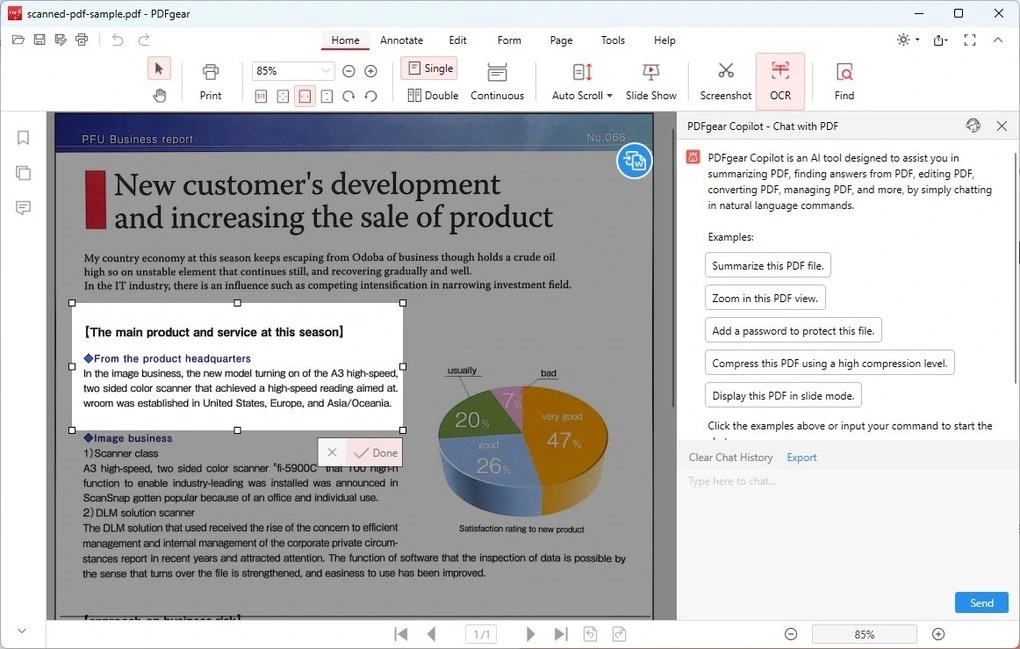
PDFgear has an easy-to-use OCR feature to extract text from images and scanned documents. I especially valued that it has an in-built AI feature, which can also help in the OCR tasks.
When it comes to accuracy, it was okay; I experienced that around 80% of the output was correct. Once PDFgear recognizes the text, you can make edits in your PDFs.
PDFgear supports 30+ languages for text recognition, so it is quite versatile. And most importantly, you can use the OCR feature without a watermark or a sneaky “upgrade to pro” pop-up.
To wrap it up, PDFgear does not provide the most accurate OCR technology, but if you need the PDF editing & OCR tools only occasionally, I believe it is the best free OCR software.
PDFgear’s other features

PDF editing tools: PDFgear lets you edit text, adjust fonts, color, and size, and make it bold or italic. Although it does not have as many editing tools as some other options mentioned in this list, it includes some useful tools to manage documents for free.
Annotate PDFs: With this OCR software, you can highlight, underline, and strike through text. It’s also great that you can highlight areas of your pages. Besides these options, you can add notes, shapes, and text boxes.
Organize PDFs: You can extract, delete, insert, and rotate pages of your scanned documents, and if you want to move them, just drag and drop them.
PDF forms and signatures: PDFgear offers some basic features to create and fill forms. However, you can create your e-signatures to sign documents.
Convert files: You can convert PDF files into many other formats, such as Word documents or pictures, and vice versa.
Password protection: You can control who can open the PDF file. Nevertheless, there is no option to restrict the editing or printing of the PDF files.
AI tools: When opening up the AI co-pilot, you will get some sample prompts you can use to interact with your PDFs. It is also valuable that you can not just chat but also add commands to AI, for example, protect the PDF with a password or convert the PDF into another format.
Pricing
It is a completely free PDF editor & OCR software.
My experience with PDFgear
PDFgear is a straightforward PDF editor that offers all the essential editing features to effectively manage PDF documents. When using PDFgear, I did not experience any performance issues. Moreover, it was great that you could give commands to the AI co-pilot, making your processes more efficient.
Furthermore, it has a decent OCR feature that you can use completely free, as normally the OCR-related features are part of the paid plans.
PDFgear’s pros and cons

Related article:
Nanonets
Best OCR software for businesses

Nanonets is an AI-powered document processing, workflow automation, and OCR app to extract valuable data from documents. You can use it to extract text from bank statements, invoices, ID cards, and many more.
Let’s see how it works in real life!
Nanonets’s OCR solution

In terms of OCR technology, Nanonets specializes in invoices, purchase orders, ID cards, passports, receipts, and similar documents. So, it offers a much narrower circle of use cases than the other OCR software in this list.
Nonetheless, if you are looking for an OCR software for exactly these workflows, Nanonets is the best. It is almost 100% accurate and can easily extract text from the uploaded documents.
As you can see, it extracted all the data correctly. I had to remove some of the text from the picture, as it includes some sensitive data, but believe me, it was accurate.
The document processing takes around 20-30 seconds, and after that, you can easily extract and modify the text of the documents.
Nanonets’s other features

Automated workflows: Nanonets is more than just an OCR tool. You can connect your tools, automate decisions, and streamline workflows across your business. That said, you can build custom workflows using building blocks to visualize and design the decision points, conditions, and more.
Approvals: In addition to building automated workflows, you can select approvers for each type of automation.
Integrations: You can integrate Nanonets with Google Drive, Salesforce, Dropbox, and most importantly, Zapier. Therefore, you can connect Nanonets with 7,000+ third-party apps easily.
Pricing

Nanonets offers two pricing plans.
The billing is based on the number of times each block runs in your workflow. For instance, if a lookup block processes 10 rows in a table, that counts as 10 runs. It means you have to pay = (Number of runs × Block price).
Opting for the Pay as You Go plan, you start with $200 in credits, and you will pay based on your usage. Nevertheless, it’s a bit tricky to find out how much you have to pay.
In addition, if you use some add-ons, you have to pay for them as well.
For the Credits Accelerate plan, you have to reach out to Nanonets’ sales team. Here, they apply volume-based pricing.
My experience with Nanonets
Nanonets is a top tool for workflow automation. While one of its strengths is the almost 100% OCR accuracy, it is also a weakness, as it works only with certain document types, mostly relevant to businesses.
As far as I see it, it is an ideal choice for both large and small businesses, but it will not work out for individuals who need an OCR tool for more use cases. Essentially, this is the primary reason I gave it 3.5 out of 5.
If Nanonets supported more use cases, I would definitely give it more stars.
Nanonets’ pros and cons

Summary: The best OCR software in 2026
After testing more than thirty OCR software, I found these to be the best ones in 2026. Although there are many options on the market, I think these tools earned their spots in this list. However, feel free to add your thoughts in the comments. I am happy to hear what you think, or if I missed a tool.
Related articles:
I hope I was able to find the best OCR software in 2026. As always, I will keep updating this list to ensure it reflects reality.
Why you can trust our reviews
At thebusinessdive.com, our team tests, reviews, and compares hundreds of productivity apps every year — from project management tools to note-taking apps. We dive deep into real-world use cases to help you find the right tools that actually improve your workflow, not just add noise.
Every month, 35,000–50,000 people trust us to find the best productivity apps at the best price.
Our mission? No fluff, no shortcuts—just honest, hands-on insights from productivity pros, so you can make an easier decision.
Have a question or suggestion? I’d love to hear from you. Feel free to reach out anytime at aronkantor@thebusinessdive.com.
Frequently asked questions
What is the best OCR right now?
There are many excellent OCR tools for document processing, scanning, and extracting data. For me, currently, PDNOB, EaseUS PDF, PDFelement, Abbyy FineReader, and PDFgear are the best OCR software.
To be fully transparent, I also considered other features when selecting my best picks, which you would need besides OCR, such as PDF editing.
What is better than Tesseract?
Tesseract is a great tool to extract text from handwritten documents. If you want something similar without PDF editing features, I can recommend Abby FineReader, EasyOCR, ReadIris, or Nanonets.
What is the most widely used application of OCR?
Probably, most people use Adobe Acrobat Pro for extracting data from images or handwritten documents. Although it is a solid option for data extraction, it is a pricey option.
What is the best free OCR software?
Both PDFgear and Microsoft Lens are solid options if you need a free OCR software to transform your documents into searchable PDFs.
Here, you can check out a short how-to guide on how to convert images into editable text: How to Easily Convert PDF to Word for Text Editing?
Disclosure: I only recommend products I would use myself, and all opinions expressed here are our own. This post may contain affiliate links through which, at no additional cost to you, I may earn a small commission. Read the full privacy policy here.

Hey there! I am Aron, the founder of Thebusinessdive. With my website & YouTube channel, I reach 25.000 -35.000 people monthly with the mission to help you find the perfect productivity apps. Subscribe to my YouTube channel to hear more about the best productivity tools. Let’s dive in!









