Xodo Sign Vs Docusign 2026: Side-by-Side Comparison
While both Xodo Sign and Docusign are electronic signature tools, there are significant differences in terms of features, pricing, and more.
After spending weeks with both e-signature platforms, I want to share my findings, so you can make an easier decision without spending extra time and money.
In this Xodo Sign vs Docusign comparison, I will guide you through the key differences between these two electronic signature software. I will compare Docusign to Xodo Sign based on features, pricing, user interfaces, my experience, and pros and cons.
Let’s dive in!
My ratings: Xodo Sign vs Docusign
Xodo Sign
|
|
Ease of use
|
|
|
Free plan with essential features
|
|
|
Affordable pricing
|
|
|
Allows you to edit documents and add signatures in one app
|
|
|
Templates feature
|
|
|
Complaints about customer support
|
Docusign
|
|
Easy to get started
|
|
|
Reliable & stable
|
|
|
Extensive integrations
|
|
|
Detailed reporting
|
|
|
Ready-made workflow templates
|
|
|
Very expensive
|
|
|
Issues about changing the pricing plans or cancelling it
|
|
|
Customer support
|
Key differences between Xodo Sign and Docusign
|
| |||
|---|---|---|---|
|
Legally binding signatures |
Yes |
Yes | |
|
Features |
Document signing, Envelopes, Templates, Contacts, Reporting, Team management tools, Branding |
Document signing, Document editing, Templates, Contacts Team management, Branding | |
|
User interface |
Easy-to-navigate |
Easy-to-navigate | |
|
Integrations |
Extensive integrations (+7,000) |
Extensive integrations (+7,000) | |
|
Pricing |
|
| |
|
Ideal for |
Individuals, Professionals, and Businesses |
Individuals, Professionals, and Businesses | |
|
Trustpilot ratings |
4.4 |
1.5 |
What is Xodo Sign?

Xodo Sign (formerly Eversign) is a popular e-signature platform to securely edit, approve, and sign documents. It was designed for professionals, freelancers, and businesses of all sizes.
You can implement it in financial, legal, sales, and HR workflows as well to help you deal with the documents faster. Xodo Sing provides high data security using 256-bit SSL encryption and handles your information in a closely monitored infrastructure.
The digital signatures you use with Xodo Sign are legally binding e-signatures, as this software complies with the major e-signature laws.
What is Docusign?

Docusign is one of the most well-known document management and e-signature solutions. It was established in San Francisco back in 2003, and this brand is really one of the first brands in the e-signature space.
Over the years, it has grown into a global company with millions of users and a strong presence in both small businesses and large enterprises.
Considering that it is compliant with many countries, Docusign offers legally valid electronic signatures in most parts of the world. It means that Docusign provides legally binding signatures to sign documents electronically.
Comparison: Xodo Sign vs Docusign
First, I will show you the features of both e-signature solutions one by one. Second, I will guide you through their user interfaces, integration options, and pricing. Lastly, I will show you the pros and cons of Xodo Sign and Docusign and their alternatives and reveal my pick.
Key features
Let’s begin with Xodo Sign’s features!
Xodo Sign’s key features
Dashboard

Xodo Sign offers a dashboard view of all the relevant activities for your documents. You can check the documents you need to sign, those others need to sign, or the completed ones.
Furthermore, you access the activity log, which shows the latest activities about your documents and a quick chart of the sent documents in the month. I loved that it is not full of data, charts, and information, and you can focus on the key metrics only.
If you hit the “Quick Actions’ button in the top right corner, you can instantly sign documents, create a new template, add a new contact, or securely edit your document online.
Ultimately, the dashboard offers a useful overview of your signing processes, and helps you to quickly identify to-dos from your or others’ end.
Add signature

Creating electronic signatures with Xodo Sign is very smooth. You only need to click on the “Edit signature” on the dashboard, and you can create your own signature and initials.
When creating your electronic signature, Xodo Sign allows you to type, draw, or upload your signature. If using the “type signature” option, you can access more text formats and styles.

Using Xodo Sign, you can add more signatures and initials, and you can simply choose from them when you need to sign a document. Also, you can make one of them the default if you use it most of the time.
The process itself takes around 5 minutes, and you are able to sign the documents afterwards.
Let’s see how you can sign a document with Xodo Sign!
Sign documents

If you click on the “Documents” on the left sidebar, you can access all the documents that need to be signed, completed, cancelled, or are still in draft. You can drag-and-drop the file you want to sign or import it from Dropbox, Box, OneDrive, or Google Drive.
Furthermore, you have the option to choose whether it should be signed only by you, others, or both. Based on it, Xodo Sign will update the signer’s list below.

If you select the document you want to sign, you can see all the fields you can add on the right side. You can insert date, text, full name, company, title, email, and more.
To add a field, you only need to drag-and-drop it to the part where you want to incorporate it into the documents. It works the same when you add your signature or initials to the document. Once you have added it, you can increase and decrease its size to make sure it fits the document.

Xodo Sign allows you to send documents for signature with a URL. The recipients will receive a secure link for digital signing.
Furthermore, Xodo Sign supports in-person signing as well. This feature works well on any device, including Windows, Mac, tablet, or mobile. To be honest, I only sign documents with clients remotely, but after reading some user reports, people are satisfied with this feature as well.
Overall, during my Xodo Sign review, all the signing functions worked reliably and smoothly. Even though I was quite new to the e-signature tools, it took only a few minutes to understand and utilize them.
Document editing

Xodo Sign offers a document editor feature with PDF editing tools to help you modify documents, make annotations, or prepare files before sharing them for e-signatures.
You can edit the documents individually or as part of a signing process. This feature allows you to edit text to fix typos, add new text, insert comments and notes for others to review, or permanently redact sensitive data.
Xodo Sign recently launched its AI summarizer, so you can get a quick, structured summary of the document, saving valuable time and reducing costly errors when reviewing contracts and agreements.
Overall, this is a handy feature, as you do not have to switch between a PDF editor and Xodo Sign when you have to make some changes in the PDF document before signing.
In addition, this is a unique feature compared to other e-signature platforms, as they normally do not allow you to edit your documents.
Templates

With Xodo Sign, you can create e-signature templates that include reusable fields like text, date, or name. To access this feature, click on the “Templates” on the left sidebar.
Similarly, when adding a new document, you can upload a file in PDF, .docx, .txt, .png, .jpg, and .ppt that you want to create a new template. Just a heads-up: If you moved from DocuSign, you can easily import your templates from there, so you do not have to create the same ones with Xodo Sign.
Once you have added the file, you only need to set signer roles and define the signing order, add a title, and click on “Prepare” to add fields. And that’s it, you created a template, which helps to send standardized forms like contracts or agreements without crafting a new one every single time.
Contacts

You can set up unlimited contacts in Xodo Sign. Such contacts can be employees, clients, vendors, and more.
For managing your contacts, click on the “Contacts” on the left sidebar, and you will access the existing contacts. Nonetheless, you can add a new one anytime if you click on the “New Contact”.
You have to add some basic information, such as your first name and email address, and then you can simply add the saved contacts as a signer for your documents.
Team management
For businesses, the team management tool can be a valuable one. Based on your subscription, you can add 25 team members to your Xodo Sign account.
Your team members can collaborate on the documents, review, and sign them based on their roles. Thanks to this feature, you can work with your team members on all the documents in a centralized safe place.
Expiration & reminders

If you go to the settings, you will access many additional features that can be very helpful in managing your documents. One of my favorite features was the expiration and reminders.
You can set expiration dates for documents and send auto reminders for the signers. Xodo Sign allows you to select the number of days or weeks when a document should expire or send auto reminders.
Although this is a small feature, I think it could help a lot to make sure all the documents are signed without manually checking and sending follow-up emails.
Branding

Another feature that can be crucial for businesses is the branding. You can upload your logo, and Xodo Sign will use it for the control panel, notification emails, and on the business’s page.
Docusign’s key features
Here, I collected the key features I tried during my Docusign review when comparing Xodo Sign.
Electronic signatures

When you enter Docusign, you will arrive on the homescreen.
It was great to see that you can instantly create your signature and initials from this page. I tested many other e-signature platforms where such a key feature is a bit hidden, and you can only find it among the settings.
You can create your signature in a few minutes. You only need to click on the ‘Create Your Signature’, and you are ready to go. Before diving into the creation process, you have to know that these are all legally binding electronic signatures, as they meet the requirements for valid signatures under acts like the U.S. ESIGN Act and UETA, and the EU’s eIDAS regulation.
When it comes to signature creation, you can choose from many options. That said, you can use pre-generated styles with initials, draw your own, or upload a picture. Just a heads up: compared to other e-signature solutions, Docusign unfortunately only allows one signature and initial per account.
If we take a closer look at the home page, you can see the function to start a new document directly, either from scratch or by using a template. Docusign calls documents envelopes. However, an envelope can contain one or more documents, plus all the information about recipients and signing actions.
In addition to the above-mentioned functions, you can access a quick status overview on the Home Page. Docusign categorizes signing workflows into Action Required, Waiting for Others, Expiring Soon, and Completed statuses, and provides a glimpse of your agreement activity.
To summarize my first impression, I appreciated that everything you need to stay up to date about your document management is in one centralized place, so you can quickly overview your tasks.
Dashboard

Nevertheless, if you want to find more data about your workflows, you need to check the Dashboard. Docusign offers two types of dashboards. First, you have My Dashboard, and second, the Admin Dashboard. Both give you more detail than the Home screen, but they offer reports at different depths.
Such features provide a massive help in tracking documents and comparing different periods with each other. You can track envelope history, see how many contracts are completed or still pending, and even check activity trends over time. The Admin Dashboard goes a step further, offering team-wide insights so managers can see how documents are moving across the whole organization.
Compared to the Home screen, these dashboards give you the data you need to get some insights about the entire contract lifecycle in your business.. They’re not the most visually flashy ones I’ve seen, but they do the job well and give you all the stats you need in one place.
Agreements

If you click on the Agreements tab, you can access the documents (or ‘envelopes’, in Docusign terms). They’re divided into Drafts, In Progress, Completed, and Deleted, so it’s easy to see where each one stands.
When using Docusing’s folders, you can structure and organize your documents. For example, you can organize them into sales documents, legal agreements, or business documents. With the Filters and advanced search, you can quickly find the exact contract you need.
Docusign offers an audit trail for your documents, which is essentially a detailed log of document activity. So, you can see who accessed the document, who signed it, when it was signed, and any modifications made.
What I missed, though, was access to Power Forms and Bulk Send during my trial. Both features seem really practical, but since they were locked, I was unable to try them out. On some other e-sign platforms I tested, Bulk Send was available even in free trials, so it felt a bit limiting here.
Creating envelopes
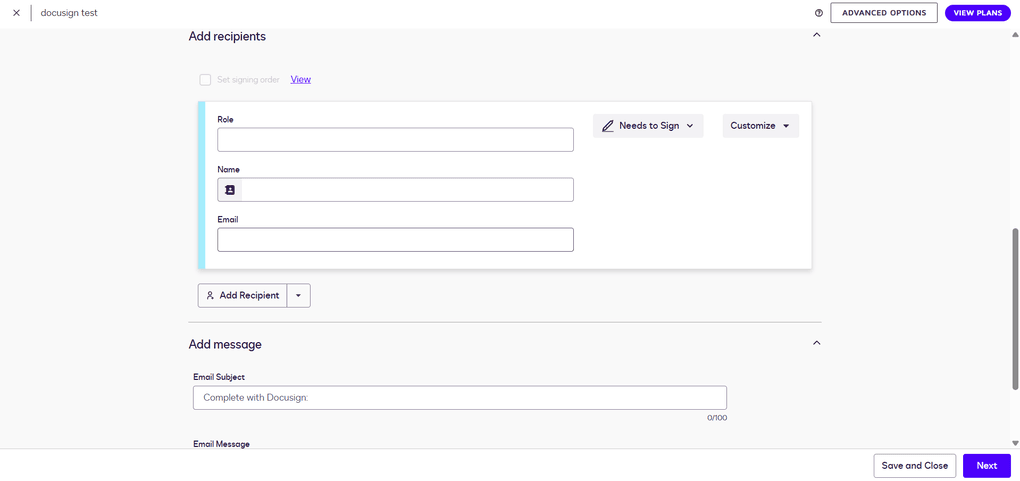
You can create an envelope in the Agreements tab. Here, you can upload one or more documents at once, add recipients, set the signing order, and customize the email subject and message. Overall, the contract creation process is simple, but let me guide you through it.
Once the document is uploaded, you enter the editing window of Docusign.

You can’t change the actual text of the file, but that’s pretty standard for most e-sign platforms. I discovered that during my Docusign review unlike tools such as Xodo Sign, which comes with a built-in PDF editor, Docusign doesn’t let you change the text directly inside the document.
What you can do, though, is add a wide range of fields using drag-and-drop, such as signature, date, stamp, and more. There are custom fields with options like formatting, validation, or character limits, and even pre-fill tools. Every field can be further customized.

Before sending, you can preview how the document will look on a desktop, tablet, or phone, which is a nice touch. Additionally, when you click on the download icon or button, you can choose whether to download the document as a single PDF or as separate files in a ZIP archive.
Once everything’s ready, you just click Send and the envelope goes out.
Templates

Creating reusable document templates is very similar to creating an envelope. To access this feature, go to the “templates” page in the top toolbar.
You can start from scratch, upload an existing file, and then add recipients and fields the same way you would with a document. So, it’s pretty straightforward.
When that step is done, the editing window pops up. This one looks different from the envelope editor, but you can switch back to the classic view by clicking a button at the bottom of the screen.
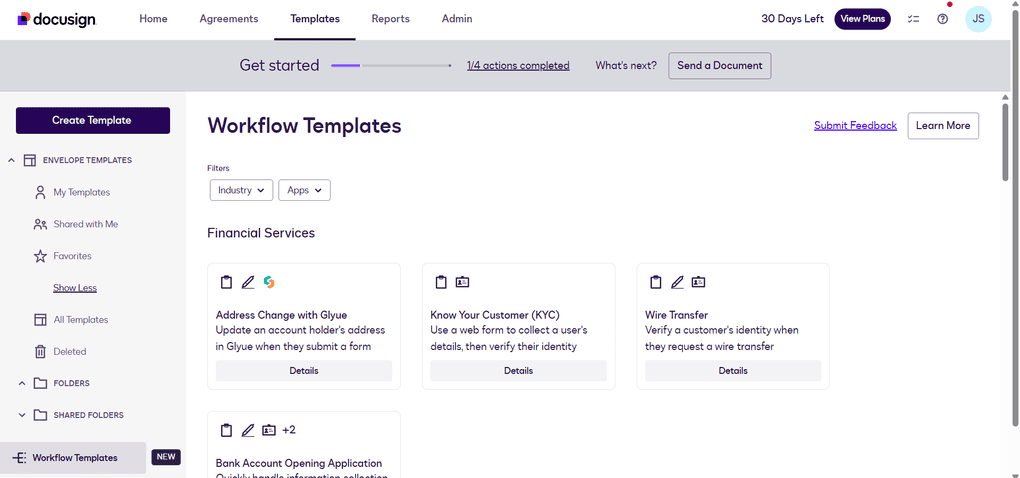
What was really outstanding when testing Docusign was the workflow templates. These are ready-made setups that integrate with third-party apps to automate document workflows.
For example, there are templates for financial services, healthcare, sales, HR, and even tax forms, many of them already connected with tools like Salesforce, HubSpot, Box, or Google Drive.
While most e-sign platforms let you build your own workflows, I haven’t seen ready-made industry templates like this. It makes templates in Docusign more powerful and one of the best workflow automation software in the e-signature space.
Contacts

While Docusign’s built-in contacts list is an official workflow automation tool, it saves a lot of time, as it stores everyone you’ve ever added as a recipient. That said, after you add somebody to sign contracts, the next time you start an envelope, their name and email will pop up automatically, so you don’t have to type everything again.
This feature isn’t obvious at first, but adding contacts is still simple. While creating an envelope, you can open your contact list by clicking the small icon next to the recipient’s name.
To manually add a new contact, though, you need to go into your profile settings → My Preferences → Contacts → Add Contact.
You can also edit details, remove old entries, or even bulk import contacts via CSV in some plans.
Team management

For teams, Docusign’s team management features and collaboration tools could be crucial. In short, these features enable administrators to control how the platform is utilized across an organization.
You can add or remove users, assign roles, and manage permissions to decide who has access to what. It’s also possible to group users together and set shared rules, which makes sense for larger teams that need more structure.
It’s not something freelancers or small businesses will use frequently, but for larger organizations, having built-in user and permission management is a significant advantage.
Reports

I already touched on this feature earlier when talking about the Dashboard, but the Reports section goes way beyond that. Docusign has a surprisingly wide range of report types, much more detailed than what I’ve seen in most other e-signature platforms.
You can track envelopes by status, completion time, or authentication, dive into recipient activity, and even see usage broken down by users, groups, or templates. It feels less like a simple log and more like a full analytics tool. Compared to the very basic stats in most e-sign tools I’ve tested, this is on another level.
This level of detail is especially valuable for larger teams and regulated industries that need strict oversight, while smaller users will probably find the basics more than enough.
Other features
Docusign also comes with a few extra touches.
One of them is Branding, which lets you add your company logo and colors so documents look more professional. I think this is a handy feature, but it wasn’t available in my plan, which felt a bit limiting. On some other e-sign platforms I tested, branding was included in the free trial, so I expected to see it here as well.
There are also Stamps, a feature not every e-signature platform offers. You can place digital stamps on documents much like you would with a physical stamp, which can be helpful for businesses or industries where stamping is part of the process.
Finally, I liked the Reminders & notifications. Instead of chasing people manually, Docusign automatically sends reminders to signers and notifies you of status updates. It’s a small thing, but useful to ensure everyone signs the document.
User interface
In the next step of this Xodo Signvs Docusign article, let’s compare their user interfaces!
Xodo Sign’s user interface
Xodo Sign has a minimalistic and user-friendly interface that makes navigating straightforward. All the key functions are easily accessible, and they worked smoothly for me.
DocuSign’s user interface
When reading the user reports, I noticed that many people criticize Docusign’s user interface. Nonetheless, personally, I found it okay. In general, it’s easy to navigate, even for someone using this kind of software for the first time.
The Home screen provides direct access to essentials, so everything important is right at your fingertips. When you need more detail, the dashboards come in handy, offering deeper insights into document status and activity.
Integrations
Now, let’s take a look at the integrations!
Xodo Sign’s integrations

When testing Xodo Sign, I discovered that it offers extensive integrations. You can directly connect Xodo Sign with Google Drive, Dropbox, Evernote, OneDrive, and more.
Moreover, you can integrate it with Zapier, so you can access an additional 7,000+ third-party apps. So, besides the basic integrations, you can connect Xodo Sign with numerous other tools you use daily in your business.
Docusign’s integrations

Docusign integrates popular business tools, which makes it easier to fit into existing workflows. You can connect it with apps like Google Drive, Box, Dropbox, and OneDrive to store and manage signed documents directly in the cloud.
There are also integrations with Microsoft Office and Google Workspace for sending and signing without leaving the apps you already use.
Additionally, Docusign has strong ties with CRM and sales platforms, including Salesforce, HubSpot, and Zoho, as well as tools like Slack.
These connections make it possible to automate document flows across departments. For teams that need even more customization, the platform also offers an API so that businesses can build custom integrations tailored to their own systems.
Overall, Docusing is pretty massive when it comes to integration options. Such integrations can play a solid role in the document automation of a business.
Pricing
It’s time to check the pricing plans in this Docusign vs Xodo Sign comparison!
Xodo Sign’s pricing

Free Plan
While you can not see it among the plans, Xodo Sign offers a free version as well. With the Free Plan, you can send and sign up to 3 documents per month, and access one template.
You can use Xodo Sign’s free version without adding your credit card information. It is ideal for testing Xodo Sign to see how you like its user interface and navigation.
Basic Plan
If you need more features, you should check Xodo Sign’s Basic Plan. It is $10 per seat per month if choosing the annual billing. Alternatively, you can have monthly billing $20 per seat per month.
This plan covers unlimited documents, three templates per user, mobile app, integrations, and basic support. Also, it is LTV enabled, which means that it provides a long-term validation for your signatures.
The Basic Plan is excellent for freelancers, professionals, business owners, and small businesses that need a reliable solution for managing and signing documents.
Professional Plan
The Professional Plan includes all the features, in-person signing, custom branding, 10 SMS and bulk sending credits, and premium support. Furthermore, this plan allows you to utilize the PDF editing and the AI summarizer tool as well.
You can get it for $16 per seat per month with the annual billing. The monthly billing is $32 per seat per month.
This plan was designed for small and mid-sized businesses that need all the advanced features to sign documents at an affordable price.
Enterprise Plan
Xodo Sign offers an Enterprise Plan for larger businesses with custom pricing. You get a tailored solution for your business with additional seats and dedicated support.
API Access
Lastly, Xodo Sign offers separate pricing plans for more extensive API usage to integrate the electronic signature workflows directly into websites or applications.
Docusign’s pricing

Personal plan
The Personal plan is $10 per month if you pay annually, or $15 if you go month to month. It’s for one user only and lets you send 5 envelopes each month. Good enough if you mostly work on your own and just need to send a few documents here and there.
Standard plan
The Standard plan is priced at $25 per user each month with an annual subscription, or $45 with monthly billing. It raises the allowance to 10 envelopes per user per month (or 100 per year), and adds features like shared templates and team commenting.
This is the plan small teams usually start with if they want to collaborate on documents without going overboard.
Business Pro plan
This plan adds the more advanced stuff, things like requesting attachments, building conditional fields, mobile-friendly web forms, collecting payments, and sending to multiple recipients at once.
The envelope limit doesn’t change, but you do get a lot more flexibility in how you set up your workflows. The price is $40 per user per month on annual billing, or $65 if you pay monthly.
Enhanced plan
Docusign also offers custom plans for larger companies. These bring in advanced or qualified electronic signatures (AES/QES), stronger compliance tools, SSO login, 24/7 support, and extras like SMS or WhatsApp notifications and Salesforce integration.
They’re aimed at organizations that need more security and scale than the regular plans can cover. Pricing isn’t public, though, so you have to contact sales for a quote.
My experience with Xodo Sign
After using Xodo Sign in my own business workflows, I can safely say that it is an excellent e-signature solution. With its extensive features, it can assist a lot in managing, signing, and sending documents effectively without juggling between numerous apps.
What I especially loved was that Xodo Sign has numerous features, like reusable templates or reminders, to automate repetitive tasks and eliminate manual work. It saved me a lot of time & constant back-and-forth with clients.
Ultimately, it is an ideal electronic signature app for small businesses and professionals who need a reliable and straightforward software to keep track of and complete signatures.
You can check out my full article here: Xodo Sign Review 2026: The Best E-Sign Solution?
My experience with DocuSign
When testing Docusign, it was simple to get started and use its features. The Home Screen is pretty helpful, as all the essential tools are right in front of me. So, the learning curve is quite short compared to other electronic signature apps.
If you are on a free trial, you will not access features like Bulk Send or PowerForms, and the envelope caps in the paid plans also look limiting if you send more than just a handful of documents. Still, in my day-to-day use, Docusign felt stable, reliable, and easy enough to handle.
To wrap it all up: I had a mixed experience when testing and reviewing Docusign. There were some features that were excellent. Although I sow some negative comments on the features, but I did not see thsand we did not see that the negative comments are justified from a feature-wise perspective.
However, the truth is that when it comes to pricing, I found it to be highly overpriced, and the complaints are justified.
To find out more about my experience, you can find my in-depth Docusign review: Docusign Review 2026: Justified Red Flags?
Xodo Sign’s pros and cons
It’s time to see Xodo Sign’s pros and cons!

Pros of Xodo Sign
Cons of Xodo Sign
Docusign’s pros and cons
Let’s summarize the pros and cons of Docusign!

Docusign’s pros
Docusign’s cons
Alternatives to Docusign and Xodo Sign
If you are still unsure about your pick after this Xodo Sign vs Docusign article, here are some great alternatives:
- BoldSign: A popular e-signature platform.
- Dropbox Sign: A user-friendly e-signature tool.
- Signwell: An electronic signature software to sign documents and save time.
- SmallPDF: A lightweight PDF editor that allows you to sign PDF documents easily.
- Foxit: An advanced PDF editor with e-signature features.
- PandaDoc: An app to create, approve, track, and sign documents.
- Signable: An e-signature platform focusing on affordability and ease of use, it stands out from competitors by offering flexible pricing options, including a unique pay-as-you-go model.
My pick: Docusign vs Xodo Sign
As you can see, there are numerous differences between Docusign and Xodo Sign when it comes to features and pricing. Considering all the factors, my take is Xodo Sign.
During testing, I had a user-friendly experience with Xodo Sign. Honestly, after using both Docusign and Xodo Sign in my document processes, I see no evidence that could justify Docusign’s high pricing compared to Xodo Sign.
Related articles:
- 7 Best Docusign Alternatives (2026) | NOT What You’d Think
- Signable Vs Docusign 2026: Side-by-Side Comparison
- The 6 Best eSign Software For 2026 | 15+ Apps Tested
- 7 Best Adobe Sign Alternatives | #1 is a Game Changer (2026)
If you still have questions about which electronic signature software to choose, check out our e-signature software library here, where we reviewed all the popular tools one by one and spent at least 10+ hours with each of them.
Why you can trust our reviews
At thebusinessdive.com, our team tests, reviews, and compares hundreds of productivity apps every year — from project management tools to note-taking apps. We dive deep into real-world use cases to help you find the right tools that actually improve your workflow, not just add noise.
Every month, 35,000–50,000 people trust us to find the best productivity apps at the best price.
Our mission? No fluff, no shortcuts—just honest, hands-on insights from productivity pros, so you can make an easier decision.
Have a question or suggestion? I’d love to hear from you. Feel free to reach out anytime at aronkantor@thebusinessdive.com.
Frequently asked questions
What is the difference between DocuSign and Xodo Sign?
First of all, there are differences in terms of features. While Xodo Sign offers document editing features, Docusign does not.
Moreover, Xodo Sign is a more cost-effective solution for digital signing, as its Professional plan is almost 4 times cheaper than DocuSign’s Business Pro plan.
What is Docusign’s biggest competitor?
The most significant competitors of Docusign are PandaDoc, Dropbox Sign, Adobe Sign, and Xodo Sign. Although there are numerous e-signature platforms on the market, these are the main competitors of Docusign.
Is Docusign or PandaDoc better?
If I need to choose between Docusign and PandaDoc, I would go with PandaDoc. The signing process and document editing feel more intuitive when using PandaDoc, and it provides more customization options than Docusign.
You can find the full article here: Docusign Vs PandaDoc 2026: The Truth (4-Week Test)
Which eSignature software is best?
After testing more than 15 e-signature software solutions, I found Xodo Sign to be the best. However, my list also includes PandaDoc, BoldSign, Signwell, and Signable.
Disclosure: I only recommend products I would use myself, and all opinions expressed here are my own. This post may contain affiliate links that, at no additional cost to you, may earn a small commission. Read the full privacy policy here.

Hey there! I am Aron, the founder of Thebusinessdive. With my website & YouTube channel, I reach 25.000 -35.000 people monthly with the mission to help you find the perfect productivity apps. Subscribe to my YouTube channel to hear more about the best productivity tools. Let’s dive in!



