How to Easily Convert PDF to Word for Text Editing?
PDF converting can be both smooth and burdensome. The question is what PDF editors you use for this exercise.
Here, I will share a step-by-step guide on how to convert your PDFs into editable text.
Let’s dive in!
Understanding the Challenge of PDF Conversion
When the data in the PDFs is textual, it is usually easy to deal with. Editable PDFs retain text as electronic data that can be selected, copied, and modified.
Scanned PDFs are, however, different. These are essentially scanned images of physical documents, which can be of low resolution or low quality; hence, it is hard to extract the text in them.
These reasons make scanned PDFs require additional technology to process and retrieve text. This is where OCR (Optical Character Recognition) technology is applied: you can convert scanned PDFs to Word by analysing the images, then convert the identified text to editable data.
The Role of OCR (Optical Character Recognition) in Scanned PDF Conversion
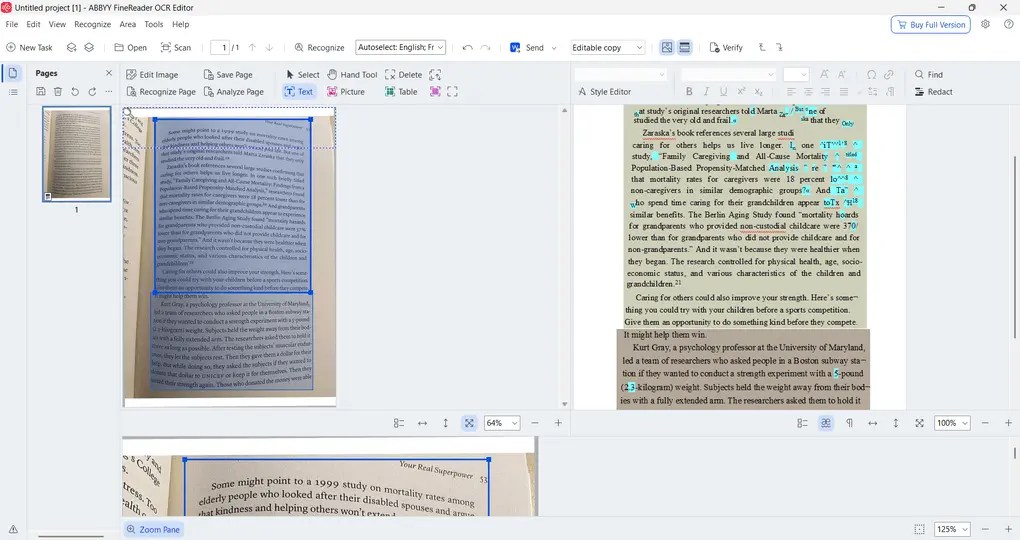
OCR technology is important for converting scanned PDFs into editable Word documents. Given that scanned PDFs save the document as an image, OCR is required to perform analysis on the image and extract the text that can then be translated into a format that can be edited in Word.
OCR-based tools, such as Lumin, convert scanned documents by identifying characters in the image and transforming them into machine-readable text.
In the absence of OCR, scanned PDFs are locked in image form, making it almost impossible to edit or extract the text. Using OCR, scanned PDFs can be turned into fully editable Word documents, which work better with the content.
How Word and PDF File Structures Differ
PDF files are arranged very differently from Word files. PDFs are also created to display the same content across all platforms, making them suitable for finalized, non-editable documents.
But this is a drawback when you are required to work with the contents in them. Word documents, on the contrary, are created to be edited- text may be manipulated at will, and formatting changed simply.
When you convert PDFs into Word documents, you are essentially converting the content from a non-editable format into a dynamic format that lets you edit the content, change formatting, or even add new content. The conversion process ensures you can also work with the Word document as with any other editable file.
Step-by-Step Guide to Convert PDF to Word
There are a few ways to convert PDFs to Word files. Let’s start it how it works with Lumin!
Using Lumin for OCR

Lumin is considered to be among the most useful PDF to Word converters, particularly with scanned PDFs. Lumin applies OCR technology to make certain that scanned and editable PDFs can be transformed to Word documents in an accurate way.
Directions for opening the PDF & using OCR:
- Open Lumin & upload your PDF.
- Should the PDF be scanned, the Lumin program will automatically use OCR to identify the text.
- After completion of the OCR process, click on convert to Word.
- Your Word document, which is now ready to be edited, gets downloaded.
Advantages of Lumin:
- Conversion of high quality with fewer formatting losses.
- Catalysed PDFs can be dealt with by OCR technology.
- Easy-to-use interface and quick and effective process of conversion.
Limitations of Lumin:
- Costs money to get full access to all the features, and it also comes with a free trial to allow users to sample the service.
Related article:
Using Free Online Conversion Tools
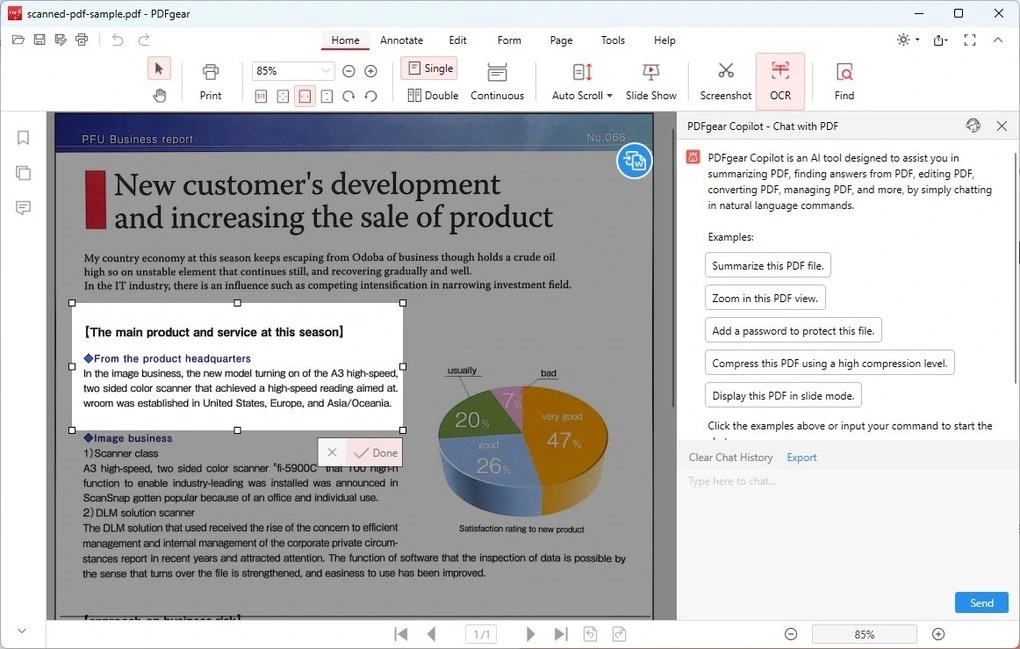
Online tool such as iLovePDF, PDFgear, Imagetotext.me and Smallpdf provide a simple solution for converting PDFs to Word without downloading any application, allowing anyone to save time and use them free of charge. These applications are great for working with simpler PDFs that do not require OCR or complex formatting.
How to upload & alter your PDF using free options:
- Go to a web-based application like Smallpdf or iLovePDF.
- Upload your PDF file.
- Choose the option of conversion to word and begin the conversion.
- After conversion, the resulting word document may be downloaded.
Constrictions of the free online tools:
- More complicated PDFs, particularly in multi-column text, table, or image, may have formatting problems.
- File size & document length can be partial for free users.
- Simple documents and expedited conversions are best done using free tools.
Converting PDFs Using Google Docs
If you want a free process and already have Google Docs, you can convert a PDF to Word using the built-in OCR. On the one hand, such an approach is straightforward and effective for text-heavy PDFs; however, it may not be applicable to more complex documents.
Procedures for downloading the converted file as Word:
- Post the PDF to Google Drive.
- Right-click the PDF and choose Open with Google Docs.
- Google Docs will automatically convert the PDF to text.
- Once you have edited, go to-> File and then save as a Word document by clicking on the following options: File, download, Microsoft Word.
Pros of using Google Docs:
- Free and simple PDF to Word converting software.
- No extra software will be required.
Cons of using Google Docs:
- Does not always remember intricate formatting, images, and fonts.
- Little OCR accuracy for badly scanned PDFs.
Common Issues During PDF to Word Conversion
Let’s see the common problems when it comes to OCR tools!
OCR Inaccuracies: How to Handle Errors in Text Recognition
OCR is an important element in converting scanned PDFs to Word, but it is not impeccable. There are instances when OCR technology may fail to read text, such as when scans are poor or fonts are unusual.
After conversion, do remember to proofread for errors such as omissions or misplaced words. Such errors will need to be rectified manually.
Formatting Loss: How to Preserve Layout and Style
Converting images or graphs from PDF to Word can be problematic if they are embedded in the file. A large number of conversion utilities may not maintain image formatting. Once converted, manually place the images in the right places in the Word document.
Images in PDFs: What to Do When Images Are Not Converted Properly
There can be problems with converting images or graphs in PDF to Word because they can be included in the files. A large number of conversion utilities might not be able to maintain image formatting. Once converted, use the word document manually by placing the images into the right places again.
Best Tools for Converting PDF to Word
Lumin: Best for Professional Use
As stated earlier, Lumin will be an ideal tool for converting PDFs to Word, especially for academic, legal, and business professionals. It supports editable and scanned PDFs and provides high-quality OCR to convert the content accurately.
Lumin focuses on ensuring that layout, fonts, and images in the PDF are maintained; hence, it is best used professionally.
Related articles:
- The 6 Best PDF Readers For 2026 (Only FREE Options)
- The 9 Best PDF Editors In 2026 | 30+ Personally Tested PDF Tools
Online Converters: For Quick Jobs

Smallpdf and iLovePDF online converters are suitable in the quick conversion of PDF to Word. They are open source and do not necessitate any downloads of software, which makes them an easy solution to use by casual users.
Google Docs: Easy, Free Tool for Basic Conversion
For simple texts, Google Docs can convert a PDF to Word for free, in a plain, simple format. It does not have the advanced features of other tools, but it can be recommended to users who need to convert simple documents with no complex formatting.
Tips for Optimizing PDF Conversion Accuracy
Here are some quick tips to optimize your PDF conversion accuracy.
How to Ensure Better OCR Results
To achieve the best OCR results, ensure your PDFs are of high quality. The best way to scan documents is to use a resolution of 300 DPI (dots per inch) or higher to improve text recognition. Do not use scans that are blurred or low-quality, as this may result in errors in the converted document.
Idea for Checking & Modifying the Converted Word File
You must review your PDF (which you converted to a Word document) to check for any mistakes or formatting issues. Correct minor errors and style issues using Word’s spell-check and formatting tools, and prepare the end product for use.
Final Thoughts
No matter whether you are dealing with research papers, contracts, or business documents, it is essential to know how to convert PDFs to Word in the shortest amount of time and in a perfect way.
Using the methodologies in this guide, along with tools such as Lumin, Google Docs, or online converters, you can easily convert PDFs into editable Word documents without losing formatting or quality.

Hey there! I am Aron, the founder of Thebusinessdive. With my website & YouTube channel, I reach 25.000 -35.000 people monthly with the mission to help you find the perfect productivity apps. Subscribe to my YouTube channel to hear more about the best productivity tools. Let’s dive in!



