Docusign Review 2026: Justified Red Flags?
This Docusign review looks at one of the biggest names in the e-signature world. Docusign has been around for years, trusted by millions, and often seen as the default choice for digital signing. Yet, we noticed some pretty negative comments about this tool.
But are these comments really justified?
After testing other tools, I wanted to see if Docusign really feels different, and whether it still deserves its reputation as the leader in e-sign solutions or all the red flags are justified.
Let’s dive in and see what I’ve found!
Docusign
Summary
Docusign is one of the most well-known e-signature platforms in the world. I overall had a mixed experience with this software. There were some features that were outstanding, and we did not see that the negative comments are justified from a feature-wise perspective. However, when it comes to pricing, we found that Docusign is overpriced, and probably some of the complaints are true.
|
|
Easy to get started
|
|
|
Stable
|
|
|
Extensive integrations
|
|
|
Detailed reporting
|
|
|
Ready-made workflow templates
|
|
|
Very expensive
|
|
|
Issues about changing the pricing plans or cancelling it
|
|
|
Customer support
|
What is Docusign?

Docusign is one of the most well-known e-signature platforms in the world. It was founded in San Francisco back in 2003, which makes it one of the pioneers in digital signing.
Over the years, it has grown into a global company with millions of users and a strong presence in both small businesses and large enterprises.
Because it complies with major regulations, Docusign signatures are legally binding in most parts of the world. That’s one of the reasons why it’s trusted by so many companies and considered a safe choice for important agreements.
Key features
Let’s see what features I found in the course of my Docusign review!
Home screen

When you log into Docusign, the first thing you see is the Home screen.
From here, you can instantly create your signature and initials. Unlike some e-sign platforms where this option is buried in settings, Docusign puts it on the Home screen, right in front of you. All it takes is one click on ‘Create Your Signature’.
The platform gives you several ways to set it up: choose from a dozen pre-generated styles with initials, draw your own, or upload an image. Once you create it, you can always change it later the same way. The only limitation is that Docusign allows just one signature and one set of initials per account.
The Home screen also lets you start a new document directly, either from scratch or by using a template. In Docusign terms, every document you send is called an envelope. It can contain one or more documents, plus all the information about recipients and signing actions.
Besides that, Home gives you a quick status overview: Action Required, Waiting for Others, Expiring Soon, Completed, and even a glimpse of your agreement activity. In short, everything you need to stay on top of your documents is right there on a single screen, which makes navigation straightforward.
Dashboard

While the Home screen gives you a quick overview, the real dashboard is under the Reports section. Docusign actually has two: My Dashboard and Admin Dashboard. Both give you more detail than the Home screen.
You can track envelope history, see how many contracts are completed or still pending, and even check activity trends over time. The Admin Dashboard goes a step further, offering team-wide insights so managers can see how documents are moving across the whole organization.
Compared to the Home screen, these dashboards feel more data-driven. They’re not the most visually flashy ones I’ve seen, but they do the job well and give you all the stats you need in one place.
Agreements

The Agreements tab is where all your documents (or ‘envelopes’, in Docusign terms) are stored. They’re divided into Drafts, In Progress, Completed, and Deleted, so it’s easy to see where each one stands.
There’s also a Folders option, which is handy if you’re managing lots of contracts. Filters and advanced search make it even easier to find what you need.
Docusign offers an audit trail for your documents, which is a detailed, court-admissible record of all activities related to a transaction, including who accessed a document, who signed it, when it was signed, and any modifications made.
What I missed, though, was access to Power Forms and Bulk Send during my trial. Both features seem really practical, but since they were locked, I was unable to try them out. On some other e-sign platforms I tested, Bulk Send was available even in free trials, so it felt a bit limiting here.
Creating envelopes
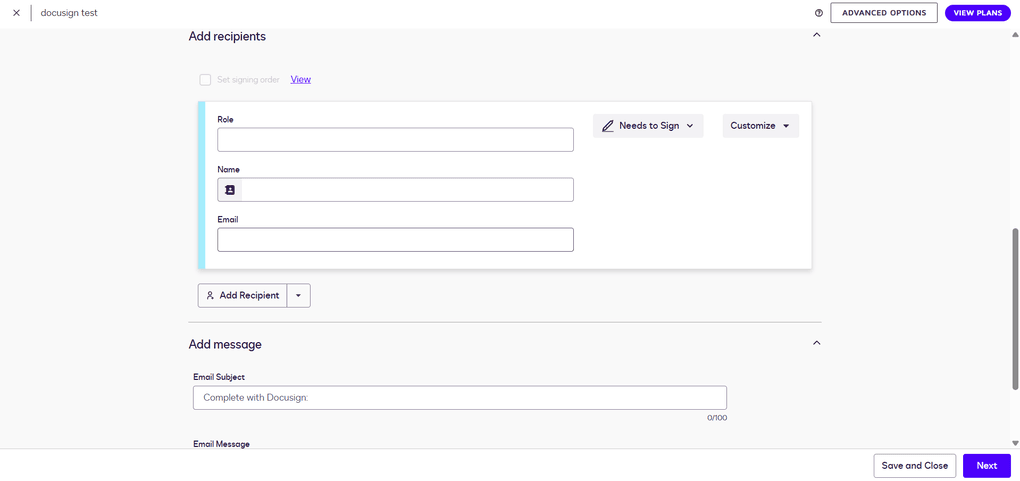
Creating an envelope happens in the Agreements tab as well. You can upload one or more files at once, add recipients, set the signing order, and customize the email subject and message. The process is very straightforward and doesn’t take long to set up.
Once the document is uploaded, you enter the editing window.

You can’t change the actual text of the file, but that’s pretty standard for most e-sign platforms. I discovered that during my Docusign review unlike tools such as Xodo Sign, which comes with a built-in PDF editor, Docusign doesn’t let you change the text directly inside the document.
What you can do, though, is add a wide range of fields using drag-and-drop, such as signature, date, stamp, and more. There are custom fields with options like formatting, validation, or character limits, and even pre-fill tools. Every field can be further customized.

Before sending, you can preview how the document will look on a desktop, tablet, or phone, which is a nice touch. Additionally, when you click on the download icon or button, you can choose whether to download the document as a single PDF or as separate files in a ZIP archive.
Once everything’s ready, you just click Send and the envelope goes out.
Templates

Creating a template in Docusign feels a lot like creating an envelope. You can find this feature under the “templates” page in the top toolbar.
You can start from scratch, upload an existing file, and then add recipients and fields the same way you would with a document. So, it’s pretty straightforward.
When that step is done, the editing window pops up. This one looks different from the envelope editor, but you can switch back to the classic view by clicking a button at the bottom of the screen.
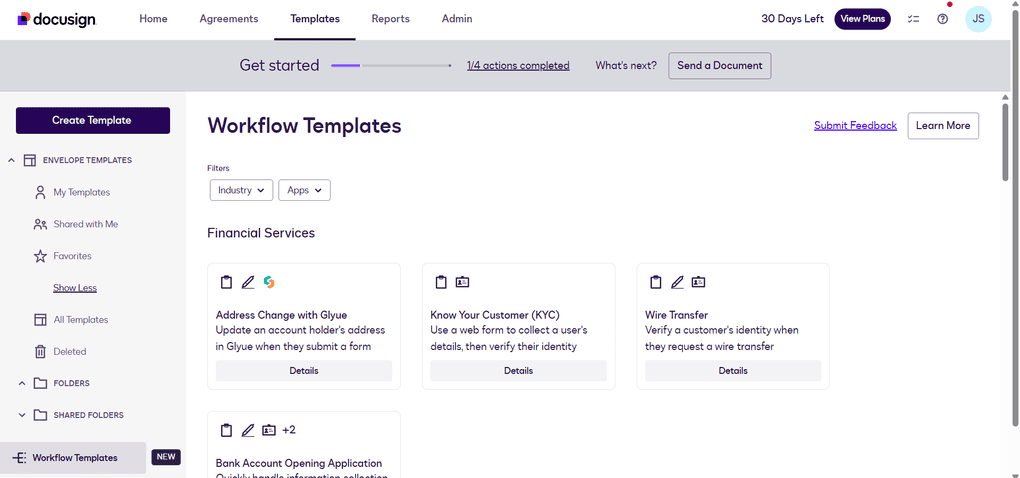
What really caught my eye here were the workflow templates. These are ready-made setups that connect with tools you might already use and automate specific processes.
For example, there are templates for financial services, healthcare, sales, HR, and even tax forms, many of them already connected with tools like Salesforce, HubSpot, Box, or Google Drive.
While most e-sign platforms let you build your own workflows, I haven’t seen ready-made industry templates like this. It makes templates in Docusign more powerful and useful if you deal with repetitive tasks across different apps.
Contacts

Docusign comes with a built-in contacts list, which saves everyone you’ve ever added as a recipient. The next time you start an envelope, their name and email will pop up automatically, so you don’t have to type everything again.
This feature isn’t obvious at first, but adding contacts is still simple. While creating an envelope, you can open your contact list by clicking the small icon next to the recipient’s name.
To manually add a new contact, though, you need to go into your profile settings → My Preferences → Contacts → Add Contact.
You can also edit details, remove old entries, or even bulk import contacts via CSV in some plans.
Team management

Docusign includes team management features that let admins control how the platform is used across an organization.
You can add or remove users, assign roles, and manage permissions to decide who has access to what. It’s also possible to group users together and set shared rules, which makes sense for larger teams that need more structure.
It’s not something freelancers or small businesses will use much, but for bigger organizations, having built-in user and permission management is a big plus.
Reports

I already touched on this feature earlier when talking about the dashboard, but the Reports section goes way beyond that. Docusign has a surprisingly wide range of report types, much more detailed than what I’ve seen in most other e-signature platforms.
You can track envelopes by status, completion time, or authentication, dive into recipient activity, and even see usage broken down by users, groups, or templates. It feels less like a simple log and more like a full analytics tool. Compared to the very basic stats in most e-sign tools I’ve tested, this is on another level.
This level of detail is especially valuable for larger teams and regulated industries that need strict oversight, while smaller users will probably find the basics more than enough.
Other features
Docusign also comes with a few extra touches.
One of them is Branding, which lets you add your company logo and colors so documents look more professional. I think this is a handy feature, but it wasn’t available in my plan, which felt a bit limiting. On some other e-sign platforms I tested, branding was included in the free trial, so I expected to see it here as well.
There are also Stamps, a feature not every e-sign platform offers. You can place digital stamps on documents much like you would with a physical stamp, which can be useful for businesses or industries where stamping is part of the process.
Finally, I liked the Reminders & notifications. Instead of chasing people manually, Docusign automatically sends reminders to signers and notifies you of status updates. It’s a small thing, but it saves time.
Docusign user interface
I’ve seen many users criticize Docusign’s interface, but personally, I find it pleasing. It’s easy to navigate, even for someone using this kind of software for the first time.
The Home screen gives you direct access to the essentials, so everything important is right in front of you. When you need more detail, the dashboards come in handy, offering deeper insights into document status and activity.
The overall design isn’t flashy like PandaDoc’s polished UI, but it’s functional and straightforward. At the end of the day, practicality matters more than looks.
Docusign integrations

Docusign supports a wide range of integrations with popular business tools, which makes it easier to fit into existing workflows. You can connect it with apps like Google Drive, Box, Dropbox, and OneDrive to store and manage signed documents directly in the cloud.
There are also integrations with Microsoft 365 and Google Workspace for sending and signing without leaving the apps you already use.
On top of that, Docusign has strong ties with CRM and sales platforms such as Salesforce, HubSpot, and Zoho, as well as tools like Slack.
These connections make it possible to automate document flows across departments. For teams that need even more customization, the platform also offers an API, so businesses can build custom integrations tailored to their own systems.
Docusign pricing plans
Now, it’s time to see the pricing I discovered during my Docusign review!

Personal plan
The Personal plan is $10 per month if you pay annually, or $15 if you go month to month. It’s for one user only and lets you send 5 envelopes each month. Good enough if you mostly work on your own and just need to send a few documents here and there.
Standard plan
The Standard plan is priced at $25 per user each month with an annual subscription, or $45 with monthly billing. It raises the allowance to 10 envelopes per user per month (or 100 per year), and adds features like shared templates and team commenting.
This is the plan small teams usually start with if they want to collaborate on documents without going overboard.
Business Pro plan
This plan adds the more advanced stuff, things like requesting attachments, building conditional fields, mobile-friendly web forms, collecting payments, and sending to multiple recipients at once.
The envelope limit doesn’t change, but you do get a lot more flexibility in how you set up your workflows. The price is $40 per user per month on annual billing, or $65 if you pay monthly.
Enhanced plan
Docusign also offers custom plans for larger companies. These bring in advanced or qualified electronic signatures (AES/QES), stronger compliance tools, SSO login, 24/7 support, and extras like SMS or WhatsApp notifications and Salesforce integration.
They’re aimed at organizations that need more security and scale than the regular plans can cover. Pricing isn’t public, though, so you have to contact sales for a quote.
My experience with Docusign
For me, getting started with Docusign was straightforward. The Home screen really helped here, since all the basics were right in front of me. I don’t think anyone would have trouble finding their way around, and the learning curve for the basics is almost nonexistent.
What bothered me was that Bulk Send and PowerForms weren’t available in the trial, which made it harder to test the full scope of features. The envelope caps in the paid plans also look limiting if you send more than just a handful of documents. Still, in my day-to-day use, Docusign felt stable, reliable, and easy enough to handle.
I overall had a mixed experience with this e-signature software. There were some features that were outstanding, and we did not see that the negative comments are justified from a feature-wise perspective.
However, when it comes to pricing, I found that it is overpriced, and probably some of the complaints are true.
Pros and cons I found during my Docusign review
With all that in mind, let’s take a look at Docusign’s pros and cons.

Pros of Docusign
First, I liked how easy it was to get started. The Home screen puts all the basics in front of you, so creating a signature and sending a document takes just a few minutes.
Secondly, Docusign feels very reliable and stable. Even though the design isn’t flashy, everything works smoothly and without unexpected issues.
Another strong point is the wide range of integrations.
I also appreciated the detailed reporting tools, which go far beyond the simple stats many competitors offer.
Finally, the ready-made workflow templates stand out. Having industry-specific setups for HR, finance, or healthcare can save a lot of time compared to building everything from scratch.
Cons of Docusign
The biggest drawback is pricing. Docusign is more expensive than many competitors, and the envelope caps in paid plans feel restrictive if you send documents regularly. However, Docusign offers a 30-day free trial, which is enough to test the platform before committing.
Furthermore, after reviewing some user reports, there were numerous complaints about not being able to cancel or change the pricing plans.
Lastly, many users had issues with Docusign customer support, so it is an additional point to keep in mind.
Docusign alternatives
If you are not sure whether Docusign is the perfect e-signature solution for you, here are some alternatives:
- BoldSign: A popular e-signature platform.
- Dropbox Sign: A user-friendly e-signature tool.
- Signwell: An electronic signature software to sign documents and save time.
- PandaDoc: An app to create, approve, track, and sign documents.
- SmallPDF: A lightweight PDF editor that allows you to sign PDF documents easily.
- Foxit: An advanced PDF editor with e-signature features.
- Signable: An e-signature platform focusing on affordability and ease of use, it stands out from competitors by offering flexible pricing options, including a unique pay-as-you-go model.
- Xodo Sign (formerly known as Eversign): A popular e-signature platform.
Wrap-up: Docusign review
Docusign may not be the flashiest or the cheapest option, but it has a certain dependability that’s hard to ignore. There are some redflags we found, but it still feels like a tool you can rely on, with solid compliance, stability, and plenty of integrations to make work easier.
Related articles:
- Docusign Vs PandaDoc 2026: The Truth (4-Weeks Test)
- Xodo Sign Vs Docusign 2026: Side-by-Side Comparison
- 7 Best Docusign Alternatives (2026) | NOT What You’d Think
- Signable Vs Docusign 2026: Side-by-Side Comparison
- The 6 Best eSign Software For 2026 | 15+ Apps Tested
For freelancers or small teams, the envelope limits and higher price tag might feel like too much, but for organizations that value reliability and detailed oversight, Docusign remains a safe bet.
It’s not perfect, particularly when it comes to customer support or pricing issues, yet it continues to set the standard many competitors are measured against.
If you still have questions about which electronic signature software to choose, check out our e-signature software library here, where we reviewed all the popular tools one by one and spent at least 10+ hours with each of them.
Why you can trust our reviews
At thebusinessdive.com, our team tests, reviews, and compares hundreds of productivity apps every year — from project management tools to note-taking apps. We dive deep into real-world use cases to help you find the right tools that actually improve your workflow, not just add noise.
Every month, 35,000–50,000 people trust us to find the best productivity apps at the best price.
Our mission? No fluff, no shortcuts—just honest, hands-on insights from productivity pros, so you can make an easier decision.
Have a question or suggestion? I’d love to hear from you. Feel free to reach out anytime at aronkantor@thebusinessdive.com.
Frequently asked questions
Is Docusign free to use?
No, Docusign isn’t free, but it does offer a 30-day free trial so you can test the basics before subscribing.
Are Docusign signatures legally binding?
Yes. Docusign complies with major regulations like ESIGN in the US and eIDAS in the EU, which makes its signatures legally valid in most parts of the world.
Is Docusign safe?
Yes. Docusign uses encryption, secure data centers, and compliance with strict industry standards to keep documents and signatures protected.

Hey! I’m Jovana, a content writer who loves writing, researching, and testing new productivity apps. With a background in philosophy, I bring a thoughtful but no-bullshit approach to everything I do. Let’s connect on Linkedin!



