Signable Vs Docusign 2026: Side-by-Side Comparison
Docusign is one of the most popular electronic signature platforms. The question is simple.
Can Signable compete with Docusign?
After spending weeks with both e-signature platforms, I will reveal whether Signable or Docusign is the better e-signature platform for you.
That said, in this Signable vs Docusign comparison, I will guide you through the key differences between these two electronic signature software. I will compare Signable to Docusign based on features, pricing, user interfaces, my experience, and pros and cons.
Let’s dive in!
My ratings: Signable vs Docusign
Signable
|
|
Clean interface
|
|
|
Flexible pricing
|
|
|
14-days free trial
|
|
|
Bulk send is available during trial
|
|
|
Unlimited users are included accross all plans
|
|
|
No central dashboard
|
|
|
Lack of signature management
|
Docusign
|
|
Easy to get started
|
|
|
Reliable & stable
|
|
|
Extensive integrations
|
|
|
Detailed reporting
|
|
|
Ready-made workflow templates
|
|
|
Very expensive
|
|
|
Issues about changing the pricing plans or cancelling it
|
|
|
Customer support
|
Key differences between Signable and Docusign
|
| |||
|---|---|---|---|
|
Legally binding signatures |
Yes |
Yes | |
|
Features |
Signatures & initials, Envelopes, Templates, Contacts, Bulk send, Team management tools, Branding |
Document signing, Document editing, Templates, Contacts, Team management, Branding | |
|
User interface |
Clean |
Easy-to-navigate | |
|
Integrations |
Extensive integrations (+7,000) |
Extensive integrations (+7,000) | |
|
Pricing |
|
| |
|
Ideal for |
Individuals, Professionals, and Businesses |
Individuals, Professionals, and Businesses | |
|
Trustpilot ratings |
4.7 |
1.5 |
What is Signable?

Signable is a UK-based electronic signature platform designed to simplify document signing for businesses of all sizes.
Founded with a focus on affordability and ease of use, it stands out from competitors by offering flexible pricing options, including a unique pay-as-you-go model.
The platform caters to freelancers, small businesses, and growing teams who need a reliable e-signature solution without the complexity of enterprise-focused tools.
What is Docusign?

Docusign is one of the most well-known document management and e-signature solutions. It was established in San Francisco back in 2003, and this brand is really one of the first brands in the e-signature space.
Over the years, it has grown into a global company with millions of users and a strong presence in both small businesses and large enterprises.
Considering that it is compliant with many countries, Docusign offers legally valid electronic signatures in most parts of the world. It means that Docusign provides legally binding signatures to sign documents electronically.
Comparison: Signable vs Docusign
First, I will show you the features of both e-signature solutions one by one. Second, I will guide you through their user interfaces, integration options, and pricing. Lastly, I will show you the pros and cons of Signable and Docusign and their alternatives and reveal my pick.
Key features
Let’s begin with Signable’s features!
Signable’s key features
Dashboard (or lack thereof)

Unlike some other e-signature platforms, Signable doesn’t really have a central dashboard. Instead, when you log in, you’re taken straight to the Envelopes section, where you can track all the documents you’ve created and sent.
While this keeps things simple and uncluttered, it also means you don’t get an immediate overview of your account activity.
For some users, this stripped-down approach might actually feel refreshing, since you get straight to the documents without distractions. But if you’re used to more data-rich dashboards, you may find yourself missing that overview.
That said, Signable does include real-time status tracking and a detailed audit trail for every document, so you’re never left guessing whether something has been opened, viewed, or signed.
Envelopes
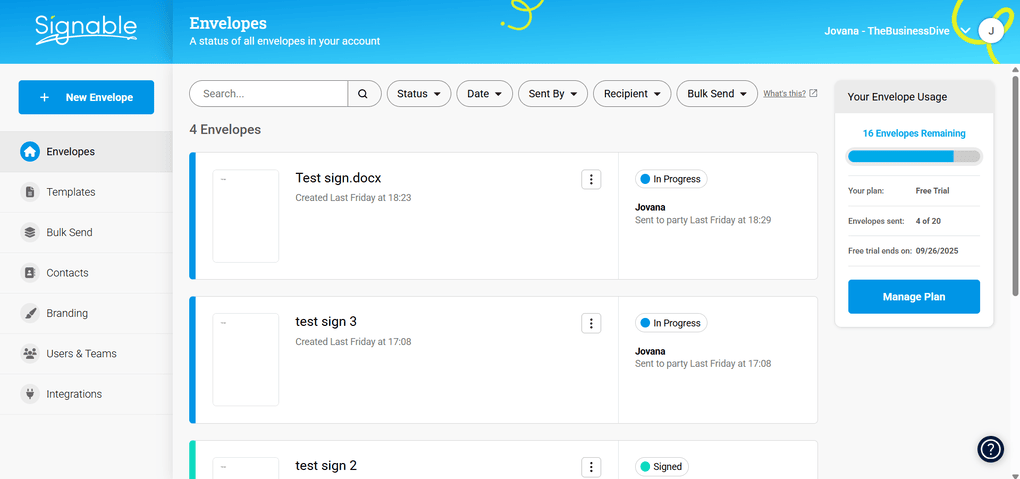
Instead of ‘Documents’, Signable calls this section ‘Envelopes’. Each envelope is basically a package that includes the document (or documents), the recipients, and signing instructions.
The overview here is well designed. You can instantly see which documents are signed and unsigned, along with all the key details. To make navigation even easier, Signable uses color coding for different statuses.
On the right-hand side, there’s also a small widget showing how many envelopes you have left. With the free trial, you start with 20 envelopes, which is enough to test the platform before committing.

Creating a new envelope is quick and straightforward, and it only took me a couple of minutes. You start by clicking ‘New Envelope’ in the left sidebar, then upload a document or pick a template. After that, you add recipients and set up fields using the drag-and-drop menu on the right.
I liked that you can use the Preview button in the top right corner to see how everything will look before sending.

The final Summary screen shows all the details, such as document name, recipients, signing sequence, and more. Each section has an Edit link, so you can quickly adjust anything before sending.
Once the envelope is sent, its status updates right away. You can see who it was sent to, whether it’s been signed, and even download field data as a CSV. There’s also an Edit Sharing option, which is handy if you need to update who has access after sending.
For time-sensitive documents, you can set automatic expiry dates and auto-reminders, so recipients don’t forget to complete the signing process.
Signatures and Initials

Unlike BoldSign or Xodo Sign, Signable doesn’t have a dedicated section where you can pre-create and manage your signatures or initials. Instead, you only get the option to draw, type, or upload your signature when you’re actively filling out a document.
On one hand, this keeps the interface simple as you’re not overwhelmed with setup steps before sending out your first envelope. On the other hand, it can feel limiting if you want to store multiple versions of your signature or set things up in advance.
For casual users, this approach may be fine. But for anyone who regularly signs documents or needs flexibility, the lack of a signature management feature is definitely a drawback compared to other e-signature platforms.
That said, the signing process itself is smooth and fully optimized for mobile devices. There’s also an embedded signing option, which lets you integrate the signing page directly into your app or website.
Templates

Templates are one of the most useful features in Signable. You can access it from the left sidebar, and create a template by clicking the ‘New Template’ button in the top right corner. From there, you just upload a document and start editing.
You can drag and drop fields like text, date, signature, or checkbox, and customize each one by changing the font, making it required, or assigning a Prefill Type.
The Prefill Type option is especially handy. It lets you add text boxes to a template and fill them out before sending, so your clients receive documents with key details already included. This saves time and reduces back-and-forth.
Another neat feature is the ability to create a Widget. You can embed it directly on your website using a snippet of code or share a direct URL. When someone signs through the widget, they confirm their identity via email, and the document is signed automatically.
If you want to streamline this process even further, Signable supports field tags. They allow you to add special codes to your document before uploading, and the system automatically places fields where they belong.
Bulk Send
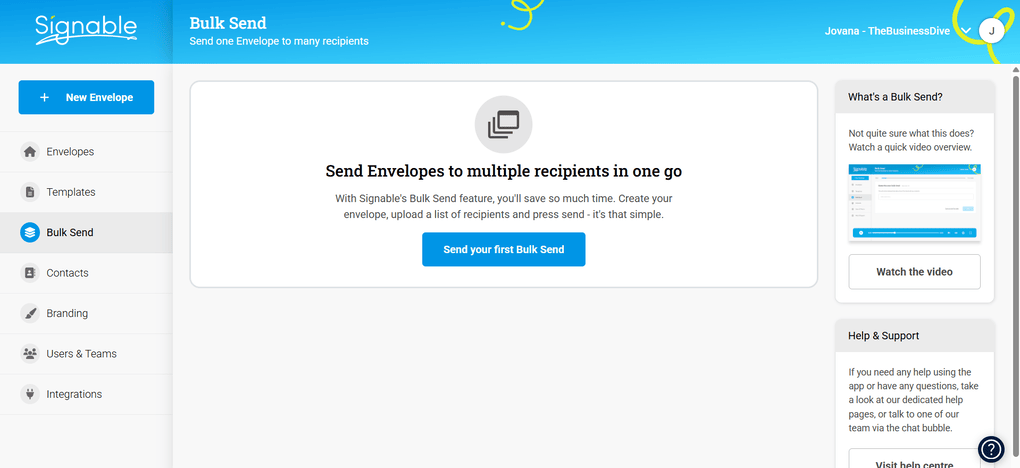
Bulk Send is another very practical feature that is available even on the free trial. When I tested BoldSign, this option was locked, so it was nice to see it accessible here.
With Bulk Send, you can deliver envelopes to multiple recipients at once, instead of sending them one by one.
The process is fully guided, which makes it easy to follow. First, you set the signing sequence: everyone can receive the envelope at the same time, or you can arrange a specific order so it moves from one recipient to the next. You can also set auto-reminders and define an expiration date.
To upload recipient data, Signable provides a ready-made CSV template. You simply add your details to the file, re-upload it, and the system prepares everything for bulk sending. It’s a straightforward workflow that can save a lot of time if you regularly send documents to larger groups.
Contacts

Adding a new contact in Signable couldn’t be simpler, as you only need a name and email address. This feature might seem basic, but it saves time when setting up new envelopes, since you don’t have to re-enter details for frequent recipients.
Over time, having all your contacts stored in one place makes managing documents much smoother.
Branding

Signable lets you customize branding even during the free trial. You can upload your company logo, set brand colors, and make sure the signing experience looks consistent with your identity.
There’s also a preview for emails and confirmation pages, so you know exactly how clients will see them.
For more advanced customization, you can override the default email templates. This means you can tailor notifications like signature requests, reminders, or confirmations to match your brand voice. It’s a small but powerful feature if you want a fully white-labeled experience.
Team management

In the left sidebar, under Users & Teams, you can add people to your account and decide which envelopes and templates they can use or edit. It’s a simple way to share work while keeping control over who has access to what.
I found this helpful for collaboration, since team members can prepare, review, or send documents based on their role. You can try it during the free trial, but after that, it’s only available on the Medium plan or higher. For growing businesses, that upgrade could be worth considering.
It’s worth mentioning that Signable allows you to add unlimited users, and you can assign different roles to each, which makes permission management a lot smoother.
Docusign’s key features
Here, I collected the key features I tried during my Docusign review when comparing Signable.
Electronic signatures

When you enter Docusign, you will arrive on the homescreen.
It was great to see that you can instantly create your signature and initials from this page. I tested many other e-signature platforms where such a key feature is a bit hidden, and you can only find it among the settings.
You can create your signature in a few minutes. You only need to click on the ‘Create Your Signature’, and you are ready to go. Before diving into the creation process, you have to know that these are all legally binding electronic signatures, as they meet the requirements for valid signatures under acts like the U.S. ESIGN Act and UETA, and the EU’s eIDAS regulation.
When it comes to signature creation, you can choose from many options. That said, you can use pre-generated styles with initials, draw your own, or upload a picture. Just a heads up: compared to other e-signature solutions, Docusign unfortunately only allows one signature and initial per account.
If we take a closer look at the home page, you can see the function to start a new document directly, either from scratch or by using a template. Docusign calls documents envelopes. However, an envelope can contain one or more documents, plus all the information about recipients and signing actions.
In addition to the above-mentioned functions, you can access a quick status overview on the Home Page. Docusign categorizes signing workflows into Action Required, Waiting for Others, Expiring Soon, and Completed statuses, and provides a glimpse of your agreement activity.
To summarize my first impression, I appreciated that everything you need to stay up to date about your document management is in one centralized place, so you can quickly overview your tasks.
Dashboard

Nevertheless, if you want to find more data about your workflows, you need to check the Dashboard. Docusign offers two types of dashboards. First, you have My Dashboard, and second, the Admin Dashboard. Both give you more detail than the Home screen, but they offer reports at different depths.
Such features provide a massive help in tracking documents and comparing different periods with each other. You can track envelope history, see how many contracts are completed or still pending, and even check activity trends over time. The Admin Dashboard goes a step further, offering team-wide insights so managers can see how documents are moving across the whole organization.
Compared to the Home screen, these dashboards give you the data you need to get some insights about the entire contract lifecycle in your business.. They’re not the most visually flashy ones I’ve seen, but they do the job well and give you all the stats you need in one place.
Agreements

If you click on the Agreements tab, you can access the documents (or ‘envelopes’, in Docusign terms). They’re divided into Drafts, In Progress, Completed, and Deleted, so it’s easy to see where each one stands.
When using Docusing’s folders, you can structure and organize your documents. For example, you can organize them into sales documents, legal agreements, or business documents. With the Filters and advanced search, you can quickly find the exact contract you need.
Docusign offers an audit trail for your documents, which is essentially a detailed log of document activity. So, you can see who accessed the document, who signed it, when it was signed, and any modifications made.
What I missed, though, was access to Power Forms and Bulk Send during my trial. Both features seem really practical, but since they were locked, I was unable to try them out. On some other e-sign platforms I tested, Bulk Send was available even in free trials, so it felt a bit limiting here.
Creating envelopes
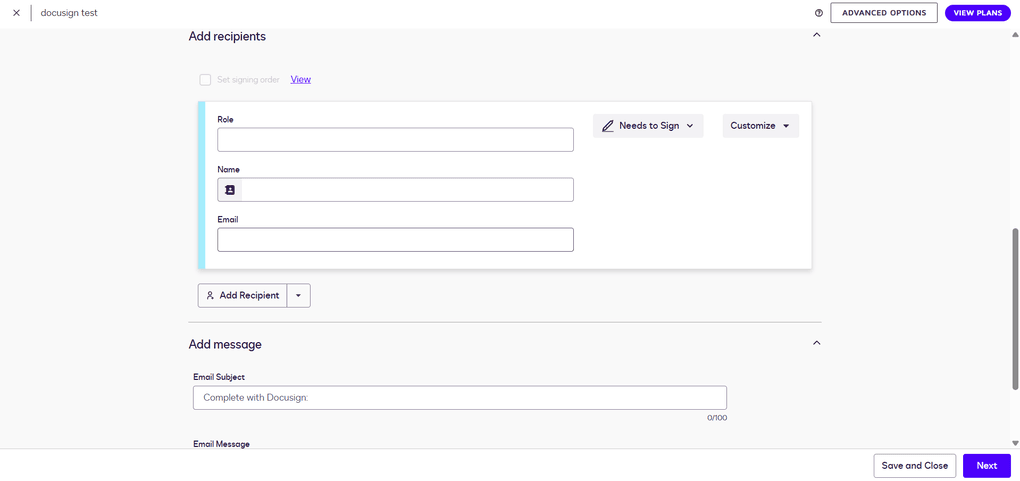
You can create an envelope in the Agreements tab. Here, you can upload one or more documents at once, add recipients, set the signing order, and customize the email subject and message. Overall, the contract creation process is simple, but let me guide you through it.
Once the document is uploaded, you enter the editing window of Docusign.

You can’t change the actual text of the file, but that’s pretty standard for most e-sign platforms. I discovered that during my Docusign review unlike tools such as Xodo Sign, which comes with a built-in PDF editor, Docusign doesn’t let you change the text directly inside the document.
What you can do, though, is add a wide range of fields using drag-and-drop, such as signature, date, stamp, and more. There are custom fields with options like formatting, validation, or character limits, and even pre-fill tools. Every field can be further customized.

Before sending, you can preview how the document will look on a desktop, tablet, or phone, which is a nice touch. Additionally, when you click on the download icon or button, you can choose whether to download the document as a single PDF or as separate files in a ZIP archive.
Once everything’s ready, you just click Send and the envelope goes out.
Templates

Creating reusable document templates is very similar to creating an envelope. To access this feature, go to the “templates” page in the top toolbar.
You can start from scratch, upload an existing file, and then add recipients and fields the same way you would with a document. So, it’s pretty straightforward.
When that step is done, the editing window pops up. This one looks different from the envelope editor, but you can switch back to the classic view by clicking a button at the bottom of the screen.
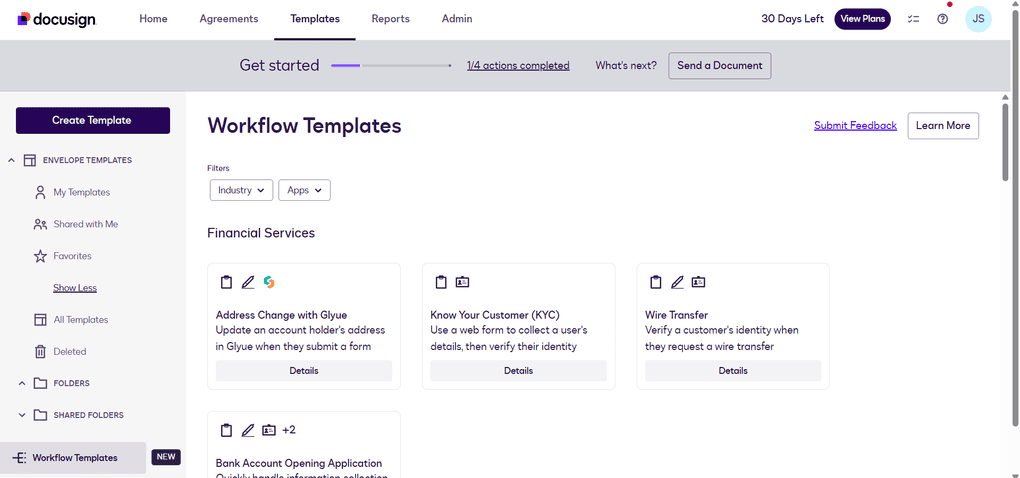
What was really outstanding when testing Docusign was the workflow templates. These are ready-made setups that integrate with third-party apps to automate document workflows.
For example, there are templates for financial services, healthcare, sales, HR, and even tax forms, many of them already connected with tools like Salesforce, HubSpot, Box, or Google Drive.
While most e-sign platforms let you build your own workflows, I haven’t seen ready-made industry templates like this. It makes templates in Docusign more powerful and one of the best workflow automation software in the e-signature space.
Contacts

While Docusign’s built-in contacts list is an official workflow automation tool, it saves a lot of time, as it stores everyone you’ve ever added as a recipient. That said, after you add somebody to sign contracts, the next time you start an envelope, their name and email will pop up automatically, so you don’t have to type everything again.
This feature isn’t obvious at first, but adding contacts is still simple. While creating an envelope, you can open your contact list by clicking the small icon next to the recipient’s name.
To manually add a new contact, though, you need to go into your profile settings → My Preferences → Contacts → Add Contact.
You can also edit details, remove old entries, or even bulk import contacts via CSV in some plans.
Team management

For teams, Docusign’s team management features and collaboration tools could be crucial. In short, these features enable administrators to control how the platform is utilized across an organization.
You can add or remove users, assign roles, and manage permissions to decide who has access to what. It’s also possible to group users together and set shared rules, which makes sense for larger teams that need more structure.
It’s not something freelancers or small businesses will use frequently, but for larger organizations, having built-in user and permission management is a significant advantage.
Reports

I already touched on this feature earlier when talking about the Dashboard, but the Reports section goes way beyond that. Docusign has a surprisingly wide range of report types, much more detailed than what I’ve seen in most other e-signature platforms.
You can track envelopes by status, completion time, or authentication, dive into recipient activity, and even see usage broken down by users, groups, or templates. It feels less like a simple log and more like a full analytics tool. Compared to the very basic stats in most e-sign tools I’ve tested, this is on another level.
This level of detail is especially valuable for larger teams and regulated industries that need strict oversight, while smaller users will probably find the basics more than enough.
Other features
Docusign also comes with a few extra touches.
One of them is Branding, which lets you add your company logo and colors so documents look more professional. I think this is a handy feature, but it wasn’t available in my plan, which felt a bit limiting. On some other e-sign platforms I tested, branding was included in the free trial, so I expected to see it here as well.
There are also Stamps, a feature not every e-signature platform offers. You can place digital stamps on documents much like you would with a physical stamp, which can be helpful for businesses or industries where stamping is part of the process.
Finally, I liked the Reminders & notifications. Instead of chasing people manually, Docusign automatically sends reminders to signers and notifies you of status updates. It’s a small thing, but it’s useful to ensure everyone signs the document.
User interface
In the next step of this Signable vs Docusign article, let’s compare their user interfaces!
Signable’s user interface
The Signable interface is clean and straightforward. Everything is laid out logically, with guided steps that walk you through each process.
Because of this simplicity, the learning curve is practically nonexistent, so even first-time users will feel comfortable navigating the platform right away.
DocuSign’s user interface
When reading the user reports, I noticed that many people criticize Docusign’s user interface. Nonetheless, personally, I found it okay. In general, it’s easy to navigate, even for someone using this kind of software for the first time.
The Home screen provides direct access to essentials, so everything important is right at your fingertips. When you need more detail, the dashboards come in handy, offering deeper insights into document status and activity.
Integrations
Now, let’s take a look at the integrations!
Signable’s integrations

It’s worth mentioning that Signable allows you to add unlimited users, and you can assign different roles to each, which makes permission management a lot smoother.
Signable offers a solid range of integrations, including popular tools like Slack, Google Drive, Google Docs, Dropbox, HubSpot, and Make. You can also connect it with Zapier, which gives you access to an additional 7000+ third-party apps.
Beyond the big names, Signable provides industry-specific integrations for education (ProSolution), accounting (My Digital), and real estate (SME Professional).
Docusign’s integrations

Docusign integrates popular business tools, which makes it easier to fit into existing workflows. You can connect it with apps like Google Drive, Box, Dropbox, and OneDrive to store and manage signed documents directly in the cloud.
There are also integrations with Microsoft Office and Google Workspace for sending and signing without leaving the apps you already use.
Additionally, Docusign has strong ties with CRM and sales platforms, including Salesforce, HubSpot, and Zoho, as well as tools like Slack.
These connections make it possible to automate document flows across departments. For teams that need even more customization, the platform also offers an API so that businesses can build custom integrations tailored to their own systems.
Overall, Docusing is pretty massive when it comes to integration options. Such integrations can play a solid role in the document automation of a business.
Pricing
It’s time to check the pricing plans in this Docusign vs Signable comparison!
Signable’s pricing

PAYG (Pay as you go)
The pay-as-you-go service is perfect for small businesses that only need to send a few envelopes each month. There’s no subscription required, and it costs £1.50 per envelope, so you only pay for what you use.
Even on this plan, you get unlimited users and templates, advanced electronic signatures (AES), digital signing, and two-factor authentication for signers.
Small plan
This plan includes everything from a PAYG plan, plus the ability to add your branding and access to the API. It comes with 50 envelopes per month, so it’s a good option for micro businesses or freelancers who send documents regularly.
The Small plan is £29 per month. Alternatively, with annual billing, you can get it for £319 per year.
Medium plan
With the Medium plan, you get 150 envelopes per month, plus team collaboration tools, API access, and bulk sending capabilities. It costs £69 per month, or £759 per year with annual billing.
This plan is suitable for small to medium-sized businesses that require more control over their workflows.
Large plan
Designed for growing businesses, the Large Plan costs £169 per month, or £1859 per year with annual billing.
It includes 400 envelopes per month, concierge onboarding, IP allowlisting, and a dedicated account manager to help streamline document workflows.
Corporate plan
For organizations with higher demands, this plan provides 750 envelopes per month, free unlimited training, setup assistance, and comprehensive support.
The Corporate Plan is £299 per month, or £3289 per year with annual billing.
Bespoke plan
For businesses that need more than 750 envelopes per month, Signable offers a bespoke plan tailored to specific requirements. Pricing is available upon request.
Free trial
Signable provides a 14-day free trial with no credit card required, allowing you to explore the platform, test its features, and see how it fits your workflow before committing.
Docusign’s pricing

Personal plan
The Personal plan is $10 per month if you pay annually, or $15 if you go month to month. It’s for one user only and lets you send 5 envelopes each month. Good enough if you mostly work on your own and just need to send a few documents here and there.
Standard plan
The Standard plan is priced at $25 per user each month with an annual subscription, or $45 with monthly billing. It raises the allowance to 10 envelopes per user per month (or 100 per year), and adds features like shared templates and team commenting.
This is the plan small teams usually start with if they want to collaborate on documents without going overboard.
Business Pro plan
This plan adds the more advanced stuff, things like requesting attachments, building conditional fields, mobile-friendly web forms, collecting payments, and sending to multiple recipients at once.
The envelope limit doesn’t change, but you do get a lot more flexibility in how you set up your workflows. The price is $40 per user per month on annual billing, or $65 if you pay monthly.
Enhanced plan
Docusign also offers custom plans for larger companies. These bring in advanced or qualified electronic signatures (AES/QES), stronger compliance tools, SSO login, 24/7 support, and extras like SMS or WhatsApp notifications and Salesforce integration.
They’re aimed at organizations that need more security and scale than the regular plans can cover. Pricing isn’t public, though, so you have to contact sales for a quote.
My experience with Signable
Using Signable in my workflow was smooth and straightforward. Creating and sending envelopes feels intuitive, and features like templates, Bulk Send, and real-time status tracking save time on repetitive tasks.
I also appreciated the flexibility across plans, with even the PAYG option offering unlimited users, templates, and essential e-signature features.
Overall, Signable is a practical and efficient e-signature tool for freelancers, small businesses, and growing teams who want a simple, reliable solution for managing document signing. For bigger teams that need more advanced tools, it might not be the ideal option.
You can check out my full article here: Signable Review 2026: Is it too good to be true?
My experience with DocuSign
When testing Docusign, it was simple to get started and use its features. The Home Screen is pretty helpful, as all the essential tools are right in front of me. So, the learning curve is quite short compared to other electronic signature apps.
If you are on a free trial, you will not access features like Bulk Send or PowerForms, and the envelope caps in the paid plans also look limiting if you send more than just a handful of documents. Still, in my day-to-day use, Docusign felt stable, reliable, and easy enough to handle.
To wrap it all up: I had a mixed experience when testing and reviewing Docusign. There were some features that were excellent. Although I sow some negative comments on the features, but I did not see thsand we did not see that the negative comments are justified from a feature-wise perspective.
However, the truth is that when it comes to pricing, I found it to be highly overpriced, and the complaints are justified.
To find out more about my experience, you can find my in-depth Docusign review: Docusign Review 2026: Justified Red Flags?
Signable’s pros and cons
It’s time to see Signable’s pros and cons!

Pros of Signable
Cons of Signable
Docusign’s pros and cons
Let’s summarize the pros and cons of Docusign!

Docusign’s pros
Docusign’s cons
Alternatives to Docusign and Signable
If you are still unsure about your pick after this Signable vs Docusign article, here are some great alternatives:
- BoldSign: A popular e-signature platform.
- Dropbox Sign: A user-friendly e-signature tool.
- Signwell: An electronic signature software to sign documents and save time.
- SmallPDF: A lightweight PDF editor that allows you to sign PDF documents easily.
- Foxit: An advanced PDF editor with e-signature features.
- PandaDoc: An app to create, approve, track, and sign documents.
- Xodo Sign (formerly known as Eversign): A popular e-signature platform.
My pick: Signable vs Docusign
Signable offers a simple, flexible, and affordable solution for digital signatures. While it is not perfect, it is an ideal choice for freelancers, small businesses, and growing teams who need a reliable digital signatures solution.
Related articles:
- Docusign Vs PandaDoc 2026: The Truth (4-Week Test)
- Xodo Sign Vs Docusign 2026: Side-by-Side Comparison
- The 6 Best eSign Software For 2026 | 15+ Apps Tested
- 7 Best Adobe Sign Alternatives | #1 is a Game Changer (2026)
The question is whether Signable can compete with Docusign?
After testing both electronic signature solutions, I can firmly say that, yes. While Docusign is the most popular e-signature platform, it has pricey paid plans, and we found some other red flags.
Don’t get me wrong, it is still a reliable option, but if I need to choose between Signable and Docusign, I would go for Signable.
If you still have questions about which electronic signature software to choose, check out our e-signature software library here, where we reviewed all the popular tools one by one and spent at least 10+ hours with each of them.
Why you can trust our reviews
At thebusinessdive.com, our team tests, reviews, and compares hundreds of productivity apps every year — from project management tools to note-taking apps. We dive deep into real-world use cases to help you find the right tools that actually improve your workflow, not just add noise.
Every month, 35,000–50,000 people trust us to find the best productivity apps at the best price.
Our mission? No fluff, no shortcuts—just honest, hands-on insights from productivity pros, so you can make an easier decision.
Have a question or suggestion? I’d love to hear from you. Feel free to reach out anytime at aronkantor@thebusinessdive.com.
Frequently asked questions
Is Signable the same as Docusign?
Although both Signable and DocuSign offer a platform for digital signatures, they have different feature sets and pricing models.
Is there anything better than Docusign?
Yes. I found numerous other electronic signature solutions, including Signable, which are better and cheaper than Docusign. You can take a look at the complete article here about the best Docusign alternatives: 7 Best Docusign Alternatives (2026) | NOT What You’d Think
Is Signable safe to use?
Yes, Signable is secure. It uses advanced electronic signatures (AES), two-factor authentication for signers, and options like IP allowlisting to protect sensitive information. All documents are stored safely and comply with relevant e-signature regulations.
Disclosure: I only recommend products I would use myself, and all opinions expressed here are my own. This post may contain affiliate links that, at no additional cost to you, may earn a small commission. Read the full privacy policy here.

Hey there! I am Aron, the founder of Thebusinessdive. With my website & YouTube channel, I reach 25.000 -35.000 people monthly with the mission to help you find the perfect productivity apps. Subscribe to my YouTube channel to hear more about the best productivity tools. Let’s dive in!



