The 6 Best eSign Software For 2026 | 15+ Apps Tested
Choosing an eSign software to sign documents electronically sounds easy. Until you realize there are more than 50 options out there.
Every single one promises to be the fastest, simplest, and most reliable way to sign documents online. But let’s be honest, most of them say the same thing.
So I decided to find out the truth myself and see which is the best eSign software currently.
I personally tested the top electronic signature software one by one: uploaded real contracts, sent them for signing, built templates, and even contacted support when things went wrong. Some tools blew me away with how smooth they were.
Others… not so much.
After all that, I narrowed it to the six best eSign software that are actually worth your time in 2026. Only six made the cut.
Let’s get into it.
Which eSign tools are best in 2026?
When putting this list together, I looked at what actually matters: dedicated eSign features, pricing, ease of use, integrations (Google Drive, Dropbox, Microsoft Word), audit trails, templates, automatic reminders, and how each tool feels in real, everyday work.
I also considered workflow automation features, such as defining the signing order and sending automatic reminders for pending signatures, to streamline the signing process.
Here’s a quick overview of the six best eSign software that truly stood out in 2026:
|
Best eSign Software |
Overall experience |
My top picks |
|---|---|---|
|
Best eSign software overall | ||
|
Best e-signature software for ease of use | ||
|
Best eSign software with flexible pricing | ||
|
Best e-signature software for sales teams | ||
|
Best e-signature software for large organizations | ||
|
Best e-signature software for teams using the Adobe ecosystem |
Best e-signature software in 2026
Let’s see the best e-signature software in 2026!
Xodo Sign
Best eSign software overall

Xodo Sign (formerly Eversign) is a clean and intuitive e-signature platform that combines PDF editing, secure electronic signatures, and document management in one place. It also allows users to manage document access by assigning roles and permissions, ensuring better control over sensitive files.
Rather than functioning as a simple signing tool, Xodo Sign serves as a complete document workflow system. Its built-in PDF editor, templates, reminders, and activity tracking make it especially useful for freelancers and small teams who want to stay organized without adding complexity.
Platform support
Web, Windows, macOS, Android, iOS
Key features

Dashboard: The main dashboard is clean and functional, giving a clear overview of your documents, including those waiting for your signature, pending with others, or already completed. The Quick Actions menu lets you easily upload files, create templates, or add contacts without searching through settings. The process is designed for seamless e-signing, allowing users to quickly prepare, send, and sign documents.
Creating electronic signatures: You can type, draw, or upload your e-signature and even save multiple versions if you use different roles. The setup takes only a few minutes, and from that point, signing becomes a one-click process. So, overall, the platform supports fast and secure e-signing.
Signing documents: You can upload the files directly or import from cloud storage. After, Xodo Sign lets you easily prepare documents by dragging and dropping signature fields and other required elements. You can request signatures from multiple recipients in a seamless e-signing workflow, streamlining contract and proposal approvals. Recipients receive a secure link and can sign from any device, whether it is a laptop, tablet, or phone. In addition, I loved that it supports audit trails so that you can track each step in the signing process and store signed documents with clear document access history.
Document editing: One of Xodo Sign’s most useful features is its built-in PDF editor, which lets you edit text, add notes, and redact information without leaving the app. There is also an AI summarizer that creates short summaries of long contracts, which makes the review process faster and easier.
Templates: You can create reusable templates with predefined roles and fields. Xodo Sign also allows you to import templates from Docusign, which is particularly helpful if you are switching platforms.
Reminders and expirations: Automatic reminders and expiration settings help keep the signing process on schedule without manual follow-up.
Contacts and team management: You can add unlimited contacts and up to 25 team members, depending on your plan. Everyone can collaborate, review, and sign documents in the same shared workspace.
Branding: You can add your company logo and customize email notifications so that everything matches your brand identity.
Security: E-signature solutions protect agreements with enterprise-grade security. And Xodo Sign did a great job in this. It provides robust security features for managing sensitive documents, helping to maintain confidentiality and data security.
Integrations: Xodo Sign integrates with Google Drive, Dropbox, OneDrive, Box, and Evernote. Through Zapier, it connects with more than 7,000 other tools, which gives it great flexibility for workflow automation.
My experience with Xodo Sign

When I started using Xodo Sign, it quickly replaced three tools I had relied on before: a PDF editor, a reminder app, and a signing platform.
Everything worked smoothly, even on busy days with multiple contracts to handle. The combination of templates, reminders, and built-in editing saved me a lot of time, and the workflow felt natural and intuitive.
Overall, Xodo Sign feels modern, reliable, and clearly designed with real users in mind.
Pricing
With simple, transparent plans, Xodo Sign makes it easy to start small and scale as your needs grow.
The Free plan lets you send and sign up to three documents per month and use one template, no credit card required.
The Basic plan, at $10 per user per month with annual billing (or $20 if billed monthly), unlocks unlimited documents, three templates per user, integrations, and basic support.
The Professional plan, priced at $16 per user per month (or $32 monthly), adds in-person signing, custom branding, 10 SMS and bulk sending credits, PDF editing, and access to the AI summarizer. Premium support is also included.
For larger teams, there’s an Enterprise plan with custom pricing, dedicated support, and additional seats, while developers can access API plans for integrating Xodo Sign into their own apps and workflows.
Pros and cons of Xodo Sign
Below, I will show the key pros and cons you have to know about Xodo Sign.
Pros of Xodo Sign
Cons of Xodo Sign
Best for
Xodo Sign is excellent for freelancers, businesses, and professionals who need a secure and affordable e-sign solution with practical features such as editing, reminders, and branding.
Related articles:
- Xodo Sign Review 2026: The Best E-Sign Solution?
- Xodo Sign Vs Docusign 2026: Side-by-Side Comparison
SignWell
Best e-signature software for ease of use and customer support

SignWell is an electronic signature software and an easy-to-use solution built to make signing documents fast, simple, and affordable. It is trusted by over 65,000 businesses and has processed more than 10 million documents.
SignWell supports unlimited e-signatures for various document types, making it a versatile choice for digital workflows.
What sets it apart is its clean interface, accessible pricing, and 24/7 live human support with a 98% satisfaction rate. For freelancers and small teams, SignWell provides everything needed to send, sign, and store documents without unnecessary complexity.
Platform support
Web, Windows, macOS, Android, iOS
Key features

Dashboard: SignWell skips the traditional dashboard and opens directly on the Documents page, where you can view all files, their status, and date. The layout is minimal, clear, and easy to navigate, even if you have never used an e-sign tool before.
Document setup & electronic signatures: With this e-signature solution, you can upload documents and prepare electronic documents quickly: add one or several files, assign signers, and drag in fields like signatures, dates, or checkboxes. You can type, draw, or upload your digital signature, and recipients receive a secure link they can open on any device. Users can easily sign agreements, sign contracts, and offer letters electronically, ensuring a smooth and legally enforceable process. The only small drawback is the lack of a preview option before sending.
Bulk sending: The Bulk Send feature allows you to deliver the same document to many recipients using a CSV file. You can review the list before sending and remove names if needed, which adds flexibility for larger batches and helps save time for teams handling high volumes.
Templates: You can save any document as a reusable template or create one from scratch. It is simple to assign signer roles and add fields. These features help save time by automating repetitive tasks. The only limitation is that there are no built-in templates, and the free plan allows just one.
Contacts and team management: SignWell allows you to add contacts or import them via CSV. That said, teams can include multiple users with different roles, such as Admin or Member. I appreciated the ability to switch between workspaces, which makes collaboration organized and clear.
Team management: SignWell lets you add multiple users, assign roles, and group them into teams, without extra per-seat fees. Each user can manage their own documents, which makes collaboration smooth and well-organized.
Branding: You can upload a logo, customize emails, and add a signature footer for outgoing messages.
Customer support: The 24/7 live support is excellent. When I reached out, the team responded within minutes and even extended a trial so I could test the Business plan.
Integrations: SignWell integrates with QuickBooks Online, Close CRM, and Zapier, which connects it to more than 7,000 apps, including Google Drive, Dropbox, and OneDrive.
My experience with SignWell

SignWell proves that simplicity works. The setup is quick, the interface is clear, and support is excellent.
The only limitation is the lack of a free trial for paid plans, but when I contacted support, they immediately helped me test the advanced features. That personal response gave me confidence in the product and the team behind it.
Pricing

SignWell offers a free plan and two paid tiers, plus a customizable Enterprise option for larger teams.
The Free plan includes up to three documents per month and one template. Since SignWell doesn’t provide a free trial for paid plans, this version is the only way to explore the platform without upgrading.
The Light plan costs $10 per month with annual billing or $12 per month with monthly billing. It includes one sender, unlimited documents, up to five templates, bulk sending, reminders, and advanced preferences. You can add extra senders for a small additional fee.
The Business plan, at $30 per month with annual billing or $36 monthly, includes three senders by default and allows adding more for $12–15 per user. It unlocks custom branding, redirect URLs, data validation, request attachments, in-person signing, and unlimited templates.
For larger organizations, Enterprise plans include API access, dedicated support, and high-volume usage. Pricing is customized based on needs.
Overall, SignWell remains one of the most affordable e-signature tools, balancing cost and functionality better than many big-name competitors.
Pros and cons of SignWell
Here, I collected the pros & cons I found when using SignWell to sign electronically.
Pros of SignWell
Cons of SignWell
Best for
SignWell is excellent for freelancers, small businesses, and growing teams who want a simple, affordable, and reliable signing solution without enterprise-level complexity.
Related articles:
- SignWell Review 2026: Docusign FINALLY has a Competitor
- SignWell Vs PandaDoc 2026: My Honest Comparison
Signable
Best eSign software for flexible pay-as-you-go pricing

Signable is a UK-based electronic signature software designed to make document signing simple and affordable, with pay-as-you-go pricing. This unique pricing model lets you pay only for what you use instead of locking into a monthly subscription.
Platform support
Web, Windows, macOS, Android, iOS
Key features
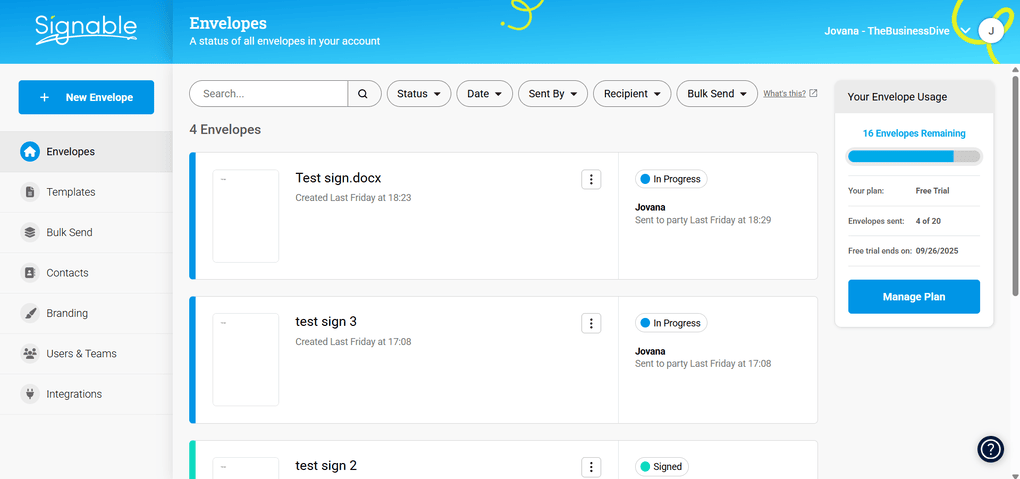
Dashboard: When entering Signable, it will take you to the Envelopes page, where all your documents live. For me, the best e-signature solutions have to provide solid audit trails for each document signed. And fortunately, Signable met this standard. You can see which ones are signed or pending, and each has a detailed audit trail. The layout is minimal and clutter-free, although some users may miss having a centralized overview.
Signatures: Signable keeps things simple. You can type, draw, or upload a digital signature when preparing or signing a document. There is no separate signature management section, which keeps the interface clean but limits flexibility for users who want to store multiple versions.
Envelopes: Each “envelope” contains one or more documents, recipients, and signing instructions. Creating a new one is quick: upload a file, add signers, drag in fields, and preview before sending. You can track progress in real time, download status reports, or set reminders and expiry dates.
Bulk Send: Even during the free trial, you can send envelopes to multiple recipients at once. You only need to upload a CSV file with details, choose a signing order, and add reminders. This feature is especially handy for onboarding or recurring agreements.
Templates: Templates are easy to set up by uploading a document and adding reusable fields. You can prefill text before sending, saving time on repetitive forms. There is also an option to embed a signing widget directly on your website or share it through a link.
Contacts and team management: Adding contacts requires only an email address, and you can import larger lists through CSV. Teams can include unlimited users across all plans, with role-based permissions for better control.
Integrations: Signable integrates with popular tools like Google Drive, Google Docs, Slack, Dropbox, HubSpot, and Make, as well as over 7,000 apps through Zapier. Industry-specific integrations are also available for accounting, education, and real estate.
Branding: Signable lets you upload your logo, set brand colors, and preview how emails and signing pages look to recipients. You can also customize message templates to match your tone of communication.
Security: Signable ensures that all electronic records, including signed documents and audit trails, meet high security standards and are legally valid for enforceability in digital transactions.
My experience with Signable

I tested Signable through the 14-day free trial and was pleasantly surprised by how smooth everything felt. Creating envelopes, sending documents, and tracking progress all worked intuitively.
The flexibility of the pricing model is a real plus. Paying only for what you use makes it easy for small teams to manage costs without paying for unused quotas. I also liked that the trial includes bulk sending and full access to most features.
The only real downsides were the lack of a central dashboard and the absence of stored signatures, which would make the process even faster.
Pricing

Signable offers flexible pricing, from pay-as-you-go to fully customized enterprise plans.
The Pay-as-you-go option costs £1.50 per envelope with no subscription required. Even on this plan, you get unlimited users and templates, advanced electronic signatures, and two-factor authentication.
The Small plan, priced at £29 per month (or £319 per year), adds branding options, API access, and 50 envelopes per month.
The Medium plan, at £69 per month (or £759 per year), raises the limit to 150 envelopes and includes team collaboration, API access, and bulk sending.
The Large plan costs £169 per month (or £1,859 per year) and includes 400 envelopes, concierge onboarding, IP allowlisting, and a dedicated account manager.
For bigger organizations, the Corporate plan offers 750 envelopes, full training, setup assistance, and priority support for £299 per month (or £3,289 per year).
If you need more than that, a Bespoke plan is available with tailored limits and pricing on request.
All plans include a 14-day free trial with 20 envelopes and no credit card required.
Pros and cons of Signable
I show below the pros & cons I discovered when personally testing Signable.
Pros of Signable
Cons of Signable
Best for
Signable is best for freelancers, small businesses, and teams that send documents occasionally and want a pay-for-what-you-use model instead of a subscription.
PandaDoc
Best e-signature software for sales teams

PandaDoc is an all-in-one platform that combines electronic signatures with tools for creating, editing, and managing contracts and agreements end-to-end. It targets proposals, contracts, quotes, approvals, and closing deals, which is why sales teams like it so much.
PandaDoc helps sales reps streamline the sales process, shorten sales cycles, and close deals faster by automating sales contracts and approvals. It also supports digital signatures and digital certificates for secure and legally binding agreements.
In my testing, it felt polished and powerful, although clearly optimized for business use rather than simple, lightweight signing.
Platform support
Web
Key features

Dashboard: To summarize how the dashboard felt: clean, intuitive, and customizable. You can filter by status, such as Drafts, Actions Required, Waiting for Others, or Finalized, adjust time ranges, and show or hide tabs based on your workflow. It is a solid control center, although the signature setup sits under Settings → Profile → Signature, and you are limited to one signature and one set of initials. On the free plan, the dashboard works mostly as a tracker, since deeper analytics require an upgrade.
Add Signature and Stamps: You can upload, draw, or type a signature, which is straightforward. A small extra is Stamps, useful for teams that still rely on official seals or need a visual approval cue on certain documents. A quick heads-up: PandaDoc includes a complete audit trail for every document signed.
Document library: The Documents tab is tidy, and it is great that you can filter by date, status, owner, or recipient. Also, smart Views such as Created by me or Expiring soon help you focus on what you are looking for. Lastly, folders make larger libraries easier to manage.
Document creation & editing: With this feature, you can upload files, bulk import, or start from templates. The editor has drag and drop functions, but on the free version, many advanced controls are grayed out. When it comes to PDF editing, you can only add fields like signatures & dates. If working with Word files, you can modify and edit the content even with AI for quick tweaks. Once all is done, sharing via email, link, or SMS feels flexible, yet the free tier feels more like a showcase than a full trial.
Templates: The Template Gallery is large and well organized, covering sales, agreements, invoices, HR, real estate, marketing, and more. I noticed that during testing, reviews are quick and customization is simple. The catch is that many templates depend on content blocks that are locked behind the Business plan, so on the free plan, you often have to remove those elements. With this feature, PandaDoc users can create reusable document templates for faster contract generation.
Contacts: It is fast to add contacts manually, but you can import from Google. For larger teams, it is probably best if they use the integration with CRM or Zapier to avoid manual entry. Compared to other areas, Contacts felt like one of the smoother parts of the free experience.
Other features: Some features, like Catalog, Forms, Branding, and several automation tools, are available behind paid tiers. If you register with a personal email, you are placed into Free eSign, which limits how much you can truly test.
Integrations: The complete list covers Salesforce, HubSpot, Pipedrive, Zoho CRM, monday.com, payments like PayPal, Stripe, and Square, collaboration tools such as Slack and Microsoft Teams, plus Zapier, webhooks, and API. On the free plan, I only had Google Workspace and Stripe, which felt restrictive during evaluation.
My experience with PandaDoc

The first impression is strong. The UI looks modern, navigation is easy, and the dashboard plus folders make daily work feel organized. The Stamps option is a thoughtful extra that I did not find with other e-signature solutions.
During my PandaDoc testing, I discovered that the limiting part is access. With a personal email, I landed on Free eSign, not a full trial, and many core features were unavailable. PandaDoc is impressive once you are on paid tiers, but the entry path is restrictive if you want to evaluate everything properly before the purchase decision.
Pricing

I found that PandaDoc can save teams an average of $11,459 per year on document processing costs. But how much do you need to pay for this?
PandaDoc has a free version, but it’s very limited. To unlock the full experience, you’ll need one of the paid plans.
The Starter plan costs $19 per user per month when billed annually (or $35 monthly). It includes unlimited documents and electronic signatures, a drag-and-drop editor, up to five templates, real-time tracking, and 24/7 chat and email support.
The Business plan, at $49 per user per month on annual billing (or $65 monthly), unlocks the real power of PandaDoc. It adds CRM integrations, a content library, custom branding, approval workflows, deal rooms, web forms, and bulk sending.
For larger organizations, the Enterprise plan offers custom per-seat or per-document pricing. PandaDoc also offers a per-document package for unlimited seats, though pricing details are available only on request.
A free trial of the Starter plan is available, but it’s limited to business email addresses and capped at around 60 documents per year, making testing the platform more restrictive than most competitors’.
Pros and cons of PandaDoc
Let’s see the pros and cons I found during my PandaDoc testing!
Pros of PandaDoc
Cons of PandaDoc
Best for
It is ideal for sales teams and growing companies that want a proposal to signature system with templates, content libraries, CRM integrations, approvals, deal rooms, web forms, and bulk send. However, if you only need straightforward signing, PandaDoc may feel overbuilt.
Related articles:
- PandaDoc Review: What Nobody Tells You (2026)
- Docusign Vs PandaDoc 2026: The Truth (4-Week Test)
- BoldSign Vs PandaDoc 2026: An Unfiltered Comparison
- 7 Best PandaDoc Alternatives You MUST See (2026)
Docusign
Best e-signature software for large organizations

Docusign is one of the most established e-signature platforms, trusted by both small businesses and enterprises. Currently, more than 1.7 million customers and 1 billion people use Docusign.
As one of the most well-known e-signature platforms, it’s known for its user-friendly interface and extensive features.
In testing, the feature set feels solid, with strong reporting, compliance standards, and workflow templates (excellent for multiple signers and enterprise-grade security). I noticed that each signed document is securely stored and tracked, ensuring authenticity and integrity.
Platform support
Web, Windows, macOS, Android, iOS
Key features

Home screen: You land on a Home screen that puts essentials up front. Here, you can create your digital signature and initials immediately, start a new envelope, or jump to items like Action Required, Waiting for Others, Expiring Soon, and Completed. My overall feeling was that it helps to keep the first-time setup simple.
Dashboard: You can find the deeper analytics in Reports, with My Dashboard and Admin Dashboard. That said, you can track envelope history, completion rates, and trend lines. It is worth noting that admins get organization-wide visibility that helps with oversight and planning.
Electronic signatures: The platform gives you several ways to set it up: choose from a dozen pre-generated styles with initials, draw your own, or upload an image. Once you create it, you can always change it later the same way. The only limitation is that Docusign allows just one signature and one set of initials per account.
Agreements: The Agreements tab organizes envelopes into Drafts, In Progress, Completed, and Deleted. Nonetheless, you can use folders, filters, and search tools to make large libraries manageable. I also appreciated that every envelope includes a detailed audit trail.
Creating envelopes: When creating envelopes, you can upload one or more files, add recipients, set signing order, and customize the subject and message. You cannot edit document text, which is standard for e-signature tools, but you can add fields such as signatures, dates, stamps, and validated custom fields. Using the preview, you can access desktop, tablet, and mobile views, and you can download a single PDF or a ZIP with separate files.
Templates: Docusign offers shared templates for preparing agreements quickly. Template creation mirrors envelope setup with recipients, roles, and fields. I loved the library of workflow templates by industry, which makes it easier to spin up repeatable processes without building everything from scratch.
Contacts: Docusign saves recipients for reuse in the future. You can edit, remove, or import contacts via CSV on supported plans, which speeds up repeat sending.
Team management: Admins can add users, assign roles, manage permissions, and group teams. With these settings, larger teams can manage access and permissions more easily.
Reports: Reporting goes beyond simple stats with Docusign. You can analyze envelopes by status and completion time, drill into recipient activity, and view usage by user, group, or template. This depth is valuable for compliance and operations.
Other features: With its branding feature, you can add a logo and colors with the higher-tier paid plans. Docusign also offers a stamps feature, which is available for teams that need a formal seal. Finally, automated reminders and notifications are helpful for reducing manual chasing.
Integrations: You can connect Docusign with other apps, such as cloud storage tools, productivity suites, CRMs, and collaboration tools, including Google Workspace, Microsoft 365, Salesforce, HubSpot, Zoho, Slack, Box, Dropbox, and OneDrive, plus API options for custom workflows.
Security: Docusign allows users to sign electronically with ease and security. Launched in 2003, it has grown into a global standard for legally binding signatures, providing legally binding e-signatures that comply with major regulations such as ESIGN, UETA, and GDPR.
My experience with Docusign

Getting started with Docusign was smooth, and the Home screen made the first steps easy to follow. In daily use, it felt stable, predictable, and well-polished.
Its biggest strengths are trust, stability, in-depth reporting, and workflow templates. The trade-offs come down to price, envelope limits, and a free trial that doesn’t fully show what the platform can do.
Compared to other providers in the digital signature market, Docusign stood out to me for its compliance and reliability.
Pricing

I read that Docusign can save, on average, $36 per document by reducing hard costs and improving employee productivity. The question comes: how much will it cost for you?
Docusign’s pricing starts with the Personal plan at $10 per month with annual billing or $15 per month with the monthly billing option. This is the cheapest plan of Docusign and limits you to five signatures per month. Therefore, it can work for freelancers and users who need occasional document signing and simple workflows.
The Standard plan costs $25 per user per month on annual billing (or $45 monthly). It raises the limit to ten envelopes per user per month and adds shared templates and team commenting.
The Business Pro plan, at $40 per user per month annually (or $65 monthly), unlocks more advanced tools like conditional fields, attachments, payments, and multi-recipient sending. While envelope limits stay the same, it offers greater workflow flexibility.
For larger organizations, the Enhanced and Enterprise plans are custom-priced.
Overall, Docusign offers a dependable, enterprise-grade experience but sits on the pricier end.
Pros and cons of Docusign
Let’s check the pros & cons I discovered when personally reviewing Docusign!
Pros of Docusign
Cons of Docusign
Best for
This e-signature solution is ideal for mid-sized to enterprise teams that prioritize compliance, auditability, and reliability, and are willing to pay a premium for deep reporting and broad integrations.
Related articles:
- 7 Best Docusign Alternatives (2026) | NOT What You’d Think
- Docusign Review 2026: Justified Red Flags?
Adobe Sign
Best e-signature software for enterprise teams using the Adobe ecosystem

Adobe Sign is part of Adobe’s Document Cloud suite and focuses on sending, signing, and managing documents electronically. It shares the same reliability as Adobe Acrobat but is centered on electronic signatures and workflow automation.
Adobe Acrobat Sign is integrated with the Acrobat suite and offers robust features for businesses. It’s widely used in corporate environments for its security and legally binding electronic signatures.
During my personal testing, it performed well, but smaller teams might find it too complex and pricey.
Platform support
Web, Windows, macOS, Android, iOS
Key features

Dashboard and workflow: The dashboard shows all document statuses, such as waiting, signed, canceled, or expired. Using Adobe Sign, you can quickly send agreements or set reminders. One of the biggest strengths is the workflow automation that lets you define signer roles and routing paths so documents move automatically between team members.
Creating and sending documents: You can upload files from your computer or cloud storage and add a digital signature, date, or text fields with simple drag-and-drop actions. Once you have uploaded the file, the recipients can sign through a secure browser link without downloads. Also, it has multi-signer and sequential-signing options, which make Adobe Sign a flexible option for large teams.
Creating envelopes: When creating envelopes, you can upload one or more files, add recipients, set signing order, and customize the subject and message. You cannot edit document text, which is standard for e-signature tools, but you can add fields such as signatures, dates, stamps, and validated custom fields. Using the preview, you can access desktop, tablet, and mobile views, and you can download a single PDF or a ZIP with separate files.
Templates: Templates can be saved and reused with predefined fields and roles. That said, shared “library templates” allow departments such as HR or Sales to keep documents consistent and speed up repetitive tasks.
Reminders and tracking: With the automatic reminders, you can keep signers on schedule. Real-time tracking shows who opened or signed a file, and detailed audit trails record timestamps and authentication data for full compliance.
Security and compliance: Adobe Sign meets global e-signature standards like ESIGN, eIDAS, and GDPR. It supports advanced electronic signatures, two-factor authentication, and encrypted storage, which makes it suitable for regulated industries such as finance or healthcare.
My experience with Adobe Sign
Adobe Sign felt professional from the start. The interface is clean and intuitive, similar to Acrobat but streamlined for signing. Sending and tracking agreements worked flawlessly.
While most electronic signature apps are standalone solutions that require users to upload documents and send them for signing, this is not true for Adobe Sign, as it has a whole ecosystem behind it.
However, advanced automation and team features are available only on higher-tier plans. For individuals or small teams, it may feel like paying for more power than you need.
While most electronic signature apps are standalone solutions that require users to upload documents and send them for signing, this is not true for Adobe Sign.
Overall, it’s reliable and secure, but clearly built with corporate workflows in mind.
Pricing

Adobe Sign keeps its pricing structured but clearly on the premium side.
The Individual plan starts at $13 per month (annual billing) and includes unlimited electronic signatures, document tracking, and basic agreement management.
The Small Business plan costs $30 per user per month (annual billing) and adds bulk sending, branding, reminders, and integrations with Microsoft 365 and Adobe apps.
For larger organizations, the Enterprise plan offers custom pricing and unlocks advanced automation, API access, custom workflows, and enhanced compliance features.
A free trial lets you send a few documents before subscribing, but it’s limited compared to other e-signature platforms.
Pros and cons of Adobe Sign
It’s time to see how Adobe Sign performed during my testing!
Pros of Adobe Sign
Cons of Adobe Sign
Best for
Adobe Sign is perfect for medium and large organizations that already use Adobe Acrobat or Microsoft 365 and need secure, automated workflows with enterprise-level compliance to sign electronically.
Related articles:
Summary: The best e-signature software in 2026
After all my testing and comparisons, these six stood out as the best e-sign tools in 2026. While there are many options on the market, I recommend checking each tool’s key features (templates, audit trails, automatic reminders, custom branding), ease of use, and pricing before deciding which one fits your workflow best.
I hope this list helps you find the right e-signature software for your needs. As always, I’ll keep it updated to reflect the latest changes in 2026.
Check out our e-signature app library, where you’ll find detailed reviews and side-by-side comparisons to help you choose the right tool.
Why you can trust our reviews
At thebusinessdive.com, our team tests, reviews, and compares hundreds of productivity apps every year — from project management tools to note-taking apps. We dive deep into real-world use cases to help you find the right tools that actually improve your workflow, not just add noise.
Our mission? No fluff, no shortcuts—just honest, hands-on insights from productivity pros.
Have a question or suggestion? I’d love to hear from you. Feel free to reach out anytime at aronkantor@thebusinessdive.com.
Frequently asked questions
Which eSign software is best overall?
Based on my testing, Xodo Sign and SignWell offer the best mix of usability, features, and value for money. They’re simple, reliable, and work great for freelancers and small teams. Both handle reusable templates, embedded signing, and mobile device signing in just a few clicks.
Is Dropbox Sign still a good option?
Dropbox Sign (formerly HelloSign) is still a solid, secure e-sign tool, especially if you already use Dropbox for file storage. However, its features are limited compared to tools like Xodo Sign or PandaDoc, so it’s best suited for simple workflows.
Are electronic signatures legally binding?
Yes, electronic signatures are legally binding. The tools here comply with ESIGN (U.S.) and eIDAS (EU), provide audit trails, and support multi-factor/SMS authentication for signer identity and legal scrutiny.
Electronic signatures can be notarized, although requirements vary by jurisdiction. You also need to know that e-signatures are legally enforceable in most business and personal transactions worldwide.
Typically, most of the electronic signature apps allow users to sign documents from any device, including mobile phones, tablets, and computers. That said, most of the e-signature tools I collected offer a wide range of platform support.
Which digital signature tool is best for large companies?
Enterprise-grade security and compliance are crucial for every electronic signature platform to protect documents, especially if they were built for larger enterprises.
After testing numerous e-signature apps, I can say this: If your company needs advanced reporting, compliance, and integrations, go with Docusign or Adobe Sign. They’re more expensive, but built for enterprise use.
Disclosure: I only recommend products I would use myself, and all opinions expressed here are my own. This post may contain affiliate links that, at no additional cost to you, may earn a small commission. Read the full privacy policy here.

Hey there! I am Aron, the founder of Thebusinessdive. With my website & YouTube channel, I reach 25.000 -35.000 people monthly with the mission to help you find the perfect productivity apps. Subscribe to my YouTube channel to hear more about the best productivity tools. Let’s dive in!









