BoldSign Vs PandaDoc 2026: An Unfiltered Comparison
In this BoldSign vs PandaDoc comparison, I will show you the key differences between these two electronic signature software solutions. I will compare PandaDoc to BoldSign based on features, pricing, user interfaces, my experience, and pros and cons.
Our team spent many days with both e-signature tools, and I am here to share the benefits and limitations of each software to ensure you make the right choice.
Now, let’s dive into the side-by-side comparison of BoldSign vs PandaDoc!
My ratings: BoldSign Vs PandaDoc
BoldSign
|
|
Clean interface
|
|
|
Efficient document preparation tools
|
|
|
Team management features
|
|
|
Free version
|
|
|
Affordable Growth & Business Plans
|
|
|
One saved signature and set of initials
|
|
|
Bulk Links are only available as an adds-on
|
PandaDoc
|
|
Polished interface
|
|
|
Customizable dashboard
|
|
|
Adding a signature is simple and flexible
|
|
|
Stamps feature
|
|
|
Extensive integrations
|
|
|
Limited free version
|
|
|
Pricey
|
Key differences between BoldSign and PandaDoc
|
| |||
|---|---|---|---|
|
Legally binding signatures |
Yes |
Yes | |
|
Features |
Document signing, Templates, Contacts, Team management tools, Bulk send, API, Branding |
Document signing, Stamps, Templates, Document creating and editing, Contacts, Reporting | |
|
User interface |
Clean UI |
Intuitive user interface | |
|
Integrations |
Very limited integrations (5) |
Extensive integrations (+7,000) | |
|
Pricing |
|
| |
|
Ideal for |
Individuals, Professionals, and Businesses |
Professionals and Businesses | |
|
User ratings |
4.7 (G2) |
3 (Trustpilot) |
What is BoldSign?

BoldSign is an electronic signature platform developed by Syncfusion and launched in 2021. It’s designed to help individuals, small businesses, and enterprises streamline the way they prepare, send, and sign documents online.
With features like reusable templates, branding, team management, and even an API for custom integrations, BoldSign aims to cover both simple and advanced document workflows.
What makes it stand out is its balance between being beginner-friendly while still offering enterprise-level functionality. In short, it’s a tool built to simplify e-signatures without overwhelming users.
What is PandaDoc?

PandaDoc is also located in San Francisco and was founded in 2011. It is an all-in-one tool that integrates e-signatures with other business tools for creating, editing, and managing complex document workflows.
Compared to many other e-signature platforms, PandaDoc is a more complete solution for document management. The platform is especially popular with sales teams and growing companies, since it includes features like templates, content libraries, analytics, and CRM integrations.
Let’s take a look at both e-signature apps’ key features!
Comparison: BoldSign vs PandaDoc
First, I will show you the features of both e-signature solutions one by one. Second, I will guide you through their user interfaces, integration options, and pricing. Lastly, I will show you the pros and cons of PandaDoc and BoldSign and their alternatives and reveal my pick.
Key features
Let’s begin with BoldSign’s features!
BoldSign’s key features
Here, I show you the tools I tried when testing BoldSign!
Dashboard

BoldSign offers a clean and straightforward dashboard that gives you a quick overview of your document activity. You can instantly see which files are waiting for you, waiting for others, or need attention, along with a summary of recently completed, revoked, or declined documents.
The layout is simple, not overloaded with data, so you can focus on the essentials without distraction.
That said, one thing I found missing here is direct access to your signature and initials. You need to click on your profile icon → My Profile → Profile Details and scroll all the way down to find the option.
For me, this felt a bit unintuitive, especially for new users. Once you know where it is, it’s fine, but I think it would be much more user-friendly if BoldSign placed this option front and center on the dashboard.
Adding your e-signature

As I mentioned earlier, it takes a few extra clicks to actually get to the signature settings in BoldSign. Once you reach the ‘Manage Signature/Initials’ section, though, the process itself is smooth and straightforward.
You can either choose from pre-made styles, draw your own signature and even change its color, or upload an image file in PNG, BMP, or JPG format. The whole process takes only a few minutes, and once it’s done, you are ready to sign documents.
One limitation is that BoldSign only allows you to save one version of your signature and initials at a time. So if you often switch between different versions, you’ll need to manually replace it whenever you want to use another style.
Another small drawback I noticed is that the signature window in BoldSign feels a bit cramped. The signing box is small, and during testing, it even lagged slightly, which made the overall experience feel less refined.
Overall, the setup is quick and works fine, but the single-version restriction and the extra steps required to access the feature could feel inconvenient for some users.
Sign documents
I was very satisfied with how BoldSign handles the document signing process.
Under the Documents tab in the left sidebar, you’ll find options like ‘My Documents’ and ‘Team Documents’, which give you a clear overview of everything you’re working on.
Documents can be filtered into categories such as waiting for me, waiting for others, needs attention, completed, declined, or expired. Each file also comes with handy actions like adding tags, downloading, cloning, or exporting form data.

In the top right corner, there’s a ‘New Document’ button that opens the ‘Prepare Documents for Signing’ section with a single click.
This part really stood out to me for its clarity and ease of use. First, you upload a file either from your computer, cloud storage, or from existing templates. Then, in the next step, you move on to ‘Configure Fields’.

This section is highly intuitive. You simply drag and drop fields from the left sidebar onto your document, while the right sidebar provides additional editing and customization options. I especially liked how seamless it felt to prepare documents this way.

Before finalizing, you can use the ‘Preview’ option to double-check everything, and then click ‘Finish Signing’ to complete the process. The signed document is sent by email right away.
Templates
The Templates feature is another strong point I identified in the course of my BoldSign review.
By clicking on ‘Templates’ in the left sidebar, you get a clean overview of all available templates. Each one comes with its own set of actions that can be accessed with a single click, making it easy to edit, clone, share, or export.

Creating a new template is just as straightforward. In the top right corner, the ‘New Template’ button opens an interface very similar to the document creation flow. You can import a file from your computer, pull it from the cloud, or base it on an existing template.
From there, you can assign roles, add a document title, and configure additional options, just like when preparing a new document for signing.

Overall, the feature worked really well for me. It’s simple to set up, intuitive to use, and definitely saves time if you often send out the same type of documents. I found it very practical and it fit my workflow perfectly.
Bulk links/Bulk send

Unfortunately, I wasn’t able to properly test either Bulk Send or Bulk Links. Even though I was on the Business plan (free trial), it showed that I didn’t have access to them. According to BoldSign’s pricing page, both features are available as add-ons, billed at $0.25 per document.
This was a bit frustrating. Both features sound useful in theory, since they let you send one document to many recipients at once or generate a shareable link instead of manually adding signers. But I couldn’t verify how well they work in practice.
For small businesses, though, I’m not sure these tools would make a huge difference. They seem more designed for larger companies that need to send contracts or policies to many people at once.
If you only deal with a handful of clients or documents, the standard document workflow in BoldSign will probably be enough without paying extra for these add-ons.
Team management

I think for businesses, this feature can be very valuable. It allows you to add multiple team members under one account, assign them roles, and manage their permissions.
This way, different people in your organization can prepare, review, or sign documents depending on their responsibilities. Having everything centralized makes collaboration smoother and keeps document management organized.
Contacts

The Contacts feature allows you to add recipients directly within the app. This makes sending documents much smoother. Such contacts can include employees, clients, vendors, and more, so it works well for both personal and business use.
You can access your contacts from the left sidebar. Creating a new contact is straightforward: just click the “add new contact” icon in the top-right corner, fill in some basic information like name and email, and your contact is ready to use.
Once saved, you can quickly select contacts when sending documents, without typing their emails each time.
API (Application Programming Interface)

BoldSign offers API access for users who want to integrate its e-signature features directly into their own software, website, or applications.
This allows you to automate document workflows, such as sending documents for signature, checking signing status, or retrieving signed files, without opening the BoldSign app.
The API is especially useful for businesses that handle a high volume of documents or want to streamline internal processes.
Branding

BoldSign’s Branding feature is very useful for customizing the look of your emails and document signing pages. You can apply your brand colors, logos, and more. It even lets you set up multiple brands, so you can send contracts under different branding from the same account.
Creating a new brand is very straightforward. Just go to the left sidebar and click ‘Settings’ and then ‘create new brand’ icon to open a window with all the options. You can define the brand name, upload a logo, customize email and signer pages, choose colors, and more.
A preview panel on the right shows how emails and signer pages will look on both desktop and mobile, which makes it easy to see exactly how your branding will appear before sending.
PandaDoc’s key features
Now, let’s see how the other competitor stacks up in the PandaDoc vs BoldSign battle!
Dashboard

PandaDoc offers a user-friendly interface for document management. And the best part is that it is fully customizable.
You can filter documents by status (Drafts, Actions Required, Waiting for Others, Finalized), adjust the time period you want to review, and even choose which tabs are visible depending on your workflow.
Using this clean user interface, tracking documents and staying on top of your documents is simple, and you don’t get that overwhelming feeling.
However, one thing you won’t find here is direct access to your signature. Like many e-sign platforms, PandaDoc keeps this option tucked away under Settings → Profile → Signature, and it only supports one signature and set of initials.
Nevertheless, a shortcut to your signatures would be great. Platforms like Xodo Sign even go a step further and let you manage multiple signatures right from the main screen.
On the free plan, the Dashboard primarily works as a tracker. Many of the deeper analytics and reporting tools are only available if you upgrade.
Add Signature & Stamps

PandaDoc provides legally binding signatures in most regions, including the U.S. and EU, as it utilizes methods to maintain document integrity after you sign documents electronically.
Creating electronic signatures is a smooth and flexible process. With PandaDod, you can upload an image of your signature, draw it (with different color options), or just type it out.
What stands out is the extra Stamps option, placed right under Signature. While initials are a common feature elsewhere, stamps are less typical.
They can be useful for businesses that rely on official company seals, administrative approvals, or international documents where a stamp still adds formality and trust. Even if not everyone needs it, it’s a nice addition for those who do.
Documents

Just like the entire PandaDoc interface, the Documents tab is clean and easy to navigate, which is great, as you will visit this page frequently to manage documents.
Inside the Documents, you can apply filters by date, status (Draft, Completed, Viewed), owner, or recipient. There are also “Smart Views” like Created by me and Expiring soon, plus the option to create folders for better organization. Such features help a lot in the entire contract lifecycle management by providing the data you need.
Next to ‘My Documents’ is the ‘Content Library’. It’s designed for saving commonly used content for faster document creation. You simply upload the document you want to sign or get signed, and you can easily track its status.
Document creating & editing

Creating documents is flexible, and PandaDoc offers more options than competitors like Docusign. That said, you can upload a file, bulk import, or start from templates. After adding recipients, the document opens in a drag-and-drop editor. But here too, many advanced options are grayed out if you use the free version.
When it comes to editing, the experience is mixed. PDF files can’t be edited directly, so you can only add reusable blocks like signatures, text boxes, or dates.
Word documents, on the other hand, can be modified, and there’s an “Edit with AI” option, which is handy for quick tweaks. Still, true PDF editing is off the table unless you rely on external tools. Once finished, documents can be shared by email, link, or even text message.
Ultimately, PandaDoc offers many options to customize documents.
Templates

PandaDoc offers a Template Gallery that includes many categories. There are options for sales proposals, agreements, invoices, HR, real estate, marketing, healthcare, and many others.
I honestly couldn’t even count them all. But in a nutshell, this feature allows you to create multiple documents in a few minutes. You can also check ‘Featured templates’ or browse the ‘Community Gallery’ for extra choices.

The templates give you a quick head start, and I liked how easy it was to preview and customize them. You can create a blank file, upload your own, or customize one of the ready-made designs. The variety makes it easy to draft common business documents without starting from scratch.
But when I tried to actually send a document, I hit a paywall. Many templates rely on content blocks (like text, images, or pricing tables), which are locked behind the Business plan. Without upgrading, you have to remove those blocks, which limits how useful the templates really are.
Contacts

Adding contacts in PandaDoc is quick and straightforward. You can import them directly from Google, or just click the Contact button to add one manually.
The manual form is simple: first name, last name, email, phone, company, and job title. I liked how fast this option was, since you don’t need to fill out every field at once. Even a single detail is enough, and you can always update the rest later.
For larger teams, PandaDoc also recommends connecting your CRM or utilizing a Zapier integration to minimize manual entry. This makes contact management flexible, whether you’re adding just one recipient or syncing an entire database.
I didn’t hit as many paywalls here as in other sections, which made Contacts one of the smoother parts of the free plan.
Other Features (Locked For Paid Plans)

Some features in PandaDoc were completely unavailable when using the free plan. Catalog and Forms were locked from the start, as was Branding – a feature that was accessible in free trials on almost every other e-signature platform I tested.
Team management also feels limited. My plan showed “1 of 1 seat activated,” meaning I couldn’t add teammates. On platforms like Signable, I was able to invite an unlimited number of users, making the contrast here noticeable.
And even the sign-up flow highlights these limits. When I registered with a personal email, PandaDoc put me into the Free eSign plan with a banner saying it’s “built for small businesses.” It sounds promising, but in practice, the plan is so restricted that you can barely test the platform.
User interface
In the next step of this PandaDoc vs BoldSign article, let’s compare their user interfaces!
BoldSign’s user interface

BoldSign has a clean interface. The left sidebar provides easy access to all key features, including Documents, Templates, Contacts, and Settings.
Creating, preparing, and sending documents feels intuitive thanks to clear buttons, drag-and-drop fields, and a consistent layout. The preview panels for both documents and emails help ensure everything looks right before sending, which adds to the overall user confidence.
One small drawback is that some options, like managing signatures, require a few extra clicks. While it’s not a major issue, it might slightly slow down new users until they get familiar with the layout.
PandaDoc’s user interface

Honestly, the first thing I noticed about PandaDoc was how good it looks. The whole platform feels polished, clean, and kind of inviting compared to some other tools I’ve tried.
It also delivers on usability, with an intuitive user interface that makes navigation feel effortless even for first-time users.
Integrations
Now, let’s take a look at the integrations!
BoldSign’s integrations

BoldSign integrates with Xero, Google Drive, OneDrive, and Dropbox. While these integrations cover essential cloud storage and business tools, they are somewhat limited compared to other e-signature platforms. However, for standard document signing and storage needs, they are usually enough.
There’s also an option to enable WhatsApp as a delivery method, so you can send documents for signature directly through the app. Keep in mind that WhatsApp is billed as an add-on at $0.10 per message.
Let’s see the pricing plans!
PandaDoc’s integrations

You can integrate PandaDoc with many third-party apps, but you can access most of the integrations with the paid plans. On the free version, I only had access to Google Workspace and Stripe. These are helpful, but pretty limited if you want to see how the platform connects with the rest of your workflow.
The full lineup looks impressive, with big names like Salesforce, HubSpot, Pipedrive, Zoho CRM, monday.com, plus payment gateways like PayPal and Square, and collaboration tools like Slack and Microsoft Teams. There’s also Zapier, webhooks, and an API for custom workflows.
Still, it was a bit disappointing not to be able to test these during my trial. On paper, the list is strong, but unless you’re on a paid plan, it feels more like a showcase than something you can actually use.
Pricing
It’s time to check the pricing plans in this PandaDoc vs BoldSign comparison!
BoldSign’s pricing

Essentials plan
BoldSign offers a free Essentials plan for individuals or micro business owners. This plan is ideal for testing the platform and exploring its interface and navigation.
You can send up to 25 signature requests per month and create 2 templates. It also includes basic branding, audit trails, automated reminders, and mobile apps for Android and iOS.
Growth plan
The Growth plan increases the limit to 50 signature requests and 10 templates per user, and adds multiple custom brands, template sharing, dynamic field placement, cloud integrations, in-person signing, and team management.
It costs $5 per month per user when billed annually, or $15 per month per user with monthly billing. This plan is ideal for small to mid-size businesses that want more collaboration and workflow control.
Business plan
The Business plan is designed for larger organizations and offers unlimited signature requests and templates. Annual billing is $15 per month per user, or alternatively, $25 per month per user with monthly billing.
It includes advanced features such as signing groups, Single Sign-On, AI-powered field detection, HIPAA compliance, custom roles, and dedicated account support. Optional add-ons include bulk links, SMS authentication, ID verification, and WhatsApp signature requests.
Premium plan
The Premium plan is built for enterprises with unlimited users and higher document limits, including three thousand documents, with additional documents billed at $0.5 each. This plan includes all Business plan features, multiple custom brands, and every available add-on.
You can get it for $99 per month with the annual billing. The monthly billing is $138 per month.
Custom plan
For businesses with unique requirements, BoldSign provides fully customized pricing and solutions upon request.
API pricing
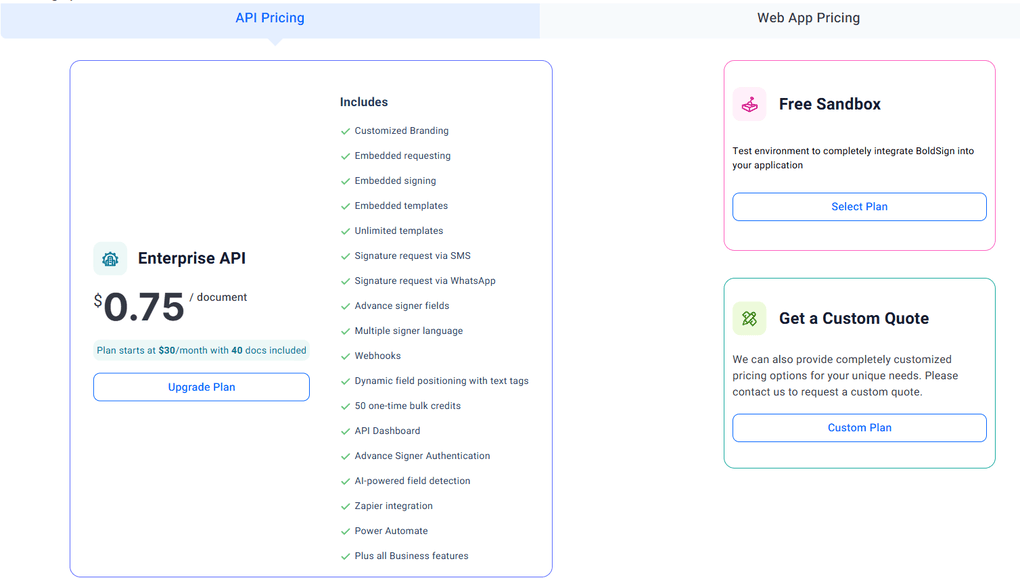
Lastly, BoldSign offers a separate Enterprise API plan for businesses that want to integrate e-signature workflows directly into their own applications or websites.
PandaDoc’s pricing
PandaDoc technically offers a free version, but as I mentioned earlier, it’s very limited. To get access to the real features, you’ll need to move into one of the paid plans.

Starter plan
At $19 per user a month when billed annually (or $35 a month on monthly billing), the Starter plan gives you unlimited documents and e-signatures, plus a drag-and-drop editor, templates (up to 5), real-time tracking, and 24/7 chat and email support.
It’s designed for individuals or very small teams who just need a clean way to create and sign contracts. Honestly, it’s fine for the basics, but it feels a bit stripped down if you’re looking for more than simple document workflows.
Business plan
The Business plan is $49 per user a month with an annual plan (or $65 a month on monthly billing) and unlocks the features that make PandaDoc more than just an e-sign tool. You get CRM integrations, content libraries, custom branding, approval workflows, deal rooms, web forms, and bulk send.
This is where the platform starts to feel like a real sales and document automation hub. But at this price point, it’s a noticeable jump from Starter, and not every small business will find the upgrade worth it unless they’re heavily focused on proposals and sales pipelines.
Enterprise plan
Finally, there’s the Enterprise plan with custom per-seat or per-document pricing. It includes everything from Business plus advanced automations, CPQ (configure-price-quote), smart content, SSO, team workspaces, notary support, and API access.
It’s clearly aimed at larger organizations with complex workflows. However, the price is hidden behind “Contact Sales,” which means you can’t easily compare costs unless you’re ready to negotiate with their team.
Per-document pricing
For those who don’t want to commit to seats, PandaDoc also mentions a per-document package. In theory, this gives you unlimited seats, and you only pay for the documents you create. It’s not publicly listed, though, so you’ll need to contact sales for details.
My experience with BoldSign
Using BoldSign for my own workflow has been a smooth experience.
Preparing and sending documents feels intuitive, and features like templates, contacts, and team management really save time on repetitive tasks. I also liked the branding options, which make emails and signing pages look polished and professional.
Overall, BoldSign is a practical and efficient e-signature tool for freelancers, small businesses, or anyone who wants to keep document signing simple and organized.
To find out more about my experience, you can find my in-depth BoldSign review: BoldSign Review 2026: But will this work for ME?
My experience with PandaDoc
Regarding PandaDoc, it also left me with some mixed feelings. On the positive side, the platform looks great, the interface is easy to navigate, and features like the Dashboard, folders, and even the stamps option show attention to detail.
So, the features are really top-notch.
But if you sign up with a personal email, you only have access to the limited Free eSign version. It’s marketed as a plan built for small businesses, yet most of the core features are locked away. Therefore, PandaDoc is not ideal for individuals or even freelancers who only have a personal email.
Overall, PandaDoc is a polished and clearly powerful tool to sign documents, and it was clearly designed only for businesses and professionals.
Check out my full PandaDoc review here: PandaDoc Review: What Nobody Tells You (2026)
BoldSign’s pros and cons
Let’s summarize the pros and cons of BoldSign!

BoldSign’s pros
BoldSign’s cons
PandaDoc’s pros and cons
Now, it’s time to see how PandaDoc performed in this BoldSign vs PandaDoc battle.

PandaDoc’s pros
PandaDoc’s cons
Alternatives to BoldSign and PandaDoc
If you are still unsure about your pick after this BoldSign vs PandaDoc article, here are some great alternatives:
- Dropbox Sign: A user-friendly e-signature tool.
- Signwell: An electronic signature software to sign documents and save time.
- SmallPDF: A lightweight PDF editor that allows you to sign PDF documents easily.
- Foxit: An advanced PDF editor with e-signature features.
- Xodo Sign (formerly known as Eversign): A popular e-signature platform.
- Signable: An e-signature platform focusing on affordability and ease of use, it stands out from competitors by offering flexible pricing options, including a unique pay-as-you-go model.
- Docusign: One of the most well-known e-signature platforms.
Related articles: 7 Best PandaDoc Alternatives You MUST See (2026)
My pick: BoldSign vs PandaDoc
Considering the features, pricing models, and my experience with both e-signature apps, my pick is BoldSign. While it has a similar feature set to PandaDoc, you can get it for a much affordable price. Also, its free version makes it a good choice for individuals who only occasionally need to e-sign documents.
Related articles:
- Docusign Vs PandaDoc 2026: The Truth (4-Week Test)
- SignWell Vs PandaDoc 2026: My Honest Comparison
- BoldSign Vs SignWell 2026: A Tough Decision
- The 6 Best eSign Software For 2026 | 15+ Apps Tested
I hope I was able to help you guys. As always, I will update this PandaDoc vs BoldSign article over time so you guys have up-to-date information about these e-signature platforms.
If you still have questions about which electronic signature software to choose, check out our e-signature software library here, where we reviewed all the popular tools one by one and spent at least 10+ hours with each of them.
Why you can trust our reviews
At thebusinessdive.com, our team tests, reviews, and compares hundreds of productivity apps every year — from project management tools to note-taking apps. We dive deep into real-world use cases to help you find the right tools that actually improve your workflow, not just add noise.
Every month, 35,000–50,000 people trust us to find the best productivity apps at the best price.
Our mission? No fluff, no shortcuts—just honest, hands-on insights from productivity pros, so you can make an easier decision.
Have a question or suggestion? I’d love to hear from you. Feel free to reach out anytime at aronkantor@thebusinessdive.com.
Frequently asked questions
Is BoldSign legit?
After testing 10+ e-signature solutions, we found BoldSign as a top choice for both professionals & businesses.
Which eSignature software is best?
There are numerous excellent e-signature apps out there. However, if I need to choose, I would go with Xodo Sign.
If you want to learn more about it, check out its review article here: Xodo Sign Review 2026: The Best E-Sign Solution?
Is BoldSign an alternative to Docusign?
BoldSign is one of the best alternatives to Docusign. While Docusign is a well-known e-signature platform, we found several more advanced or budget-friendly tools.
How much does BoldSign cost?
Its Growth Plan is $5 per month per user when billed annually. If you need more advanced features, take a look at its Business Plan, which is $15 per month per user.
Furthermore, BoldSign offers a Premium Plan for $99 per month per user with annual billing.
Disclosure: I only recommend products I would use myself, and all opinions expressed here are our own. This post may contain affiliate links that, at no additional cost to you, may earn a small commission. Read the full privacy policy here.

Hey there! I am Aron, the founder of Thebusinessdive. With my website & YouTube channel, I reach 25.000 -35.000 people monthly with the mission to help you find the perfect productivity apps. Subscribe to my YouTube channel to hear more about the best productivity tools. Let’s dive in!



