Docusign Vs PandaDoc 2025: The Truth (4-Week Test)
Docusign and PandaDoc are among the most popular electronic signature platforms. But the question comes: which one is better, or is there a better alternative for document management?
Don’t worry, I will answer these shortly.
In this Docusign vs PandaDoc comparison, I will show you the key differences between these two electronic signature software. I will compare PandaDoc to Docusign based on features, pricing, user interfaces, my experience, and pros and cons.
Recently, I tested 10-plus electronic signature and document management platforms. Using this experience, I will clearly answer your doubts and questions about these tools, so you can make the best decision.
Now, let’s dive into the side-by-side comparison of Docusign and PandaDoc!
My ratings: Docusign Vs PandaDoc
Docusign
|
|
Easy to get started
|
|
|
Reliable & stable
|
|
|
Extensive integrations
|
|
|
Detailed reporting
|
|
|
Ready-made workflow templates
|
|
|
Very expensive
|
|
|
Issues about changing the pricing plans or cancelling it
|
|
|
Customer support
|
PandaDoc
|
|
Polished interface
|
|
|
Customizable dashboard
|
|
|
Adding a signature is simple and flexible
|
|
|
Stamps feature
|
|
|
Extensive integrations
|
|
|
Limited free version
|
|
|
Pricey
|
Key differences between Docusign and PandaDoc
|
| |||
|---|---|---|---|
|
Legally binding signatures |
Yes |
Yes | |
|
Features |
Document signing, Envelopes, Templates, Contacts, Reporting, Team management tools, |
Document signing, Stamps, Templates, Document creating and editing, Contacts, Reporting | |
|
User interface |
Easy-to-navigate |
Intuitive user interface | |
|
Integrations |
Extensive integrations (+7,000) |
Extensive integrations (+7,000) | |
|
Pricing |
|
| |
|
Ideal for |
Individuals, Professionals, and Businesses |
Professionals and Businesses | |
|
Trustpilot ratings |
1.5 |
3 |
What is Docusign?

Docusign is one of the most well-known document management and e-signature solutions. It was established in San Francisco back in 2003, and this brand is really one of the first brands in the e-signature space.
Over the years, it has grown into a global company with millions of users and a strong presence in both small businesses and large enterprises.
Considering that it is compliant with many countries, Docusign offers legally valid electronic signatures in most parts of the world. It means that Docusign provides legally binding signatures to sign documents electronically.
What is PandaDoc?

PandaDoc is also located in San Francisco and was founded in 2011. It is an all-in-one tool that integrates e-signatures with other business tools for creating, editing, and managing complex document workflows.
Compared to many other e-signature platforms, PandaDoc is a more complete solution for document management. The platform is especially popular with sales teams and growing companies, since it includes features like templates, content libraries, analytics, and CRM integrations.
Let’s take a look at both e-signature apps’ key features!
Comparison: Docusign vs PandaDoc
First, I will show you the features of both e-signature solutions one by one. Second, I will guide you through their user interfaces, integration options, and pricing. Lastly, I will show you the pros and cons of PandaDoc and Docusign and their alternatives and reveal my pick.
Key features
Let’s begin with Docusign’s features!
Docusign’s key features
Here, I collected the key features I tried during my Docusign review when comparing PandaDoc.
Electronic signatures

When you enter Docusign, you will arrive on the homescreen.
It was great to see that you can instantly create your signature and initials from this page. I tested many other e-signature platforms where such a key feature is a bit hidden, and you can only find it among the settings.
You can create your signature in a few minutes. You only need to click on the ‘Create Your Signature’, and you are ready to go. Before diving into the creation process, you have to know that these are all legally binding electronic signatures, as they meet the requirements for valid signatures under acts like the U.S. ESIGN Act and UETA, and the EU’s eIDAS regulation.
When it comes to signature creation, you can choose from many options. That said, you can use pre-generated styles with initials, draw your own, or upload a picture. Just a heads up: compared to other e-signature solutions, Docusign unfortunately only allows one signature and initial per account.
If we take a closer look at the home page, you can see the function to start a new document directly, either from scratch or by using a template. Docusign calls documents envelopes. However, an envelope can contain one or more documents, plus all the information about recipients and signing actions.
In addition to the above-mentioned functions, you can access a quick status overview on the Home Page. Docusign categorizes signing workflows into Action Required, Waiting for Others, Expiring Soon, and Completed statuses, and provides a glimpse of your agreement activity.
To summarize my first impression, I appreciated that everything you need to stay up to date about your document management is in one centralized place, so you can quickly overview your tasks.
Dashboard

Nevertheless, if you want to find more data about your workflows, you need to check the Dashboard. Docusign offers two types of dashboards. First, you have My Dashboard, and second, the Admin Dashboard. Both give you more detail than the Home screen, but they offer reports at different depths.
Such features provide a massive help in tracking documents and comparing different periods with each other. You can track envelope history, see how many contracts are completed or still pending, and even check activity trends over time. The Admin Dashboard goes a step further, offering team-wide insights so managers can see how documents are moving across the whole organization.
Compared to the Home screen, these dashboards give you the data you need to get some insights about the entire contract lifecycle in your business. They’re not the most visually flashy ones I’ve seen, but they do the job well and give you all the stats you need in one place.
Agreements

If you click on the Agreements tab, you can access the documents (or ‘envelopes’, in Docusign terms). They’re divided into Drafts, In Progress, Completed, and Deleted, so it’s easy to see where each one stands.
When using Docusing’s folders, you can structure and organize your documents. For example, you can organize them into sales documents, legal agreements, or business documents. With the Filters and advanced search, you can quickly find the exact contract you need.
Docusign offers an audit trail for your documents, which is essentially a detailed log of document activity. So, you can see who accessed the document, who signed it, when it was signed, and any modifications made.
What I missed, though, was access to Power Forms and Bulk Send during my trial. Both features seem really practical, but since they were locked, I was unable to try them out. On some other e-sign platforms I tested, Bulk Send was available even in free trials, so it felt a bit limiting here.
Creating envelopes
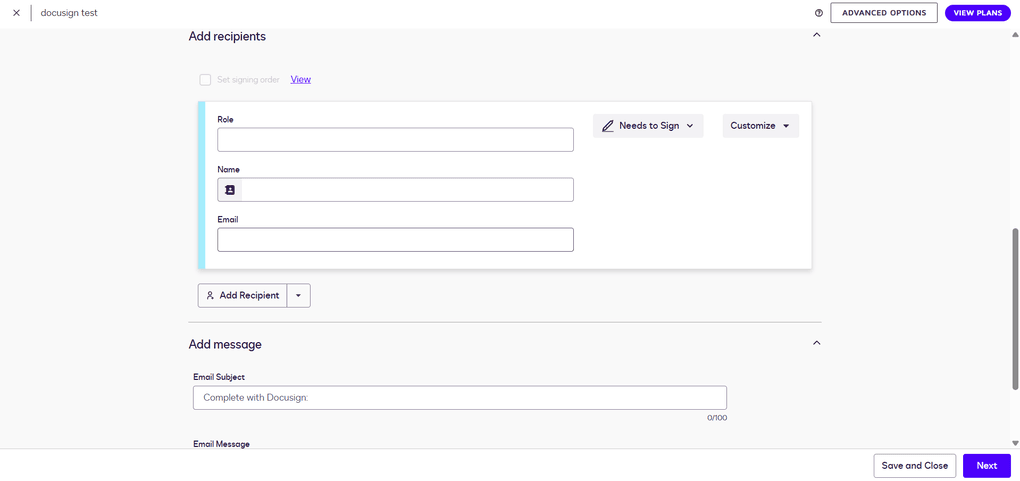
You can create an envelope in the Agreements tab. Here, you can upload one or more documents at once, add recipients, set the signing order, and customize the email subject and message. Overall, the contract creation process is simple, but let me guide you through it.
Once the document is uploaded, you enter the editing window of Docusign.

You can’t change the actual text of the file, but that’s pretty standard for most e-sign platforms. I discovered that during my Docusign review unlike tools such as Xodo Sign, which comes with a built-in PDF editor, Docusign doesn’t let you change the text directly inside the document.
What you can do, though, is add a wide range of fields using drag-and-drop, such as signature, date, stamp, and more. There are custom fields with options like formatting, validation, or character limits, and even pre-fill tools. Every field can be further customized.

Before sending, you can preview how the document will look on a desktop, tablet, or phone, which is a nice touch. Additionally, when you click on the download icon or button, you can choose whether to download the document as a single PDF or as separate files in a ZIP archive.
Once everything’s ready, you just click Send and the envelope goes out.
Templates

Creating reusable document templates is very similar to creating an envelope. To access this feature, go to the “templates” page in the top toolbar.
You can start from scratch, upload an existing file, and then add recipients and fields the same way you would with a document. So, it’s pretty straightforward.
When that step is done, the editing window pops up. This one looks different from the envelope editor, but you can switch back to the classic view by clicking a button at the bottom of the screen.
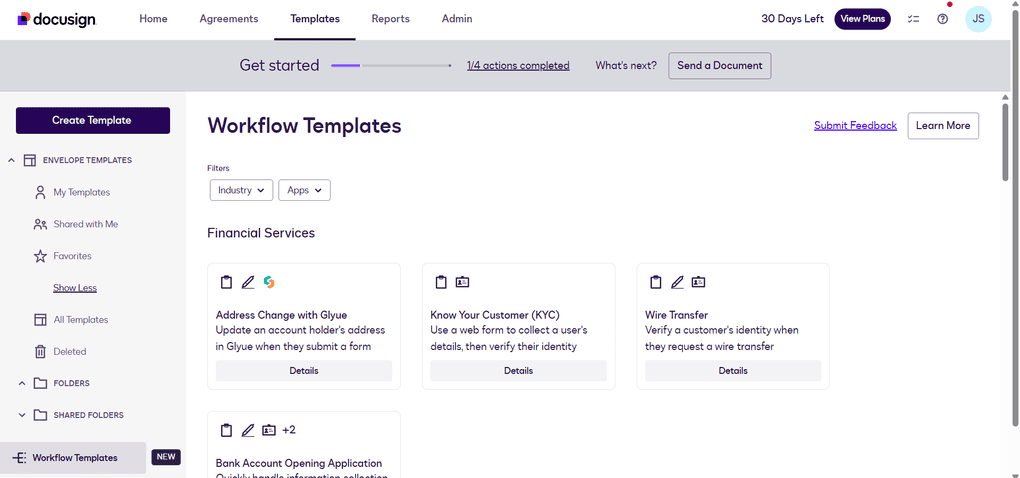
What was really outstanding when testing Docusign was the workflow templates. These are ready-made setups that integrate with third-party apps to automate document workflows.
For example, there are templates for financial services, healthcare, sales, HR, and even tax forms, many of them already connected with tools like Salesforce, HubSpot, Box, or Google Drive.
While most e-sign platforms let you build your own workflows, I haven’t seen ready-made industry templates like this. It makes templates in Docusign more powerful and one of the best workflow automation software in the e-signature space.
Contacts

While Docusign’s built-in contacts list is an official workflow automation tool, it saves a lot of time, as it stores everyone you’ve ever added as a recipient. That said, after you add somebody to sign contracts, the next time you start an envelope, their name and email will pop up automatically, so you don’t have to type everything again.
This feature isn’t obvious at first, but adding contacts is still simple. While creating an envelope, you can open your contact list by clicking the small icon next to the recipient’s name.
To manually add a new contact, though, you need to go into your profile settings → My Preferences → Contacts → Add Contact.
You can also edit details, remove old entries, or even bulk import contacts via CSV in some plans.
Team management

For teams, Docusign’s team management features and collaboration tools could be crucial. In short, these features enable administrators to control how the platform is utilized across an organization.
You can add or remove users, assign roles, and manage permissions to decide who has access to what. It’s also possible to group users together and set shared rules, which makes sense for larger teams that need more structure.
It’s not something freelancers or small businesses will use frequently, but for larger organizations, having built-in user and permission management is a significant advantage.
Reports

I already touched on this feature earlier when talking about the Dashboard, but the Reports section goes way beyond that. Docusign has a surprisingly wide range of report types, much more detailed than what I’ve seen in most other e-signature platforms.
You can track envelopes by status, completion time, or authentication, dive into recipient activity, and even see usage broken down by users, groups, or templates. It feels less like a simple log and more like a full analytics tool. Compared to the very basic stats in most e-sign tools I’ve tested, this is on another level.
This level of detail is especially valuable for larger teams and regulated industries that need strict oversight, while smaller users will probably find the basics more than enough.
Other features
Docusign also comes with a few extra touches.
One of them is Branding, which lets you add your company logo and colors so documents look more professional. I think this is a handy feature, but it wasn’t available in my plan, which felt a bit limiting. On some other e-sign platforms I tested, branding was included in the free trial, so I expected to see it here as well.
There are also Stamps, a feature not every e-signature platform offers. You can place digital stamps on documents much like you would with a physical stamp, which can be helpful for businesses or industries where stamping is part of the process.
Finally, I liked the Reminders & notifications. Instead of chasing people manually, Docusign automatically sends reminders to signers and notifies you of status updates.
PandaDoc’s key features
Now, let’s see how the other competitor stacks up in the PandaDoc vs Docusign battle!
Dashboard

PandaDoc offers a user-friendly interface for document management. And the best part is that it is fully customizable.
Similar to Docusign, you can filter documents by status (Drafts, Actions Required, Waiting for Others, Finalized), adjust the time period you want to review, and even choose which tabs are visible depending on your workflow.
Using this clean user interface, tracking documents and staying on top of your documents is simple, and you don’t get that overwhelming feeling.
However, one thing you won’t find here is direct access to your signature. Like many e-sign platforms, PandaDoc keeps this option tucked away under Settings → Profile → Signature, and it only supports one signature and set of initials.
While both PandaDoc and Docusign adopted the same setup, a shortcut to your signatures would be great. Platforms like Xodo Sign even go a step further and let you manage multiple signatures right from the main screen.
On the free plan, the Dashboard primarily works as a tracker. Many of the deeper analytics and reporting tools are only available if you upgrade.
Add Signature & Stamps

PandaDoc provides legally binding signatures in most regions, including the U.S. and EU, as it utilizes methods to maintain document integrity after you sign documents electronically.
Creating electronic signatures is a smooth and flexible process. With PandaDod, you can upload an image of your signature, draw it (with different color options), or just type it out.
What stands out is the extra Stamps option, placed right under Signature. While initials are a common feature elsewhere, stamps are less typical.
They can be useful for businesses that rely on official company seals, administrative approvals, or international documents where a stamp still adds formality and trust. Even if not everyone needs it, it’s a nice addition for those who do.
Documents

Just like the entire PandaDoc interface, the Documents tab is clean and easy to navigate, which is great, as you will visit this page frequently to manage documents.
Inside the Documents, you can apply filters by date, status (Draft, Completed, Viewed), owner, or recipient. There are also “Smart Views” like Created by me and Expiring soon, plus the option to create folders for better organization. Such features help a lot in the entire contract lifecycle management by providing the data you need.
Next to ‘My Documents’ is the ‘Content Library’. It’s designed for saving commonly used content for faster document creation. You simply upload the document you want to sign or get signed, and you can easily track its status.
Document creating & editing

Creating documents is flexible, and PandaDoc offers more options here than Docusign. That said, you can upload a file, bulk import, or start from templates. After adding recipients, the document opens in a drag-and-drop editor. But here too, many advanced options are grayed out if you use the free version.
When it comes to editing, the experience is mixed. PDF files can’t be edited directly, so you can only add reusable blocks like signatures, text boxes, or dates.
Word documents, on the other hand, can be modified, and there’s an “Edit with AI” option, which is handy for quick tweaks. Still, true PDF editing is off the table unless you rely on external tools. Once finished, documents can be shared by email, link, or even text message.
Ultimately, PandaDoc offers more options to customize documents than Docusign. For me, it was a huge plus point when comparing PandaDoc to Docusign.
Templates

PandaDoc offers a Template Gallery that includes many categories. There are options for sales proposals, agreements, invoices, HR, real estate, marketing, healthcare, and many others.
I honestly couldn’t even count them all. But in a nutshell, this feature allows you to create multiple documents in a few minutes. You can also check ‘Featured templates’ or browse the ‘Community Gallery’ for extra choices.

The templates give you a quick head start, and I liked how easy it was to preview and customize them. You can create a blank file, upload your own, or customize one of the ready-made designs. The variety makes it easy to draft common business documents without starting from scratch.
But when I tried to actually send a document, I hit a paywall. Many templates rely on content blocks (like text, images, or pricing tables), which are locked behind the Business plan. Without upgrading, you have to remove those blocks, which limits how useful the templates really are.
Contacts

Adding contacts in PandaDoc is quick and straightforward. You can import them directly from Google, or just click the Contact button to add one manually.
The manual form is simple: first name, last name, email, phone, company, and job title. I liked how fast this option was, since you don’t need to fill out every field at once. Even a single detail is enough, and you can always update the rest later.
For larger teams, PandaDoc also recommends connecting your CRM or utilizing a Zapier integration to minimize manual entry. This makes contact management flexible, whether you’re adding just one recipient or syncing an entire database.
I didn’t hit as many paywalls here as in other sections, which made Contacts one of the smoother parts of the free plan.
Other Features (Locked For Paid Plans)

Some features in PandaDoc were completely unavailable when using the free plan. Catalog and Forms were locked from the start, as was Branding – a feature that was accessible in free trials on almost every other e-signature platform I tested.
Team management also feels limited. My plan showed “1 of 1 seat activated,” meaning I couldn’t add teammates. On platforms like Signable, I was able to invite an unlimited number of users, making the contrast here noticeable.
And even the sign-up flow highlights these limits. When I registered with a personal email, PandaDoc put me into the Free eSign plan with a banner saying it’s “built for small businesses.” It sounds promising, but in practice, the plan is so restricted that you can barely test the platform.
User interface
In the next step of this PandaDoc vs Docusign article, let’s compare their user interfaces!
DocuSign’s user interface
When reading the user reports, I noticed that many people criticize Docusign’s user interface. Nonetheless, personally, I found it okay. In general, it’s easy to navigate, even for someone using this kind of software for the first time.
The Home screen provides direct access to essentials, so everything important is right at your fingertips. When you need more detail, the dashboards come in handy, offering deeper insights into document status and activity.
The overall design isn’t flashy like PandaDoc’s polished UI, but it’s functional and straightforward. At the end of the day, practicality matters more than looks.
PandaDoc’s user interface
Honestly, the first thing I noticed about PandaDoc was how good it looks. The whole platform feels polished, clean, and kind of inviting compared to some other tools I’ve tried.
It also delivers on usability, with an intuitive user interface that makes navigation feel effortless even for first-time users.
So, in terms of user interfaces, PandaDoc clearly won the Docusign vs PandaDoc clash.
Integrations
Now, let’s take a look at the integrations!
Docusign’s integrations

Docusign integrates popular business tools, which makes it easier to fit into existing workflows. You can connect it with apps like Google Drive, Box, Dropbox, and OneDrive to store and manage signed documents directly in the cloud.
There are also integrations with Microsoft Office and Google Workspace for sending and signing without leaving the apps you already use.
Additionally, Docusign has strong ties with CRM and sales platforms, including Salesforce, HubSpot, and Zoho, as well as tools like Slack.
These connections make it possible to automate document flows across departments. For teams that need even more customization, the platform also offers an API so that businesses can build custom integrations tailored to their own systems.
Overall, Docusing is pretty massive when it comes to integration options. Such integrations can play a solid role in the document automation of a business.
PandaDoc’s integrations

You can integrate PandaDoc with many third-party apps, but you can access most of the integrations with the paid plans. On the free version, I only had access to Google Workspace and Stripe. These are helpful, but pretty limited if you want to see how the platform connects with the rest of your workflow.
The full lineup looks impressive, with big names like Salesforce, HubSpot, Pipedrive, Zoho CRM, monday.com, plus payment gateways like PayPal and Square, and collaboration tools like Slack and Microsoft Teams. There’s also Zapier, webhooks, and an API for custom workflows.
Still, it was a bit disappointing not to be able to test these during my trial. On paper, the list is strong, but unless you’re on a paid plan, it feels more like a showcase than something you can actually use.
Pricing
It’s time to check the pricing plans in this PandaDoc vs Docusign comparison!
DocuSign’s pricing

Personal plan
The Personal plan is $10 per month if you pay annually, or $15 if you go month to month. It’s for one user only and lets you send 5 envelopes each month. Good enough if you mostly work on your own and just need to send a few documents here and there.
Standard plan
The Standard plan is priced at $25 per user each month with an annual subscription, or $45 with monthly billing. It raises the allowance to 10 envelopes per user per month (or 100 per year), and adds features like shared templates and team commenting.
This is the plan small teams usually start with if they want to collaborate on documents without going overboard.
Business Pro plan
This plan adds the more advanced stuff, things like requesting attachments, building conditional fields, mobile-friendly web forms, collecting payments, and sending to multiple recipients at once.
The envelope limit doesn’t change, but you do get a lot more flexibility in how you set up your workflows. The price is $40 per user per month on annual billing, or $65 if you pay monthly.
Enhanced plan
Docusign also offers custom plans for larger companies. These bring in advanced or qualified electronic signatures (AES/QES), stronger compliance tools, SSO login, 24/7 support, and extras like SMS or WhatsApp notifications and Salesforce integration.
They’re aimed at organizations that need more security and scale than the regular plans can cover. Pricing isn’t public, though, so you have to contact sales for a quote.
PandaDoc’s pricing
PandaDoc technically offers a free version, but as I mentioned earlier, it’s very limited. To get access to the real features, you’ll need to move into one of the paid plans.

Starter plan
At $19 per user a month when billed annually (or $35 a month on monthly billing), the Starter plan gives you unlimited documents and e-signatures, plus a drag-and-drop editor, templates (up to 5), real-time tracking, and 24/7 chat and email support.
It’s designed for individuals or very small teams who just need a clean way to create and sign contracts. Honestly, it’s fine for the basics, but it feels a bit stripped down if you’re looking for more than simple document workflows.
Business plan
The Business plan is $49 per user a month with an annual plan (or $65 a month on monthly billing) and unlocks the features that make PandaDoc more than just an e-sign tool. You get CRM integrations, content libraries, custom branding, approval workflows, deal rooms, web forms, and bulk send.
This is where the platform starts to feel like a real sales and document automation hub. But at this price point, it’s a noticeable jump from Starter, and not every small business will find the upgrade worth it unless they’re heavily focused on proposals and sales pipelines.
Enterprise plan
Finally, there’s the Enterprise plan with custom per-seat or per-document pricing. It includes everything from Business plus advanced automations, CPQ (configure-price-quote), smart content, SSO, team workspaces, notary support, and API access.
It’s clearly aimed at larger organizations with complex workflows. However, the price is hidden behind “Contact Sales,” which means you can’t easily compare costs unless you’re ready to negotiate with their team.
Per-document pricing
For those who don’t want to commit to seats, PandaDoc also mentions a per-document package. In theory, this gives you unlimited seats, and you only pay for the documents you create. It’s not publicly listed, though, so you’ll need to contact sales for details.
My experience with DocuSign
When testing Docusign, it was simple to get started and use its features. The Home Screen is pretty helpful, as all the essential tools are right in front of me. So, the learning curve is quite short compared to other electronic signature apps.
If you are on a free trial, you will not access features like Bulk Send or PowerForms, and the envelope caps in the paid plans also look limiting if you send more than just a handful of documents. Still, in my day-to-day use, Docusign felt stable, reliable, and easy enough to handle.
To wrap it all up: I had a mixed experience when testing and reviewing Docusign. There were some features that were excellent. Although I sow some negative comments on the features, but I did not see thsand we did not see that the negative comments are justified from a feature-wise perspective.
However, the truth is that when it comes to pricing, I found it to be highly overpriced, and the complaints are justified.
To find out more about my experience, you can find my in-depth Docusign review: Docusign Review 2025: Justified Red Flags?
My experience with PandaDoc
Regarding PandaDoc, it also left me with some mixed feelings. On the positive side, the platform looks great, the interface is easy to navigate, and features like the Dashboard, folders, and even the stamps option show attention to detail.
So, the features are really top-notch.
But if you sign up with a personal email, you only have access to the limited Free eSign version. It’s marketed as a plan built for small businesses, yet most of the core features are locked away. Therefore, PandaDoc is not ideal for individuals or even freelancers who only have a personal email.
Overall, PandaDoc is a polished and clearly powerful tool to sign documents, and it was clearly designed only for businesses and professionals.
Check out my full PandaDoc review here: PandaDoc Review: What Nobody Tells You (2025)
Docusign’s pros and cons
Let’s summarize the pros and cons of Docusign!

Docusign’s pros
Docusign’s cons
PandaDoc’s pros and cons
Now, it’s time to see how PandaDoc performed in this Docusign vs PandaDoc battle.

PandaDoc’s pros
PandaDoc’s cons
Alternatives to Docusign and PandaDoc
If you are still unsure about your pick after this PandaDoc vs Docusign article, here are some great alternatives:
- BoldSign: A popular e-signature platform.
- Dropbox Sign: A user-friendly e-signature tool.
- Signwell: An electronic signature software to sign documents and save time.
- SmallPDF: A lightweight PDF editor that allows you to sign PDF documents easily.
- Foxit: An advanced PDF editor with e-signature features.
- Xodo Sign (formerly known as Eversign): A popular e-signature platform.
- Signable: An e-signature platform focusing on affordability and ease of use, it stands out from competitors by offering flexible pricing options, including a unique pay-as-you-go model.
Related articles:
- 7 Best PandaDoc Alternatives You MUST See (2025)
- 7 Best Docusign Alternatives (2025) | NOT What You’d Think
My pick: PandaDoc vs Docusign
After personally testing and reviewing both PandaDoc and Docusign, I have to say that it is a close battle. However, considering the key features, pricing plans, and my experience, my pick is PandaDoc.
Related articles:
- BoldSign Vs PandaDoc 2025: An Unfiltered Comparison
- Xodo Sign Vs Docusign 2025: Side-by-Side Comparison
- Signable Vs Docusign 2025: Side-by-Side Comparison
- The 6 Best eSign Software For 2025 | 15+ Apps Tested
PandaDoc left me with a strong first impression with its polished interface, customizable Dashboard, and extras like folders and stamps. For teams and professionals who need advanced workflows, integrations, and automation, it can be a powerful all-in-one tool solution to resolve their issues when it comes to contract processes.
On the other side, Docusign is a still a solid choice to sign documents electronically. Nonetheless, with its customer support and pricing issues, PandaDoc seems like a better alternative to me.
If none of them seem like the best pick for you, check out Xodo Sign, which is my personal favorite when it comes to electronic signature platforms.
If you still have questions about which electronic signature software to choose, check out our e-signature software library here, where we reviewed all the popular tools one by one and spent at least 10+ hours with each of them.
Why you can trust our reviews
At thebusinessdive.com, our team tests, reviews, and compares hundreds of productivity apps every year — from project management tools to note-taking apps. We dive deep into real-world use cases to help you find the right tools that actually improve your workflow, not just add noise.
Every month, 35,000–50,000 people trust us to find the best productivity apps at the best price.
Our mission? No fluff, no shortcuts—just honest, hands-on insights from productivity pros, so you can make an easier decision.
Have a question or suggestion? I’d love to hear from you. Feel free to reach out anytime at aronkantor@thebusinessdive.com.
Frequently asked questions
What is Docusign’s biggest competitor?
The most significant competitors of Docusign are PandaDoc, Dropbox Sign, Adobe Sign, and Xodo Sign. Although there are numerous e-signature platforms on the market, these are the main competitors of Docusign.
Is PandaDoc legally binding?
Yes, you can create legally valid electronic signatures with PandaDoc, as it complies with the major electronic signature laws in place.
Is PandaDoc any good?
PandaDoc is a reliable and massive electronic signature software. It might not be the cheapest one, but it offers some excellent features for business users & professionals.
Is Docusign or PandaDoc better?
If I need to choose between Docusign and PandaDoc, I would go with PandaDoc. The signing process and document editing feel more intuitive when using PandaDoc, and it provides more customization options than Docusign.
Disclosure: I only recommend products I would use myself, and all opinions expressed here are our own. This post may contain affiliate links that, at no additional cost to you, may earn a small commission. Read the full privacy policy here.

Hey there! I am Aron, the founder of Thebusinessdive. With my website & YouTube channel, I reach 25.000 -35.000 people monthly with the mission to help you find the perfect productivity apps. Subscribe to my YouTube channel to hear more about the best productivity tools. Let’s dive in!



