7 Best Docusign Alternatives (2025) | NOT What You’d Think
While browsing on Reddit, it was hard not to notice how many people are looking for Docusign alternatives. And honestly, after spending some time testing it, I totally understood why.
The pricing adds up fast, some features feel dated, and limits like ‘envelopes per month’ can get in the way once your workload grows.
So, the question comes: are there better and cheaper electronic signature solutions than Docusign?
And the short answer is: Yes.
To find the best Docusign alternatives, I decided to test a range of e-signature platforms to see which ones actually work better in daily use. After 2 months of hands-on testing, I narrowed it down to the seven Docusign alternatives that genuinely stood out in 2025.
Stay here, because I am about to share the best alternatives to Docusign to help you save time & money.
Let’s dive in!
What did we consider when selecting the best DocuSign alternatives?
When choosing which tools made the list, I focused on what actually matters when you’re using them every day:
My list of the best Docusign alternatives in 2025
Based on these factors, here are the 7 best Docusign alternatives that are better and more affordable:
|
Docusign alternatives |
Overall experience |
My top picks |
|---|---|---|
|
Best Docusign alternative overall | ||
|
Best budget-friendly Docusign alternative | ||
|
Best Docusign alternative for flexible pricing | ||
|
Best Docusign alternative for teams | ||
|
Best simple Docusign alternative | ||
|
Best Docusign alternative for PDF editing | ||
|
Best Docusign alternative for user experience |
Best Docusign alternatives in 2025
Now, let’s take a closer look at the best Docusign competitors in 2025.
Xodo Sign
Best Docusign alternative overall

If I had to pick just one tool from all the Docusign alternatives I tested, it would be Xodo Sign. It’s the most balanced mix of simplicity, functionality, and reliability. On top of that, unlike most other e-signature platforms, it lets you edit, review, and sign documents in one place.
It’s built for freelancers, small teams, and growing businesses that want a full workflow, but don’t want to pay enterprise customers’ rates or jump between multiple apps.
And yes, Xodo Sign provides legally binding signatures that comply with major e-signature laws like the ESIGN Act and eIDAS.
Key Features

Dashboard: The dashboard is minimal but practical. You can see which documents are waiting for your signature or others’, and use the Quick Actions button to upload a file, sign, or create a new template. You can also add and manage your signatures directly from the dashboard, which many other e-signature tools still make unnecessarily complicated.
Electronic signatures: Creating your digital signature is quick and straight from the dashboard. You can select one of the premade versions, draw, or upload it. Xodo Sign also lets you save multiple versions (signatures and initials) and set one as default, unlike Docusign and some other bigger tools.
Sign documents: You can upload files from your computer or cloud storage (Google Drive, Dropbox, Box, OneDrive) and drag in fields like signature, date, and name. Remote and in-person signing both work smoothly on any device.
Document editing: This is Xodo Sign’s biggest advantage. You can edit text, highlight, annotate, or redact information directly in the app. The AI summarizer is a clever addition that gives you a short, structured summary of longer contracts, which saves time when reviewing deals or proposals.
Templates: Xodo Sign offers customizable and reusable templates. You can prefill fields, define signer roles, and even import templates from Docusign, so you don’t need to start over if you’re switching platforms.
Reminders & expirations: Automatic reminders and expiration dates keep everything on schedule. Once set, Xodo Sign sends polite nudges to your recipients until they finish signing.
Team management & branding: You can self-serve your subscription seats and add up to 20 team members or reach out to their sales team if you want to invite more users. You can also upload your logo, choose brand colors, and customize emails to keep your documents consistent with your brand.
Integrations: Xodo Sign connects with Google Drive, Dropbox, OneDrive, Evernote, and thousands of other apps through Zapier. All syncing is quick and seamless. With so many integration options available, it easily fits into almost any existing workflow.
Xodo Sign pricing

When I reviewed Xodo Sign’s plans, I found that it offers some of the best value for money among all Docusign alternatives.
The Free Plan includes 3 documents per month and 1 template. This plan is perfect for testing the platform or handling occasional signing.
If you send documents regularly, the Basic Plan unlocks unlimited documents, integrations, and a mobile app. It costs $10 per seat per month when billed annually, and $20 with monthly billing.
The Professional Plan adds more advanced features like custom branding, bulk sending, AI summarization, and PDF editing. This plan is $32 per seat per month with monthly billing, but half the price for annual billing.
Finally, the Enterprise Plan offers custom pricing, higher usage limits, and dedicated support for larger teams.
Every plan includes secure 256-bit encryption, legally binding electronic signatures, long-term validation of signatures, and audit trails.
My experience with Xodo Sign

Xodo Sign stood out because it feels designed for how people actually work. I could make quick edits to a document, send it out, and track everything from the same place. Templates and reminders kept things organized, and the app stayed fast and stable even with heavier files.
I’ve seen some users mention slower customer support responses, but I didn’t run into any issues worth noting.
Pros and cons of Xodo Sign
Pros:
Cons:
Why Xodo Sign is the best Docusign alternative overall
Xodo Sign is everything an electronic signature app should be: simple, capable, and genuinely helpful. It combines strong editing tools, smart automation like reminders and templates, and an intuitive interface that makes managing documents easy.
While it offers a more complete feature set than Docusign, you can get it at a more affordable price.
So, if you’re looking for a single platform that keeps your entire document workflow in one place, Xodo Sign is the best Docusign alternative overall.
Related articles:
- Xodo Sign Review 2025: The Best E-Sign Solution?
- Xodo Sign Vs Docusign 2025: Side-by-Side Comparison
BoldSign
Best budget-friendly Docusign alternative

Although BoldSign is still pretty new in the electronic signature world, it already feels like a strong Docusign competitor to tools that have been around for years. I tried it out for some time, and honestly, it’s one of the most affordable electronic signature solutions that still feels professional and reliable.
It’s made for freelancers, agencies, and small teams that need a simple way to prepare, send, and sign business documents electronically, without paying enterprise customers’ prices.
Key Features

Dashboard: The dashboard is simple and clean, which makes it easy to navigate. You can see which documents are waiting for you, waiting for others, or already completed. My only small complaint is that you have to click through your profile settings to find your saved signature.
Electronic signatures: Setting up your signature only takes a few minutes. You can type, draw, or upload your own, and even choose the color you want. The only limitation is that BoldSign lets you save just one signature and one set of initials at a time.
Sign documents: This part works great. You upload your file, put signature fields where you need them with the drag and drop tool, preview it, and send. The layout is intuitive, and everything loads fast and makes sense, even if you’re new to electronic signature tools.
Bulk send & links: This feature lets you send the same document to many people or create a public signing link. During testing, I couldn’t access it since it’s a paid add-on ($0.25 per document), but it’s a handy option for bigger teams that handle lots of contracts.
Templates: Templates are one of my favorite parts of BoldSign. If you send similar documents frequently, you can reuse them instead of starting from scratch. You can edit, clone, or share them in one click.
Contacts: This feature saves a lot of time. Once you add someone to your contacts, you don’t have to retype their details every time you send a document. It’s simple but makes a difference when you’re sending multiple files a day.
Team management: You can add team members, assign roles, and manage permissions in one place. It’s especially useful when several people handle documents, as everything stays in one shared workspace instead of separate accounts.
API integration: BoldSign also has an API, which lets you integrate its e-signing tools directly into your own system or website. It’s more relevant for bigger businesses, but it’s nice that it’s available.
Branding: You can upload your logo, choose brand colors, and even preview how your emails and signing pages look before sending them. It gives your documents a clean, professional look.
BoldSign pricing

When I looked into BoldSign’s pricing, I found that it’s one of the most affordable options among all Docusign alternatives. The plans are simple, and you can start with an Essentials (Free) Plan that actually gives you enough to test how the platform works in practice.
With the free plan, you can send up to 25 signature requests per month, create two templates, and use basic branding and audit trails. It’s ideal if you just need to send a few documents or want to see how BoldSign fits into your workflow.
If you work with clients regularly or need collaboration tools, the Growth Plan is the logical next step. It costs $5 per user per month with annual billing or $15 per month with monthly billing. You get 50 signature requests, 10 templates, multiple custom brands, template sharing, in-person signing, and team management.
For larger teams that need unlimited usage and advanced controls, there’s the Business Plan. It’s $15 per user per month if billed annually or $25 per month if billed monthly. This plan unlocks unlimited documents, AI-powered field detection, signing groups, HIPAA compliance, and dedicated account support. Optional add-ons include bulk links, SMS authentication, ID verification, and WhatsApp requests.
All new users can try BoldSign for free with a 30-day trial, which gives you full access to all paid features before committing.
From my experience, the free plan is generous enough for personal use, but if you handle more documents or need to collaborate with others, the Growth Plan gives you the best value for money.
My experience with BoldSign

Overall, BoldSign worked very well for me. The setup was simple, and I liked how quickly I could prepare and send documents. Templates and branding features saved me a lot of time in repetitive tasks.
While it is a comprehensive document management software, the interface is clear & intuitive, the workflow feels natural, and there weren’t any unnecessary steps when signing documents.
Pros and cons of BoldSign
Pros:
Cons:
Why BoldSign is the best budget-friendly Docusign alternative
BoldSign might not have every advanced feature that Docusign does, but for its price, it’s a solid, well-rounded e-signature app.
If you’re a freelancer or a small business owner looking for something straightforward and affordable that just works, BoldSign is definitely a great Docusign alternative.
Related articles:
- BoldSign Review 2025: But will this work for ME?
- BoldSign Vs PandaDoc 2025: An Unfiltered Comparison
Signable
Best Docusign alternative for flexible pricing

Signable takes a different approach to e-signing compared to other Docusign competitors or Docusign itself. Instead of locking you into subscriptions, it lets you pay only when you actually send a document.
I wasn’t sure how practical that could be in everyday use, but after testing it through the 14-day free trial, I can say it’s a solution that genuinely makes sense for freelancers and small teams.
Key Features
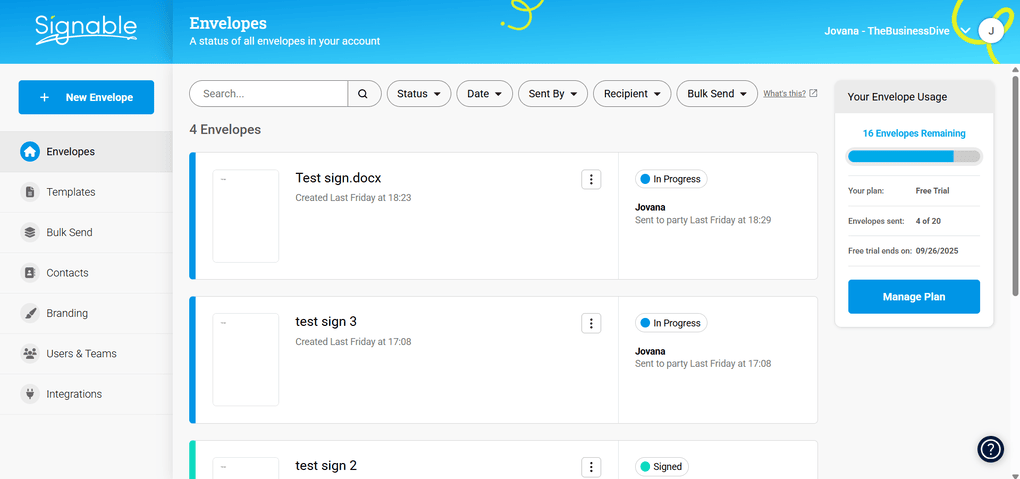
Envelopes: Documents in Signable are grouped into ‘envelopes.’ You can see what’s signed, what’s pending, and how many envelopes you’ve used. The setup process is quick: upload your file, add signers, drag and drop the fields, sign, and send.
Bulk Send: Signable lets you send one document to multiple recipients at once, even during the free trial. You can upload a CSV file with contact info, set the signing order, and automate reminders. Having this feature is great if you regularly send out agreements in batches.
Templates: If you often reuse the same contracts or forms, templates save a lot of time. You can prefill details, add standard fields, and even create widgets to collect signatures directly from your website.
Team management: Signable includes unlimited users on every plan, which is rare for this kind of tool. You can assign roles, control permissions, and collaborate on envelopes without paying extra per seat.
Contacts: Adding a new contact in Signable couldn’t be simpler as you only need a name and email address. This feature might seem basic, but it saves time when setting up new envelopes, since you don’t have to re-enter details for frequent recipients.
Integrations: It connects with Google Drive, Dropbox, Slack, HubSpot, and Zapier, plus niche integrations for accounting and education software. Everything syncs smoothly, so you can keep your workflow in one place.
Branding: You can easily add your logo, colors, and customize email templates to match your brand.
Signable pricing

Signable’s pay-as-you-go plan is perfect if you only send a few documents each month. It costs £1.50 per envelope, and even at that price, you still get unlimited users and templates, plus two-factor authentication and advanced electronic signatures.
If you need more features, the Small Plan costs £29 per month (or £319/year) and adds branding and API access. The Medium Plan increases the limit to 150 envelopes and includes team tools and bulk sending, priced at £69 per month or £759 per year.
Larger teams can go with the Large Plan at £169 per month (400 envelopes, dedicated manager, and IP allowlisting) or the Corporate Plan for £299 per month, which includes premium onboarding and training. Custom plans are also available for higher volumes of envelopes.
Every plan comes with a 14-day free trial, no credit card required.
My experience with Signable

Using Signable felt smooth from start to finish. Creating and sending envelopes took just a few clicks, and Bulk Send made handling multiple clients incredibly easy.
I also liked how transparent the pricing is and that you can truly scale it based on usage instead of paying for features you might never use.
The only things missing are a proper dashboard and the ability to save multiple signatures, but overall, it’s a solid, lightweight option.
Pros and cons of Signable
Pros:
Cons:
Why Signable is the best Docusign alternative for flexible pricing
Signable proves that you don’t need to commit to expensive subscriptions to manage electronic signatures efficiently. Its PAYG plan alone makes it stand out. All in all, it’s a fair and transparent solution for small teams or freelancers who don’t want a monthly bill.
Related articles:
PandaDoc
Best Docusign alternative for teams

PandaDoc is one of those tools that tries to do it all, and for larger teams, it mostly succeeds.
It’s designed for businesses that don’t just want to sign contracts, but to create, send, and manage every part of their document workflow in one place.
Key Features

Dashboard: The dashboard feels clean, modern, and easy to customize. You can filter documents by status, adjust date ranges, and create folders for better organization. It’s great for keeping track of deals and proposals, though advanced analytics are only available on paid plans.
Electronic signatures & stamps: Adding a signature is simple, but what really stands out is the Stamps option. It’s a small but thoughtful feature for teams that use company seals or need to add formal approval marks to documents.
Document creation & editing: You can upload files, start from templates, or build new ones with the drag-and-drop editor. Editing Word files is flexible, but PDFs are more limited and let you only add fields, not change the text.
Templates: PandaDoc’s template library is massive. There are hundreds of ready-made options for sales, HR, legal, and more. Customizing them is quick, but some content blocks are locked behind higher-tier plans.
Contacts: Contacts can be added manually or imported from Google and CRMs like HubSpot or Salesforce. It’s straightforward and smooth, especially if you already work with client databases.
Integrations: PandaDoc integrates with most major tools, like Google Workspace, HubSpot, Salesforce, Slack, PayPal, Stripe, and many others. The list is long, but keep in mind that most integrations are locked to Business and Enterprise plans. However, they are useful to create automated workflows for document management.
PandaDoc pricing

PandaDoc technically has a free plan, but it’s extremely limited and not a real trial. To use the full product, you’ll need to upgrade.
Paid plans start at $19 per user per month when billed annually, or $35 monthly, and the Starter plan already includes unlimited documents, drag-and-drop editing, and up to five templates.
The Business plan jumps to $49 per user per month when billed annually or $65 per month with monthly billing. This plan adds CRM integrations, branding, content libraries, approval workflows, and bulk send.
Finally, the Enterprise plan unlocks everything: API access, advanced automation, CPQ tools, and dedicated onboarding. This plan is custom-priced, so you’ll need to contact the sales team to get a personalized quote.
There’s also a limited ‘Free eSign’ version, but you can only access it with a business email, and most features stay locked.
My experience with PandaDoc

PandaDoc looks and feels premium, with a polished interface and professional workflow. Creating documents was smooth, and I liked the stamps feature and clean dashboard.
However, the free account is too restricted, and the pricing quickly climbs if you want access to key features like branding or integrations.
Overall, it’s not the best free Docusign alternative, but it’s powerful and was clearly built for teams, not freelancers.
Pros and cons of PandaDoc
Pros:
Cons:
Why PandaDoc is the best Docusign alternative for teams
PandaDoc isn’t just an e-signature tool, but a comprehensive document management platform. It’s overkill for solo users, but if you’re running a growing business and need advanced signing tools, reusable templates, automated workflows, and integrations, PandaDoc can easily replace several separate tools at once.
Related articles:
- PandaDoc Review: What Nobody Tells You (2025)
- Docusign Vs PandaDoc 2025: The Truth (4-Week Test)
- BoldSign Vs PandaDoc 2025: An Unfiltered Comparison
- 7 Best PandaDoc Alternatives You MUST See (2025)
SignWell
Best simple Docusign alternative with excellent customer support

SignWell might look simple at first, but that’s exactly its strength. What really sets it apart, though, is its combination of straightforward workflows, affordable pricing, and genuinely responsive 24/7 human chat support. This is something you don’t see often with larger e-signature platforms.
Key Features

Electronic signatures & document management: Compared to other Docusign competitors and even Docusign, uploading and preparing documents in SignWell is quick and easy. You just add your file, assign recipients, and drag in the fields like signatures, dates, or checkboxes. It’s built for simplicity so that you can send out a document in minutes.
Bulk Send: If you need to send the same document to multiple people, there is the Bulk Send feature. You upload a CSV with contacts, preview everything before sending, and even customize the message for each batch. It’s a time-saver for small businesses working with recurring clients.
Templates: You can save templates or create new ones directly from the Templates tab. You can add placeholders, reminders, or even redirect signers to a custom page after signing. There’s no template library, but creating your own is fast and intuitive.
Contacts: Adding contacts only takes an email address, and you can import them in bulk from a CSV file. It’s simple but useful if you’re sending documents frequently to the same clients or partners.
Team management: SignWell lets you add multiple users, assign roles, and group them into teams, without extra per-seat fees. Each user can manage their own documents, which makes collaboration smooth and well-organized.
Branding: You can upload your logo, adjust email settings, and add a custom signature to give your documents a professional look. It’s not overly advanced, but it covers what most small teams actually need.
Customer support: This is where SignWell really shines: their 24/7 live human chat support isn’t just a promise. I tested it myself and got a fast, personal response within minutes. Also, they provide phone support as well. It’s one of the few tools that truly delivers on customer care.
SignWell pricing

SignWell offers a free plan and two paid plans.
The Free plan includes up to three documents per month and one template, which is good for light or occasional use, but too limited for regular workflows.
The Light plan costs $12 per month (or $10 per month with annual billing) and adds unlimited documents, five templates, reminders, and bulk send. You can also add extra senders for a small fee.
The Business plan is $36 per month (or $30 per month annually) and includes three senders, custom branding, in-person signing, and data validation.
For larger teams, there’s an Enterprise plan with API access and dedicated support, available on request.
There’s no free trial for paid plans, but support can grant short-term access if you want to test advanced features.
My experience with SignWell

My time with SignWell was genuinely smooth. The interface is minimal but efficient, and I appreciated how few steps it takes to prepare and send a document. Even though the free plan is limited, everything works reliably, and I never felt lost navigating the platform.
The real highlight for me was the support that is responsive, human, and actually helpful.
Pros and cons of SignWell
Pros:
Cons:
Why SignWell is the best Docusign alternative for simplicity and support
SignWell proves that e-signature software doesn’t need to be complicated or expensive. It focuses on the essentials and real human support. If you’re a freelancer, small business owner, or just want something easy and dependable, SignWell is absolutely worth trying.
Related articles:
- SignWell Review 2025: Docusign FINALLY has a Competitor
- SignWell Vs PandaDoc 2025: My Honest Comparison
EaseUS PDF
Best Docusign alternative for PDF editing and management

EaseUS PDF isn’t an e-signature platform in the traditional sense, but more of a complete PDF toolbox that also includes reliable signing features. After testing over 30 PDF editors, this one stood out as one of the most balanced in terms of functionality, speed, and price.
It’s made for freelancers, small businesses, and anyone who regularly works with PDF contracts or needs a lightweight all-in-one solution for reading, editing, converting, and signing documents.
Key Features

Electronic Signatures: Signing works through typing, drawing, or importing signatures, plus you can store and manage several of them in one place. You can create your electronic signatures in a few minutes, and you only need to drag-and-drop them on the part of the document that needs to be signed. That said, the signing process is a short & smooth ride.
PDF editing: EaseUS PDF Editor makes editing text, images, and layouts straightforward. You can easily add, move, or resize elements using drag-and-drop, change backgrounds, and even remove existing text or graphics. It’s one of the few editors in this price range that feels genuinely polished.
Forms: Creating or filling PDF forms is smooth. You can add text boxes, checkboxes, dropdowns, and export data across forms.
Annotations & organization: You can add highlights, shapes, comments, or stamps, which is perfect for reviewing documents with teammates. It also includes tools for merging, splitting, or reordering pages, making it a practical choice if you handle large multi-page PDFs.
Encryption & protection: EaseUS offers solid protection tools: password locking, permission controls, watermarking, and AES encryption.
OCR & conversion: Its OCR feature recognizes 29 languages and performs accurately in my tests. Converting PDFs to Word, Excel, or image formats is also fast, and most files took under half a minute.
If you think you may need the advanced features, use the above link for signup and enter the code THEBUSINESSDIVE20 to receive 20% OFF if you fall in love with EaseUS PDF later.
EaseUS PDF pricing

EaseUS PDF Editor has three pricing plans.
The Monthly plan costs $19.95, while the Yearly plan is $49.95, both covering one device and including all features.
For those who prefer a one-time purchase, the Lifetime plan is $79.95, which includes lifetime updates and access to all tools.
Considering the functionality, EaseUS is one of the most affordable full-featured PDF editors you can get.
If you think you may need the advanced features, use the above link for signup and enter the code THEBUSINESSDIVE20 to receive 20% OFF if you fall in love with EaseUS PDF later.
My experience with EaseUS PDF

Working with EaseUS PDF Editor felt effortless. It’s light, fast, and doesn’t lag even with larger files. Editing, annotating, and signing all worked smoothly, and I appreciated how organized everything felt.
The only downsides are the lack of a mobile app and built-in AI tools, but for desktop use, it’s reliable and well worth the price.
Ultimately, if you only need to sign documents electronically occasionally and need a PDF editor & document management platform as well, you should consider EaseUS PDF Editor.
Pros and cons of EaseUS PDF
Pros:
Cons:
Why EaseUS PDF Editor is the best Docusign alternative for PDF editing and management
EaseUS PDF Editor stands out as a powerful yet affordable tool that bridges PDF editing and e-signing in one clean package. It’s not a direct Docusign replacement, but if you often edit and sign PDFs yourself, it’s a smart, cost-effective alternative to Adobe Acrobat or heavier enterprise tools.
If you think you may need the advanced features, use the above link for signup and enter the code THEBUSINESSDIVE20 to receive 20% OFF if you fall in love with EaseUS PDF later.
Related articles:
- EaseUS PDF Editor Review 2025 | My Unfiltered Opinion
- 6 Best OCR Software For 2025 | 30+ Personally Tested Tools
- The 9 Best PDF Editors In 2025 | 30+ Personally Tested PDF Tools
- The 6 Best PDF Readers For 2025 (Only FREE Options)
Dropbox Sign
Best Docusign alternative for PDF editing and management

After testing quite a few e-signature tools, Dropbox Sign, formerly HelloSign, easily stood out for how fast, polished, and genuinely pleasant it feels to use.
It is especially great if you already use Dropbox as your cloud storage provider for files since everything connects seamlessly, but even if you do not, it still works beautifully on its own.
Key Features

Dashboard: The dashboard is simple but thoughtfully designed. You can see which documents are waiting for your signature or someone else’s and start a new signature request.
Electronic signatures: Setting up a signature takes less than a minute. You can type, draw, or upload it, and then reuse it whenever you need. Dropbox Sign also saves your initials and fields, so preparing documents gets faster every time you use it. It’s a small detail, but it makes the workflow smoother.
Sign documents: The signing process is where Dropbox Sign really shines. You can drag and drop your file or import it directly from Dropbox, Google Drive, OneDrive, or Box. Everything loads quickly, and signing works equally well on desktop and mobile.
Send fax: One feature I did not expect to find was online faxing. Dropbox Sign lets you send and receive faxes directly from your account, and it syncs with services like Google Drive, Box, and Evernote. I personally do not use faxing, but it is a smart and practical addition for businesses that still rely on it.
Templates: If you send similar documents regularly, templates can save you a lot of time. You can prefill fields, assign roles, and reuse the same setup for future contracts. Once you have created a few, sending out new agreements takes less than a minute.
Reminders and notifications: You can set automatic reminders and see exactly when someone opens or signs your document. It is one of those quiet features that saves time and helps keep projects moving without manual follow-ups.
Integrations: Dropbox Sign integrates seamlessly with Google Drive, Slack, Salesforce, HubSpot, and, of course, Dropbox. Through Zapier, you can also connect it to thousands of other apps. I loved how the signed files instantly appear in my Dropbox folder without needing to export them manually.
Dropbox Sign pricing

Dropbox Sign offers a free plan and three paid plans.
The free plan includes one user and up to three signature requests per month, which is great for testing or occasional use.
The Essentials Plan costs $15 per user per month with annual billing or $20 with monthly billing. It unlocks unlimited signature requests, audit trails, templates, and integrations with tools like Google Drive and Slack.
The Standard Plan is $25 per user per month when billed annually or $30 with monthly billing. It adds team management, in-person signing, custom branding, and bulk sending.
The Premium Plan is custom-priced and made for larger teams. It includes API access, SSO, admin controls, and dedicated support.
All plans come with legally binding signatures, audit trails, and security features that keep your data protected.
My experience with Dropbox Sign

My experience with Dropbox Sign was mostly positive.
I really liked how well it integrates with Dropbox and Google Docs. I could send a file for signing directly from my cloud folder, and once it was done, the signed version appeared there automatically. It is such a small detail, but it makes a big difference when you are managing multiple files every day.
The only downside is that some useful features, like templates or advanced team tools, are available only on higher plans, but overall, Dropbox Sign left a great impression.
Pros and cons of Dropbox Sign
Pros:
Cons:
Why Dropbox Sign is the best Docusign alternative for user experience
Dropbox Sign combines thoughtful design with real ease of use. It is fast, reliable, and feels genuinely well-made. I loved how easy it is to get comfortable with it. If you want an e-sign tool that simply works and looks great while doing it, Dropbox Sign is the best Docusign alternative for user experience.
Summary: Best Docusign alternatives in 2025
Docusign is still a reliable tool, but it’s no longer the only one worth using. While many businesses are looking for end-to-end contract signing and management tools, Docusign is one of the priciest options.
After testing all these platforms, I can say that there are tools that easily hold their own, and some even beat Docusign in usability and value.
Hopefully, this Docusign alternatives list helps you find the electronic signature software that actually fits your workflow. I’ll keep updating it as new tools come out and old ones improve.
Related articles:
- The 6 Best eSign Software For 2025 | 15+ Apps Tested
- 7 Best Adobe Sign Alternatives | #1 is a Game Changer (2025)
If you still have questions about which electronic signature software to choose, check out our e-signature software library here, where we reviewed all the popular tools one by one and spent at least 10+ hours with each of them.
Why you can trust our reviews
At thebusinessdive.com, our team tests, reviews, and compares hundreds of productivity apps every year — from project management tools to note-taking apps. We dive deep into real-world use cases to help you find the right tools that actually improve your workflow, not just add noise.
Our mission? No fluff, no shortcuts—just honest, hands-on insights from productivity pros.
Have a question or suggestion? I’d love to hear from you. Feel free to reach out anytime at aronkantor@thebusinessdive.com.
Frequently asked questions
What is the best alternative to Docusign?
The best overall Docusign alternative in 2025 is Xodo Sign. It combines e-signature tools, PDF editing, and smart workflow automation in one simple interface, which makes it ideal for freelancers, small teams, and growing businesses.
Who is the biggest competitor of Docusign?
Some of Docusign’s biggest competitors include Dropbox Sign, PandaDoc, and Adobe Acrobat Sign. These Docusign competitors offer similar functionality but often at lower prices or with more flexible plans.
Is there a free alternative to Docusign?
Yes, several options offer free plans. BoldSign, SignWell, and Xodo Sign all include free plans that let you send a limited number of documents each month.
What are the most popular Docusign alternatives?
Besides the ones I listed, there are some other popular e-signature solutions to replace Docusign:
- Juro: It is an all-in-one contract management tool that helps to streamline document management. With Juro, you can seamlessly create, review, negotiate, renew, and manage documents.
- OneSpan Sign: It is an excellent e-signature solution for businesses working in highly regulated industries that need advanced digital signature, identity verification, and security features. So, if you are working in finance or healthcare and need the most advanced features for authentication and compliance, take a look at this Docusign alternative.
- Signaturely: If you need a platform that offers unlimited signatures at a lower price than Docusign, check out Signaturely. It is a solid choice for small businesses that need an affordable electronic signature solution.
- Zoho Sign: An additional popular Docusign alternative is Zoho Sign. It supports numerous languages and has some solid custom branding features.
Is Adobe Sign free?
No, it only offers a free trial. For individuals, Adobe Sign provides a 7-day free trial, then it will be $19.99 monthly. As for the businesses, Adobe Sign has a 30-day free trial, and for the monthly subscription fee, you need to contact their sales team.
One of the main advantages of Adobe Sign is that it integrates with Adobe’s Document Cloud and tools like Microsoft 365 and Google Drive.
Disclosure: I only recommend products I would use myself, and all opinions expressed here are my own. This post may contain affiliate links that, at no additional cost to you, may earn a small commission. Read the full privacy policy here.

Hey! I’m Jovana, a content writer who loves writing, researching, and testing new productivity apps. With a background in philosophy, I bring a thoughtful but no-bullshit approach to everything I do. Let’s connect on Linkedin!










